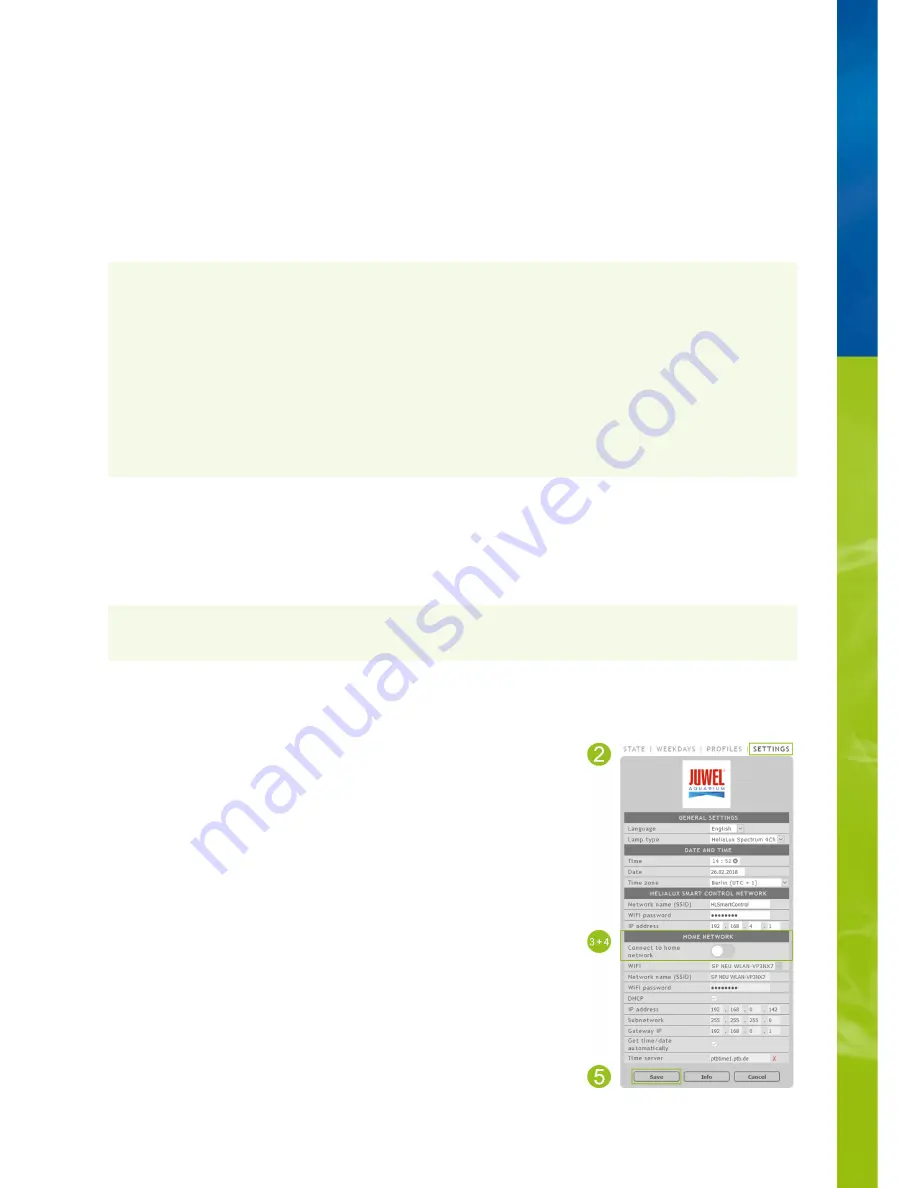
Launching the user interface when a connection to the home
network has been established
1. Please ensure that your HeliaLux SmartControl has successfully connected to the home network (please refer to chapter 'HeliaLux
SmartControl in home networks').
2. Please ensure that your end device (e.g. smartphone or computer) with which you intend to operate your SmartControl is connected
to the same home network.
3. Launch your HeliaLux SmartControl's user interface by entering the IP address you noted in your Internet browser's address bar:
Notice
In the event that you have misplaced it, you will find the IP address assigned during the connection check in your router's
administration interface. It is possible for the router to have been assigned a new IP address following a power failure or other
connection problems.
Solution 1:
Return your HeliaLux SmartControl to AP mode (see 'Switching from home network to Access Point Mode') and establish
a new connection to your home network (see 'Connecting to the home network').
Solution 2:
Alternatively, it is also possible to assign a fixed IP address to your SmartControl through which it is possible to
permanently access the HeliaLux SmartControl. Please refer to 'Assigning a static IP address in home networks' to this end. Please also
make sure in this event that the selected IP address is supported by your network.
Many common routers support the technology of name resolution. It allows you to access the user interface by entering the following
address in your Internet browser: 'http://HLSmartControl'.
If you have changed the HeliaLux SmartControl's network name (SSID), you can access the user interface using the following address:
http:// 'Your network name' without quotation marks. Provided your router supports name resolution.
Switching from home network to Access Point Mode
Alternative 1 – Switching via the user interface
1. Connect to the HeliaLux SmartControl's user interface.
See ‘
Launching the user interface when a connection to the home network has been
established
’.
2. Select the main '
Settings
' menu item.
3. Navigate to the '
Home network
' item.
4. Disable the '
Connect to home network
' sliding controller.
5. Click the '
Save
' button to confirm your choice. Your device will reboot.
6. You will now be able to access the HeliaLux SmartControl using Access Point Mode,
please refer to '
Establishing a connection to the user interface using Access Point Mode
'.
Alternative 2 – Switching via the key combination
Press the following key combination to set the HeliaLux SmartControl into Access Point
Mode:
1x 'Reboot' button, then 1x 'Mode' button
16
Содержание HeliaLux SmartControl
Страница 1: ...INSTRUCTION MANUAL HeliaLux SmartControl www juwel aquarium com 1...
Страница 23: ...23...












































