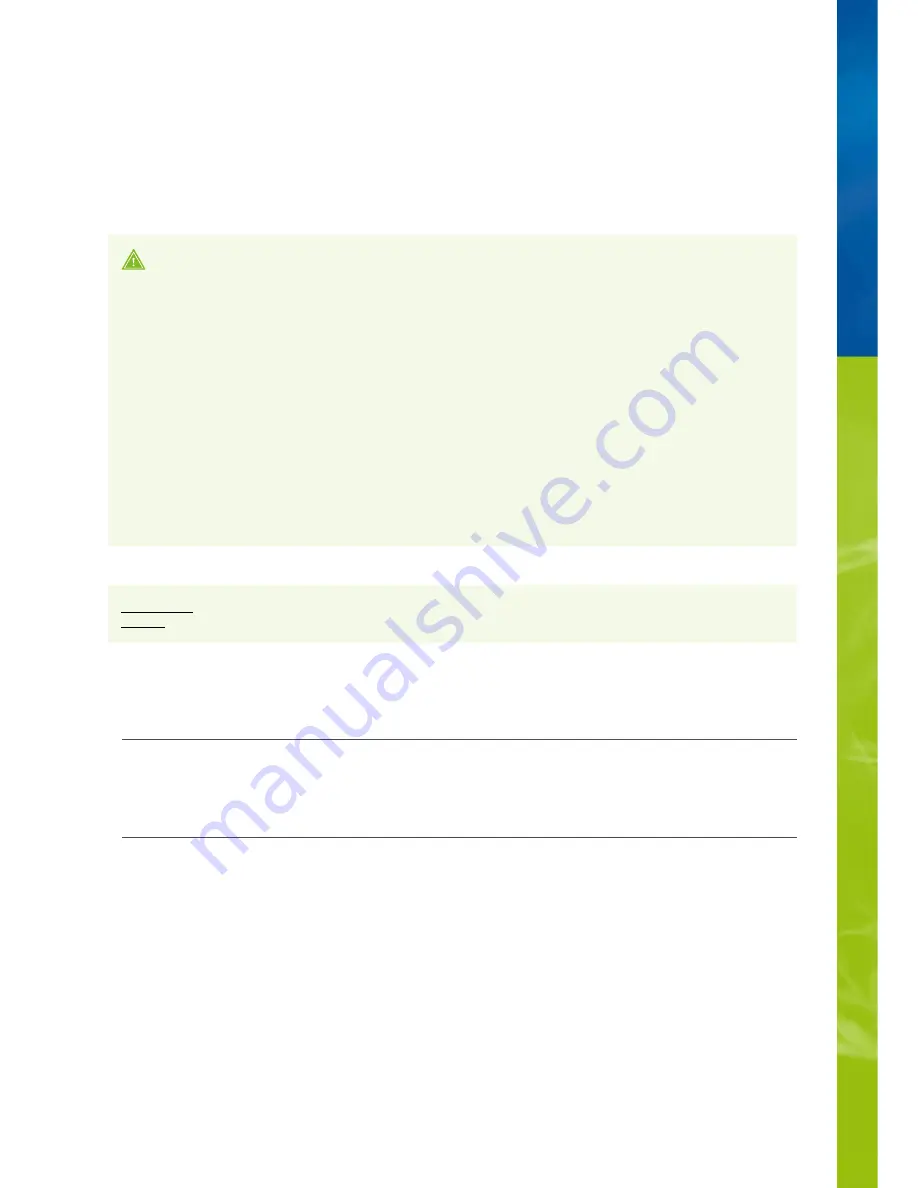
Introduction
We are pleased that you have decided to purchase a JUWEL Aquarium product and thank you for the trust that you have placed in us.
First of all, please read through all chapters of these operating instructions carefully and check that your JUWEL product is complete.
Please observe the safety notices, as well as the maintenance and care recommendations.
We have taken the utmost care in the development of these operating instructions, in order to provide correct and accurate
information.
However, we cannot assume any liability for possibly existing misprints and errors. Technical specifications are to be understood as
approximations. We reserve the right to make technical changes.
SAFETY NOTICES
Manufacturer: JUWEL Aquarium AG & CO. KG
Address: Karl-Göx-Str. 1, 27356 Rotenburg Wümme, Germany
Model List
Model name
Art. No.
Input voltage
TA (°C)
Output rated load
wattage
Output voltage
frequency
HeliaLux
SmartControl
48996
24V DC
40 ° C
1 W
24 V DC
2,4 GHz, ISM Band
2,4GHhz, WiFi
Protocols 802.11
b/g/n, +20dBm
output power in
802.11b mode
The electrical devices may only be operated indoors.
•
In case of damage or malfunction, never open the HeliaLux SmartControl or repair the power cable. Always replace the entire
device in case of damage.
•
For safety reasons, it is only permitted to operate the HeliaLux SmartControl with an original JUWEL HeliaLux light unit and a
JUWEL power supply unit.
•
Only operate with a ground fault circuit interrupter, max. 30 mA.
•
This appliance can be used by children aged from 8 years and above and persons with reduced physical, sensory or mental
capabilities or lack of experience and knowledge, if they have been given supervision or instruction concerning use of the
appliance in a safe way and understand the hazards involved. Children may not play with the appliance. Cleaning and user
maintenance may not be performed by children without supervision.
•
The device may contain small parts. Keep these out of reach of small children.
•
Never throw the device or batteries into fire.
•
Protect the HeliaLux SmartControl from moisture, dust, liquids and vapours.
•
Do not disconnect the HeliaLux SmartControl from the power during a firmware update. The resulting loss of data could cause
your device to stop working.
•
2
Содержание HeliaLux SmartControl
Страница 1: ...INSTRUCTION MANUAL HeliaLux SmartControl www juwel aquarium com 1...
Страница 23: ...23...



































