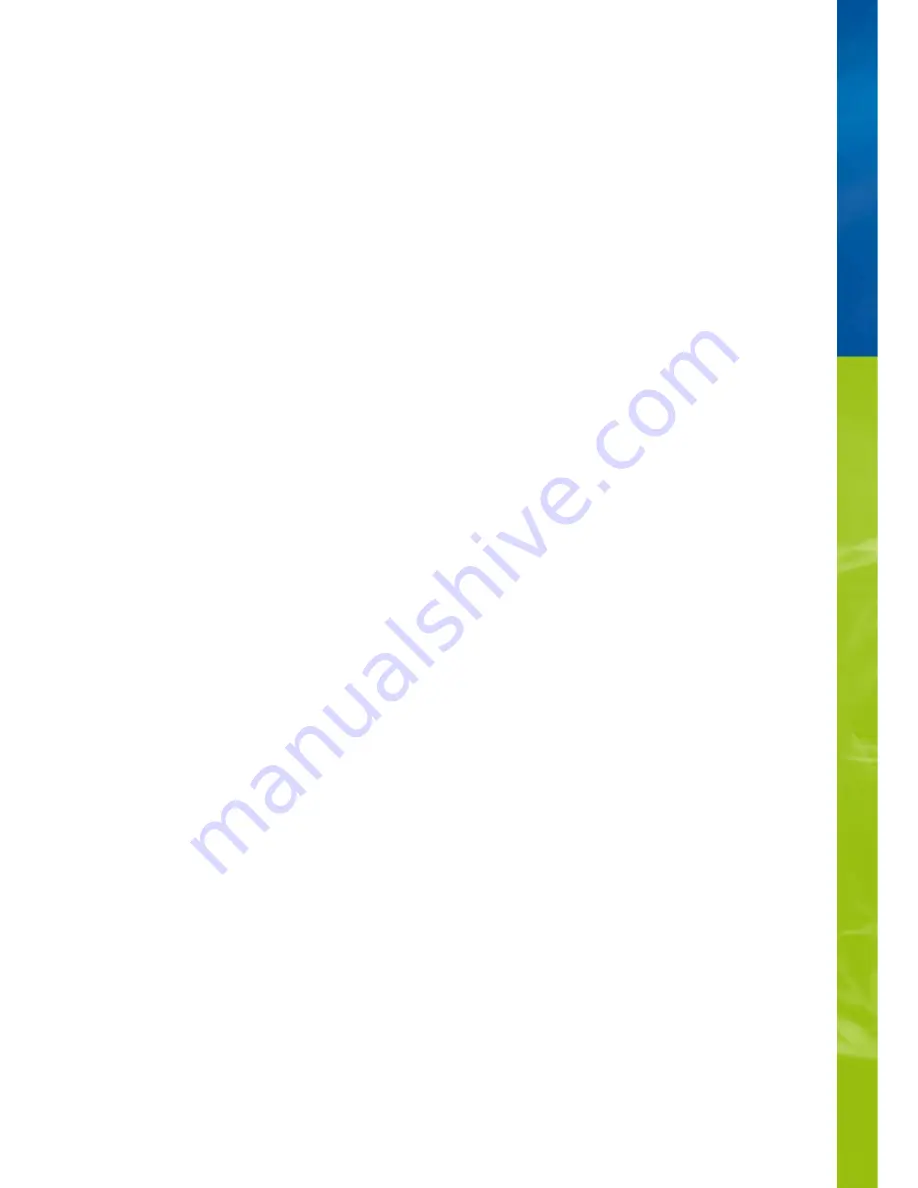
Guarantee
We guarantee the performance of the JUWEL-Aquarium product or its accessories to the purchaser for a period of 24 months from the
date of purchase according to the following conditions:
§ 1 Extent of the guarantee
(1) This guarantee extends to the JUWEL-Aquarium product and its components excluding items subject to wear and tear such as T5 and
T8 light tubes and filter media. It is limited to the product as such and does not cover damage to other property and/or individuals. In
addition, the provisions of the product liability law apply. These provisions are not limited by the aforementioned arrangement.
(2) It is the prerogative of JUWEL-Aquarium to decide whether the guarantee is performed by means of repair or replacement. If neither
repair nor replacement can ensure the performance of the JUWEL-Aquarium product the purchaser is entitled to demand a reduction in
price or to return the product against repayment of the purchase price.
§ 2 Guarantee period and settlement procedure
(1) The guarantee period begins on the day of the purchase of the JUWEL Aquarium product from the retailer. Claims under this
guarantee will not be honoured, if
(a) the damage is caused as a result of improper use or maintenance or nonobservance of the instructions given in this manual
(b) the product or its components have been maintained by persons or companies not authorised by the manufacturer to do so
(c) the product or its components have been damaged by mechanical means of whatsoever kind, in particular broken glass
(2) All claims under this guarantee have to be notified to the retailer, from whom the aquarium has been purchased without delay,
however, not longer than 2 weeks from the day of first occurrence of defects. Rights under the consumer protection laws will remain
unaffected.
(3) Guarantee claims will only be accepted if the validity of the claim is supported by evidence of purchase of the JUWEL-Aquarium
product. This declaration of guarantee is a translation only. In case of doubts the original
German language version prevails.
We reserve the right to make technical alterations.
© JUWEL AQUARIUM
® JUWEL, Trigon, Vision, Rekord, Rio, Lido, Vio, Primo, Korall,
MonoLux, DuoLux, MultiLux, KoralLux, Violux, NovoLux, PrimoLux,
SeaSkim, EccoSkim AquaHeat, EasyFeed, SmartFeed, High-Lite,
Warm-Lite, Colour-Lite, Day-Lite, Juwel Twin-Lite, HiFlex,
SmartControl, Juwel Eccoflow, Bioflow, Cirax, Nitrax, Phorax, Carbax,
BioPad, BioCarb, BioPlus, bioBoost, OxyPlus, Silexo,Conexo.
JUWEL AQUARIUM AG & CO. KG
Karl-Göx-Straße 1 27356 Rotenburg/Wümme . GERMANY
T49(0)42 61/93 79-32
T49(0)42 61/93 79-856
Service-Mail [email protected]
JUWEL AQUARIUM UK Branch
Gateway 11 Business Park
Penfold Drive, Wymondham Norfolk NR18 0WZ
Tel.: 01953 606 363 Fax: 01953 603 839
E-Mail: [email protected]
Service-Mail: [email protected]
27
Содержание HeliaLux SmartControl
Страница 1: ...INSTRUCTION MANUAL HeliaLux SmartControl www juwel aquarium com 1...
Страница 23: ...23...

































