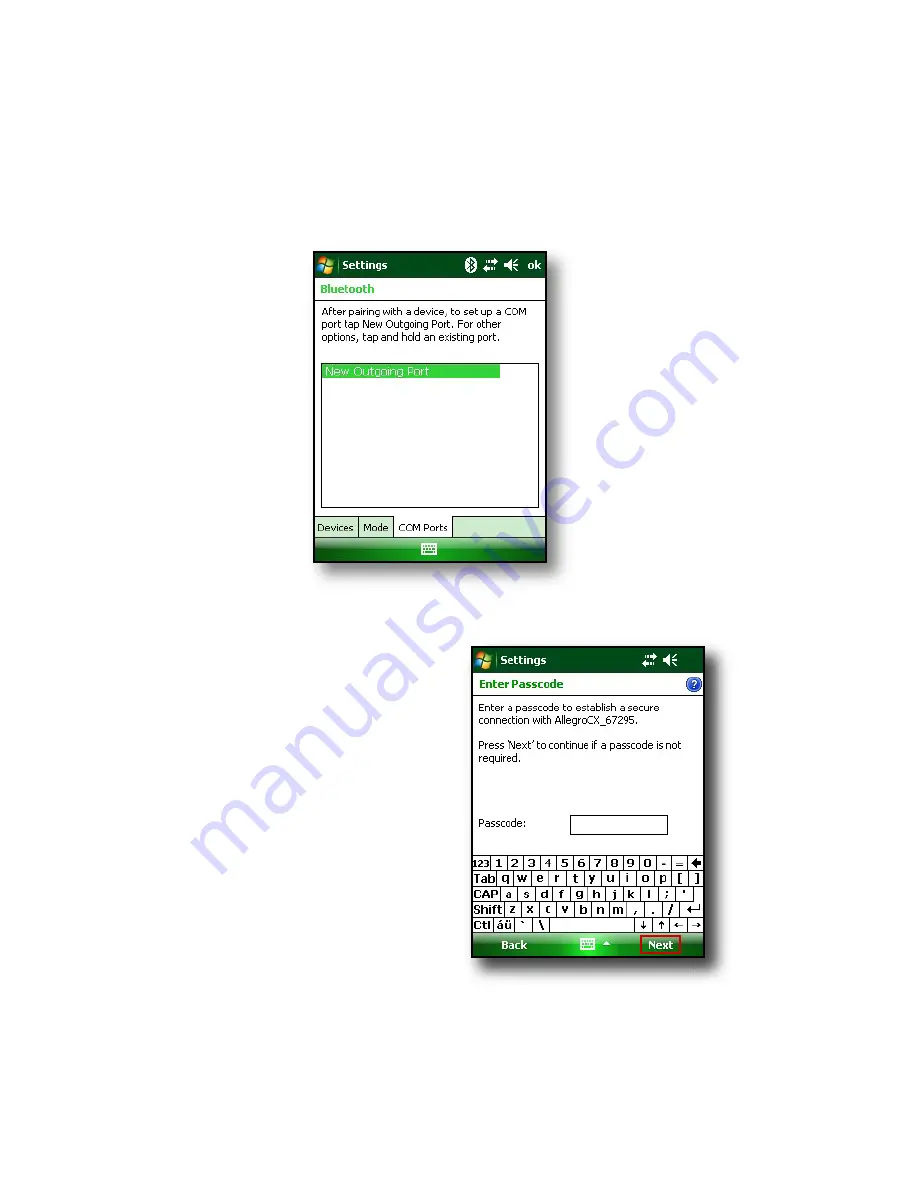
3. Tap
Bluetooth
>
Devices
tab >
Add New Device.
Your device searches for other devices with
Bluetooth capabilities and displays them in
the list, as shown here.
4. The name of the Bluetooth device appears. Tap the
name, then tap
Next
.
5. If the Bluetooth device has
an assigned a passkey,
enter the number. If the
device has not already
been assigned a passkey
but requires one, enter an
alphanumeric passkey on
the Field PC between 1 and
16 characters in the
Passkey option. Tap
Next.
Note: If you are unsure
whether your device
requires a passkey and whether one has already
been assigned to your Bluetooth device, see the user
documentation that came with the device.
66
Содержание ULTRA-RUGGED FIELD PC
Страница 1: ...uide Use Reference Guide ...
Страница 2: ......
Страница 3: ...ULTRA RUGGED FIELD PC Reference Guide ...
Страница 9: ...Use Introduction Overview of Windows Mobile 6 Using the documentation The anatomy of the Field PC 1 ...
Страница 14: ... ...
Страница 80: ...72 ...
Страница 92: ...84 ...
Страница 103: ...Use Troubleshooting and Service Tips Troubleshooting tips Preparing for a service center call 11 ...
Страница 108: ...100 ...
Страница 112: ...104 ...
Страница 113: ...Use Appendix A Product Specifications 9 Pin Serial Port Pinouts Product Specifications ...
Страница 118: ...110 ...
Страница 119: ...Use Appendix B Certifications and Regulatory Information Regulatory Information CE marking ...
Страница 124: ...116 ...
Страница 125: ...Use Standard Warranty Terms and Conditions Appendix C ...
Страница 130: ...122 ...
Страница 131: ...Use Index ...
Страница 154: ...146 ...
Страница 169: ......






























