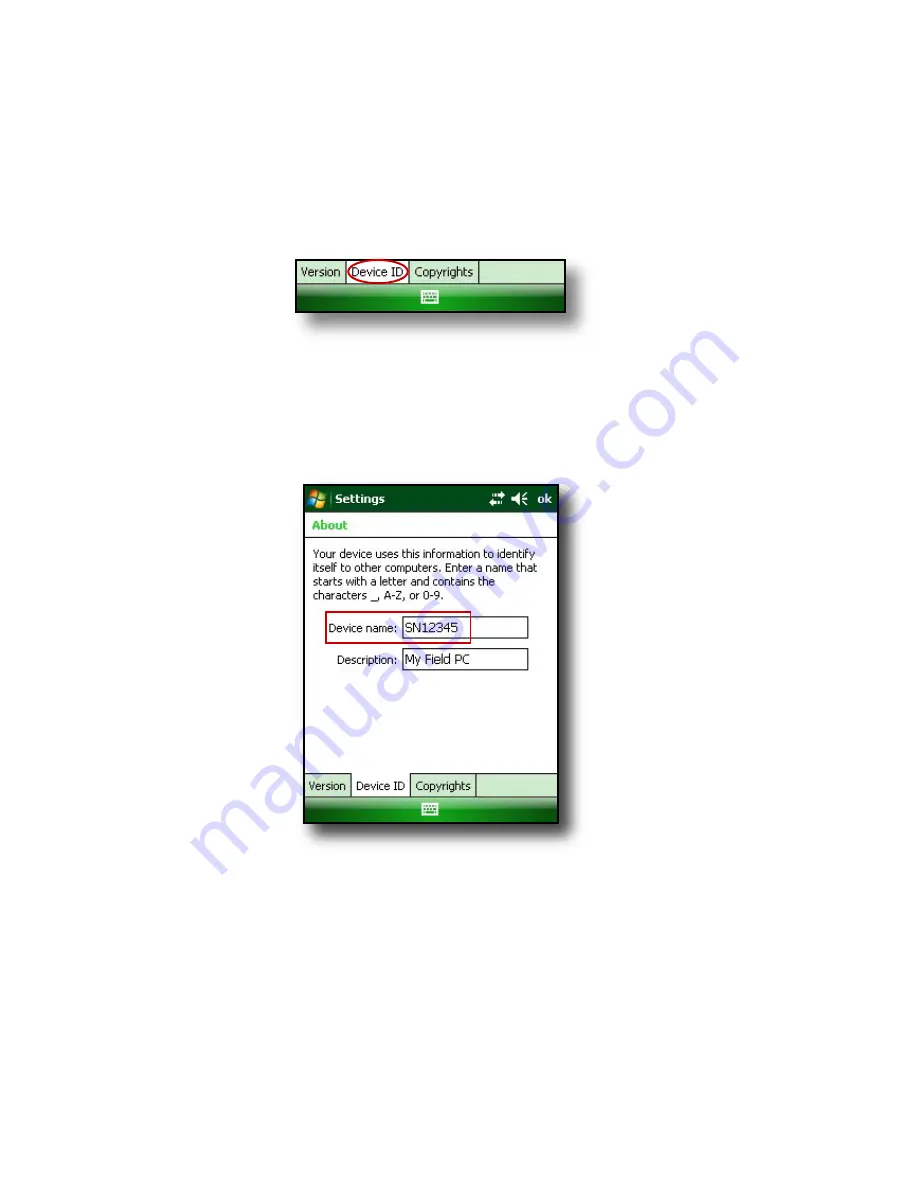
To create a name, follow these steps:
1. Tap
Start
>
Settings
.
2. From the
System
tab, tap
About
.
3. Select the
Device ID
tab at the bottom of the screen.
4. Type in a device name. We recommend using “SN”
(serial number) and the device serial number, which
can be found by tapping
Start
>
Settings
>
System
and choosing
System Configuration.
An example of a
device name appears below.
Your Field PC is now field ready.
Important:
Read the following paragraph before moving
on to Step 4.
If you have Microsoft Windows
®
Vista™, you already have
basic file synchronization capability with your desktop
computer without installing any additional software.
10
Содержание ULTRA-RUGGED FIELD PC
Страница 1: ...uide Use Reference Guide ...
Страница 2: ......
Страница 3: ...ULTRA RUGGED FIELD PC Reference Guide ...
Страница 9: ...Use Introduction Overview of Windows Mobile 6 Using the documentation The anatomy of the Field PC 1 ...
Страница 14: ... ...
Страница 80: ...72 ...
Страница 92: ...84 ...
Страница 103: ...Use Troubleshooting and Service Tips Troubleshooting tips Preparing for a service center call 11 ...
Страница 108: ...100 ...
Страница 112: ...104 ...
Страница 113: ...Use Appendix A Product Specifications 9 Pin Serial Port Pinouts Product Specifications ...
Страница 118: ...110 ...
Страница 119: ...Use Appendix B Certifications and Regulatory Information Regulatory Information CE marking ...
Страница 124: ...116 ...
Страница 125: ...Use Standard Warranty Terms and Conditions Appendix C ...
Страница 130: ...122 ...
Страница 131: ...Use Index ...
Страница 154: ...146 ...
Страница 169: ......






























