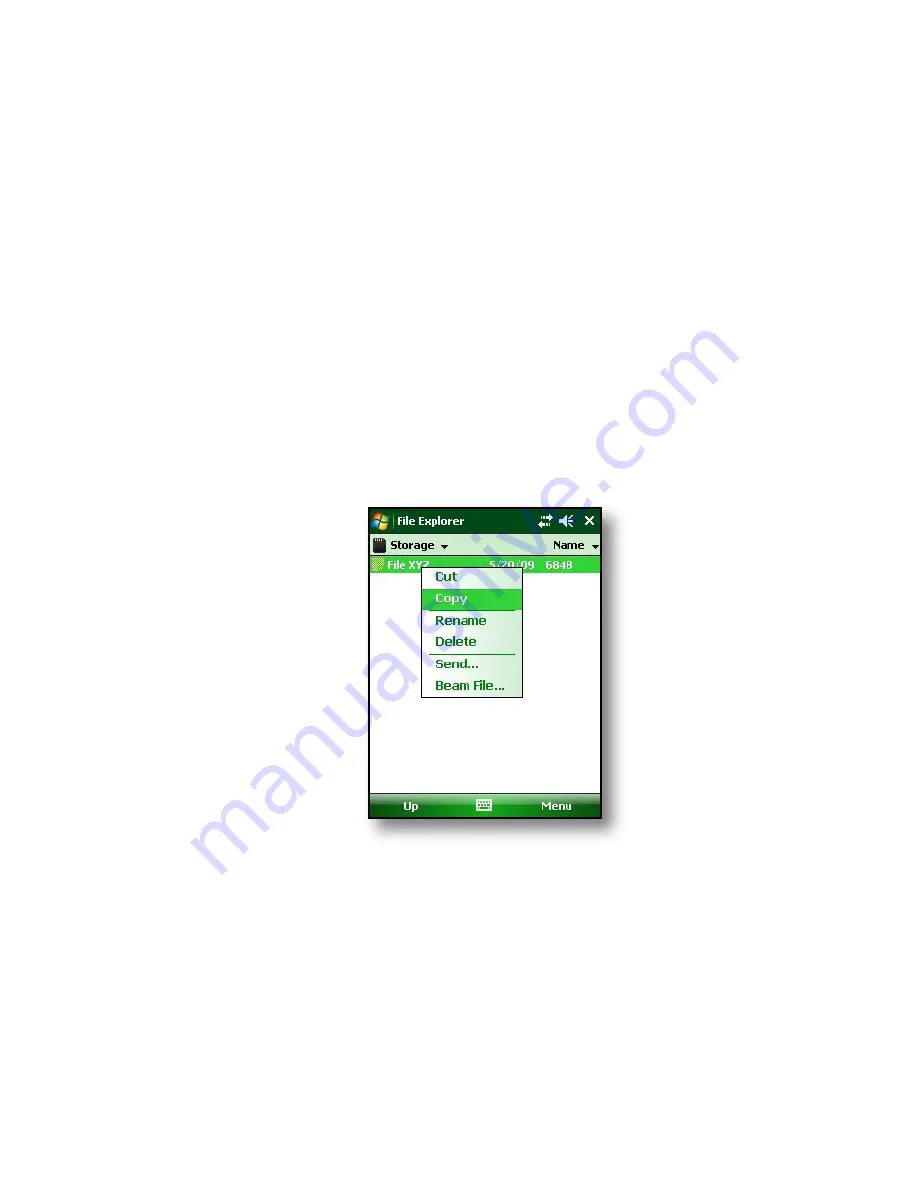
47
Chapter 5: Performing Common Tasks on the Field PC
Copying data from a
peripheral device
You can copy data from a CF card, SD card, or USB flash
drive onto your Field PC by following these steps:
1. On the Field PC, tap
Start
>
Programs
>
File
Explorer.
2. Tap and hold the file you want to copy to your Field
PC. A pop-up menu appears, as shown here.
Note
:
If you want to copy multiple files, tap and drag the
stylus over the files. Once the files are selected, tap
and hold the stylus on the files until a pop-up menu
appears.
3. Select
Copy
from the pop-up menu.
4. Open the destination folder where you want to place
your file. (To copy the file to the device drive, select
My device
.)
Содержание ULTRA-RUGGED FIELD PC
Страница 1: ...uide Use Reference Guide ...
Страница 2: ......
Страница 3: ...ULTRA RUGGED FIELD PC Reference Guide ...
Страница 9: ...Use Introduction Overview of Windows Mobile 6 Using the documentation The anatomy of the Field PC 1 ...
Страница 14: ... ...
Страница 80: ...72 ...
Страница 92: ...84 ...
Страница 103: ...Use Troubleshooting and Service Tips Troubleshooting tips Preparing for a service center call 11 ...
Страница 108: ...100 ...
Страница 112: ...104 ...
Страница 113: ...Use Appendix A Product Specifications 9 Pin Serial Port Pinouts Product Specifications ...
Страница 118: ...110 ...
Страница 119: ...Use Appendix B Certifications and Regulatory Information Regulatory Information CE marking ...
Страница 124: ...116 ...
Страница 125: ...Use Standard Warranty Terms and Conditions Appendix C ...
Страница 130: ...122 ...
Страница 131: ...Use Index ...
Страница 154: ...146 ...
Страница 169: ......






























