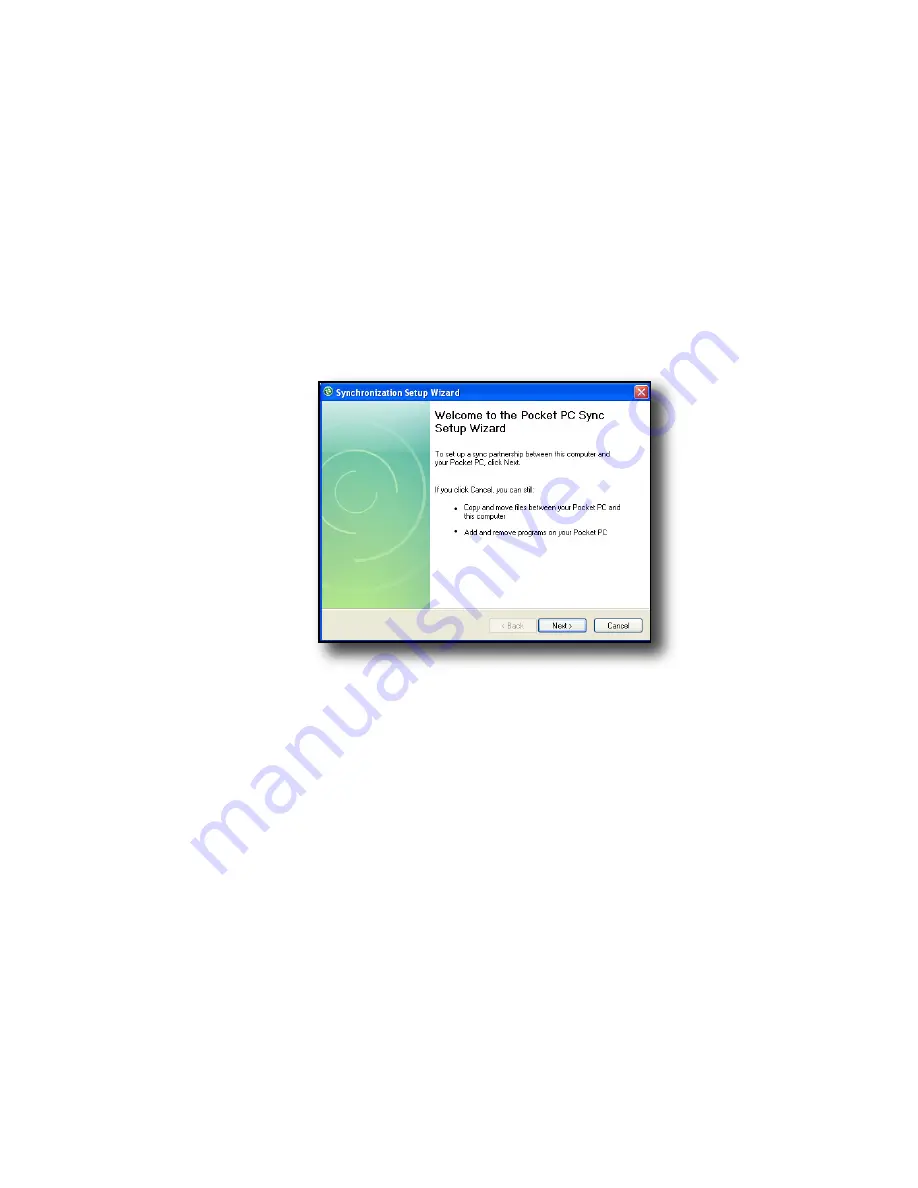
51
Chapter 6: Communicating with a Desktop Computer
Creating an ActiveSync
®
Connection
1. Plug USB Client end (mini B) of the USB
communications cable into your Field PC.
2. Plug the USB Host end (full size A) of the USB
communications cable into your desktop computer.
3. Establish an ActiveSync® partnership by following
the instructions on the desktop computer screen.
Install Windows Mobile
®
Device Center on a
Desktop Computer
(Windows Vista™)
To install the Windows Mobile
®
Device Center on a
desktop computer with Windows
Vista™ complete the
following steps:
1. Connect your device to your desktop computer.
2. Download the Windows Mobile
®
Device Center
Installer to your computer by clicking on the
download link that appears in the pop-up window.
Содержание ULTRA-RUGGED FIELD PC
Страница 1: ...uide Use Reference Guide ...
Страница 2: ......
Страница 3: ...ULTRA RUGGED FIELD PC Reference Guide ...
Страница 9: ...Use Introduction Overview of Windows Mobile 6 Using the documentation The anatomy of the Field PC 1 ...
Страница 14: ... ...
Страница 80: ...72 ...
Страница 92: ...84 ...
Страница 103: ...Use Troubleshooting and Service Tips Troubleshooting tips Preparing for a service center call 11 ...
Страница 108: ...100 ...
Страница 112: ...104 ...
Страница 113: ...Use Appendix A Product Specifications 9 Pin Serial Port Pinouts Product Specifications ...
Страница 118: ...110 ...
Страница 119: ...Use Appendix B Certifications and Regulatory Information Regulatory Information CE marking ...
Страница 124: ...116 ...
Страница 125: ...Use Standard Warranty Terms and Conditions Appendix C ...
Страница 130: ...122 ...
Страница 131: ...Use Index ...
Страница 154: ...146 ...
Страница 169: ......






























