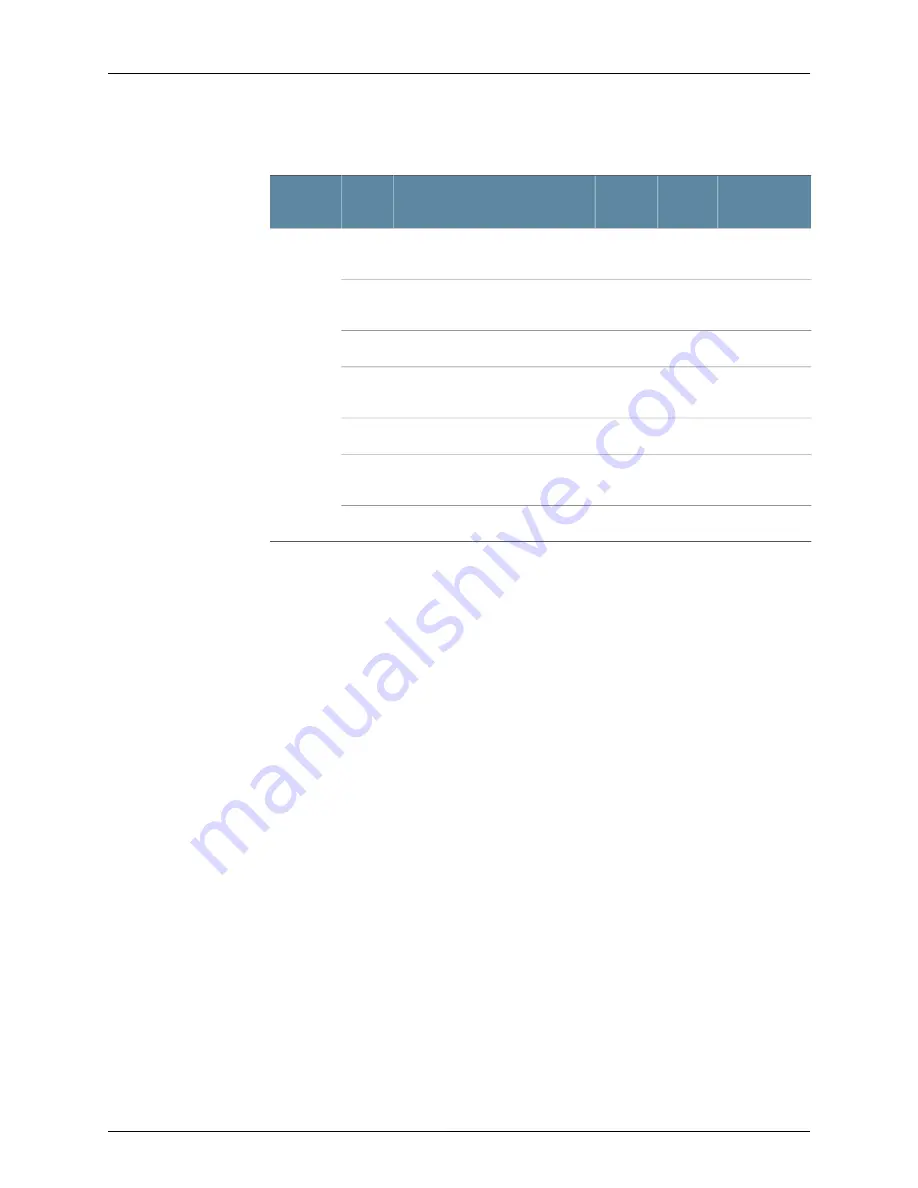
Table 1: Required Ports on NSMXpress
(continued)
Depends on
Configuration
Internet
LAN
Description
Port
Direction
No
Yes
Yes
SSH connection to new managed
device
22
Out
Yes
No
Yes
Telnet connection to new
managed device
23
No
No
Yes
DNS lookups
53
Yes
Yes
No
System Security Updates from
Juniper Networks
80
Yes
No
Yes
Shared Disk portmap lookup
111
Yes
Yes
Yes
Network Time Protocol (NTP) time
synchronization
123
Yes
No
Yes
Shared Disk NFS connection
2049
For more information on ports, refer to the
Network and Security Manager Installation
Guide
.
Installing the Hardware
Follow these steps to unpack the NSMXpress appliance and connect it to your network.
To install NSMXpress:
1.
Place the shipping container on a flat surface and remove the hardware components
with care.
2.
Remove the NSMXpress device from the shipping container and place it on a flat
surface.
3.
Mount NSMXpress in your server rack using the attached mounting brackets.
4.
Plug the power cord into the AC receptacle on the rear panel.
If your NSMXpress contains two power supplies, plug a power cord into each AC
receptacle.
5.
Plug the other end of the power cord into a wall socket.
If your NSMXpress contains two power supplies, plug each power cord into a separate
power circuit to ensure that the NSMXpress continues to receive power if one of the
power circuits fails.
6.
Plug the Ethernet cable into the port marked ETH0 on the front panel. See Figure 1 on
page 6.
5
Copyright © 2010, Juniper Networks, Inc.
Hardware Installation




















