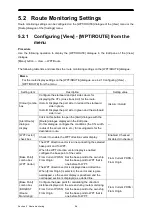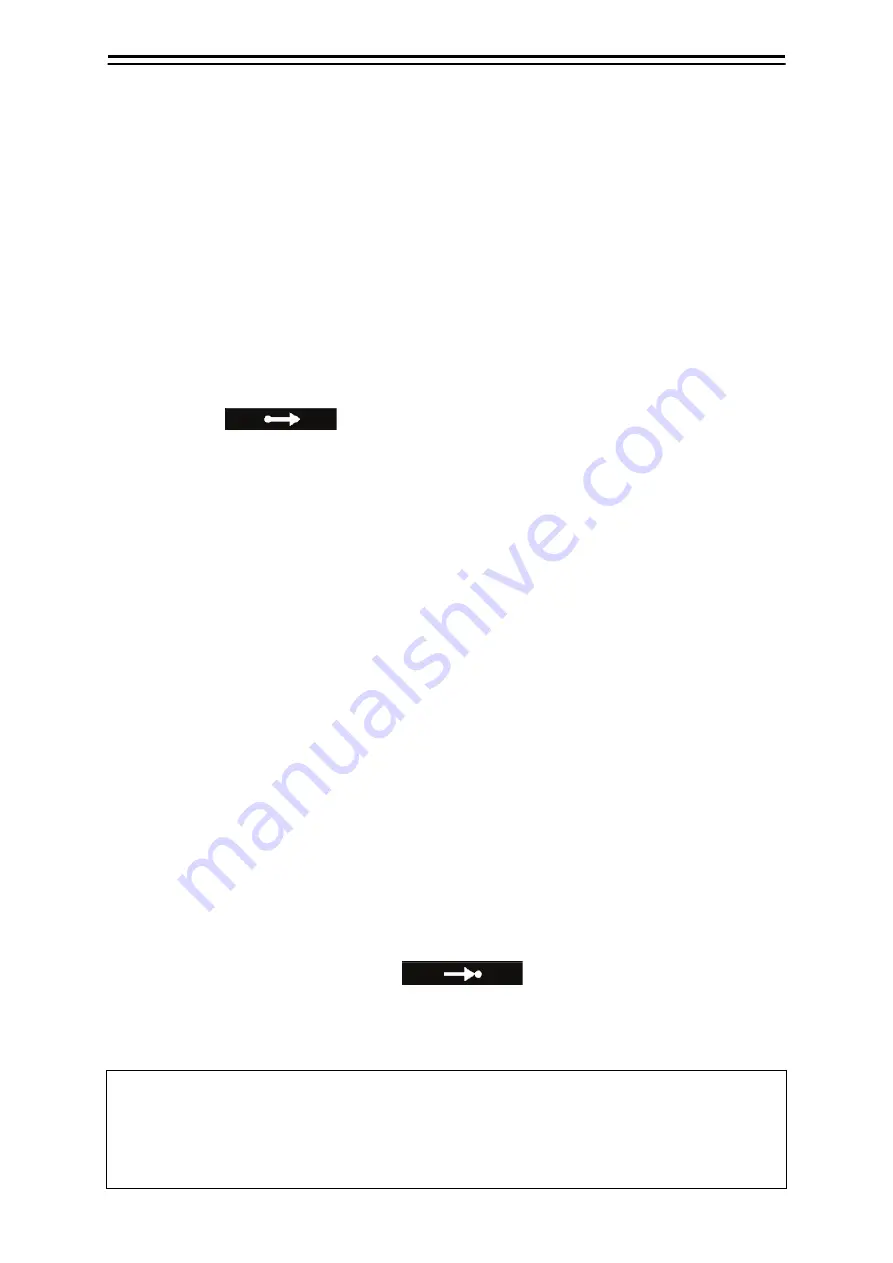
4-7
4
4.4.2 Creating a new destination route
Connect registered proposed destinations by legs to create a new destination route.
A new route can be created on the [Route/Destination] dialogue or the [Route List] dialogue.
4.4.2.1 Creating a route on the [Route/Destination] dialogue
Use the following operation to open the [Route/Destination] dialogue.
[Menu] button
→
Route Planning
→
Set Route/Destination
You can also open the [Route/Destination] dialogue by pressing the destination key on the operating
dialogue.
1
Enter the number for the new route in the [No.] field.
2
Click on
(Start point button). Or press the start point key on the
operating unit.
Example: When 99 is entered
The title bar of the [Route/Destination] dialogue changes to [Route(99 - New)].
3
Enter the first proposed destination number of the route in the [No.] field and then
click on the [Enter] button.
When you are using the operating unit, enter the number and left-click on anywhere except the
dialogue buttons.
When you are using the advanced operating unit, you can use the input key instead of
left-clicking.
The proposed destination specified becomes WPT.
4
Enter the next proposed destination number of the route in the [No.] field and then click
on the [Enter] button.
When you are using the operating unit, enter the number and left-click on anywhere except the
dialogue buttons.
When you are using the advanced operating unit, you can use the input key instead of
left-clicking.
The proposed destination specified at step 3 and the proposed destination specified at step 4
are connected by a leg.
5
Repeat step 4 to connect another proposed destination by a leg to create the route.
6
Enter the final proposed destination number of the route in the [No.] field, click on the
[Enter] button, and then click on
(End point button). Or press the
end point key on the operating unit.
This determine the route and closes the dialogue.
The displayed legs will be hidden.
Memo
• When the number of proposed destinations reaches 20, the route is automatically determined
and the dialogue is closed.
• To cancel the route creation, click on the start point button. (Or press the start point key on the
operating unit.) This cancels the route creation and closes the dialogue.
Содержание JMR-5400 Series
Страница 2: ......
Страница 58: ...Section 2 Basic Operations and Mode Screen 2 32 ...
Страница 86: ...Section 4 Route Planning 4 18 ...
Страница 96: ...Section 5 Route monitoring 5 10 ...
Страница 124: ...Section 7 Specifications 7 2 ...
Страница 205: ......