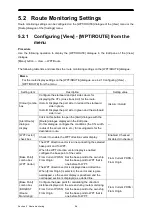4-12
4.5.1.1 Adding a new proposed destination
Open the [Destination List] dialogue and operate it as follows.
1
On a proposed destination row where the latitude and longitude are not determined,
click on the [LAT] field.
2
Enter the latitude using the software keyboard.
When the latitude is entered, the longitude can be entered.
3
Enter the longitude using the software keyboard.
When the input latitude and longitude are valid, the position is registered as a proposed
destination.
4
Click on the [
] button to close the [Destination List] dialogue.
4.5.1.2 Changing the position of a proposed destination
Open the [Destination List] dialogue and operate it as follows.
1
On a proposed destination row for which you want to change the position, click on the
[LAT] field.
2
Enter the latitude using the software keyboard.
When the latitude is entered, the longitude can be entered.
3
Enter the longitude using the software keyboard.
When the input latitude and longitude are valid, this new position is set for the destination.
4
Click on the [
] button to close the [Destination List] dialogue.
4.5.1.3 Editing the comment of a proposed destination
Open the [Destination List] dialogue and operate it as follows.
1
On a proposed destination row to which you want to add/edit a comment, click on the
[Comment] field.
2
Enter a comment.
Up to 32 characters can be entered.
3
Click on the [
] button to close the [Destination List] dialogue.
4.5.1.4 Moving to a proposed destination
Open the [Destination List] dialogue and operate it as follows.
1
Click on the number for the destination to move to.
2
Click on the [Jump] button.
The selected proposed destination is displayed in the centre of the chart.
3
Click on the [
] button to close the [Destination List] dialogue.
Содержание JMR-5400 Series
Страница 2: ......
Страница 58: ...Section 2 Basic Operations and Mode Screen 2 32 ...
Страница 86: ...Section 4 Route Planning 4 18 ...
Страница 96: ...Section 5 Route monitoring 5 10 ...
Страница 124: ...Section 7 Specifications 7 2 ...
Страница 205: ......