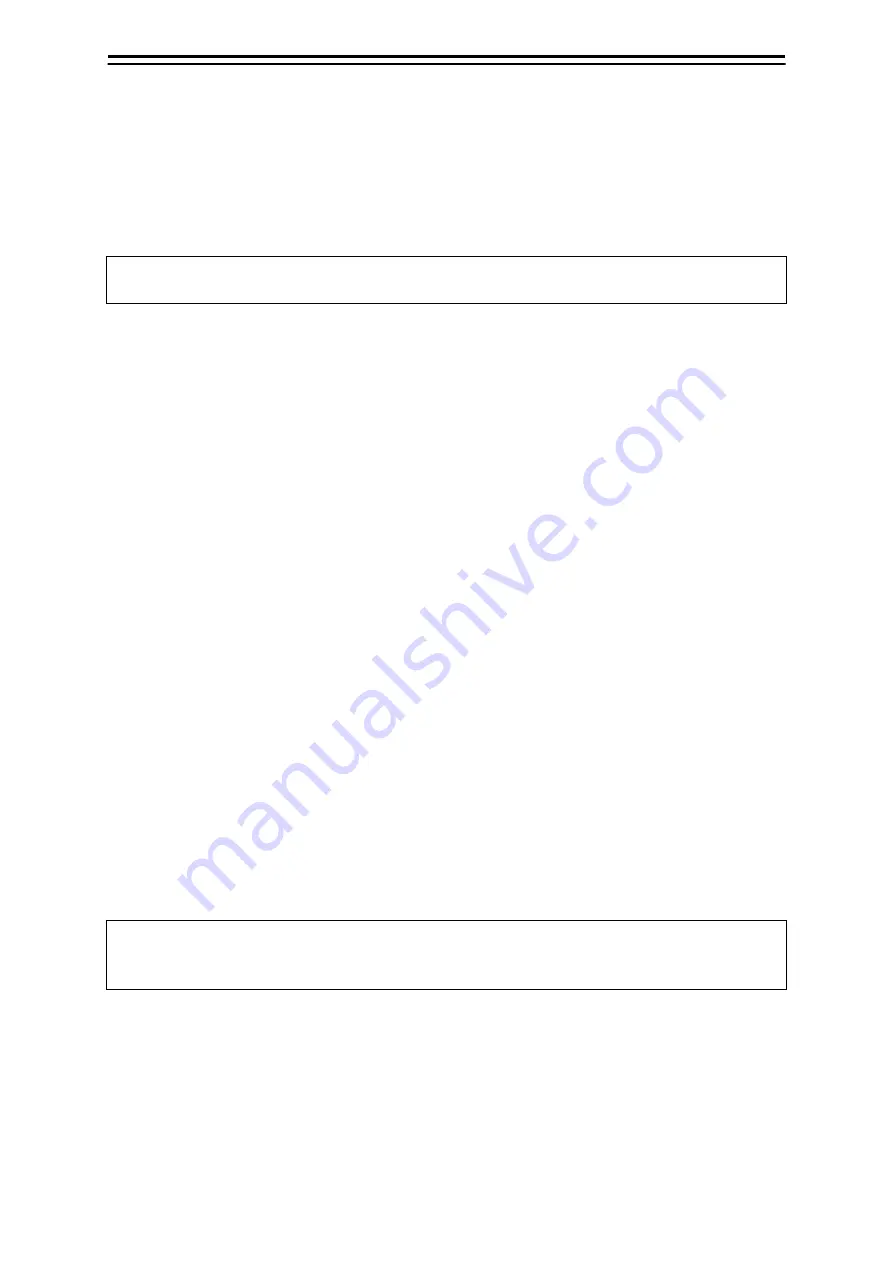
3-9
Section 3 Operations on the Chart Screen
3
(6) Cursor distance display unit
Click on the button to change the unit to display the cursor distance.
The unit changes between [NM], [km], and [sm].
[NM]: The distance is displayed in NM units.
[km]: The distance is displayed in km units.
[sm]: The distance is displayed in sm units.
Memo
NM, km, and sm stand for sea miles, kilometres, and statute miles, respectively.
(7) True/relative display of cursor direction
Click on the button to switch the direction display between true and relative.
The icon changes between [T] and [R].
[T]: The cursor direction is displayed as true bearing.
[R]: The cursor direction is displayed as relative bearing.
3.4.1 Setting the base point for CURS INFO
Specify the latitude and longitude of the base point for CURS INFO.
Up to 20 base points can be configured.
1
Click on the base point setting button.
The menu is displayed.
2
Click on [Edit Ref. Mark…].
The [Edit Reference Mark] dialogue is displayed.
3
Click on the [LAT] input field of line #1.
4
Enter the latitude using the software keyboard.
When the latitude is entered, the longitude can be entered.
5
Enter the longitude using the software keyboard.
When the input latitude and longitude are valid, the position is set as Ref. Mark 1.
Then, Ref. Mark 2 can be configured.
Click on the [
] button to exit.
Memo
To set the base point to the ship position without configuring any base point, click on [From Own
Ship] at step 2.
3.4.1.1 Setting the CURS INFO base point to the set base point
When one or more base points are configured, click on the base point setting button to display [From
Ref. Mark1] and other additional items.
Click on a desired item to set the CURS INFO base point to that position.
Содержание JMR-5400 Series
Страница 2: ......
Страница 58: ...Section 2 Basic Operations and Mode Screen 2 32 ...
Страница 86: ...Section 4 Route Planning 4 18 ...
Страница 96: ...Section 5 Route monitoring 5 10 ...
Страница 124: ...Section 7 Specifications 7 2 ...
Страница 205: ......






























