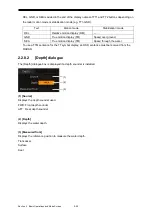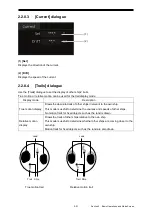2-29
Section 2 Basic Operations and Mode Screen
2
2.5.1.1 Copying Files
This section describes an example of copying the list of files on the drive specified in the [Drive] list on
the left to the [Drive] list on the right on the dialogue.
1
Click on the [File Management] tab.
2
From the [Drive] combo box, select a drive where files to be copied are saved.
Files in the drive are listed.
The following file types can be displayed on the [File Management] tab.
File type
File extension
Description
Plotter Route
rtr
Destination route (plotter mode)
User Map
uchr
User map
Own Track
otr
Own Track
Target Track
ttr
Other ships routes (including GPS buoy routes)
Screen Shot(AUTO)
PNG file
Automatically generated screen shots
Screen Shot(User)
PNG file
Manually generated screen shots
Preferences
ini
Personal settings
3
Select check boxes of desired files.
4
Select a save destination drive from the [Drive] combo box and select a save location
from the folder tree displayed.
5
Click on the [Copy>>] button.
Files will be copied. To copy files in an inverse way, click on [<<Copy] at step 5.
2.5.1.2 Deleting files
1
Select check boxes of the files to delete.
2
Click on the [Delete] button.
A confirmation dialogue is displayed.
3
Click on [OK] to delete the files.
Содержание JMR-5400 Series
Страница 2: ......
Страница 58: ...Section 2 Basic Operations and Mode Screen 2 32 ...
Страница 86: ...Section 4 Route Planning 4 18 ...
Страница 96: ...Section 5 Route monitoring 5 10 ...
Страница 124: ...Section 7 Specifications 7 2 ...
Страница 205: ......