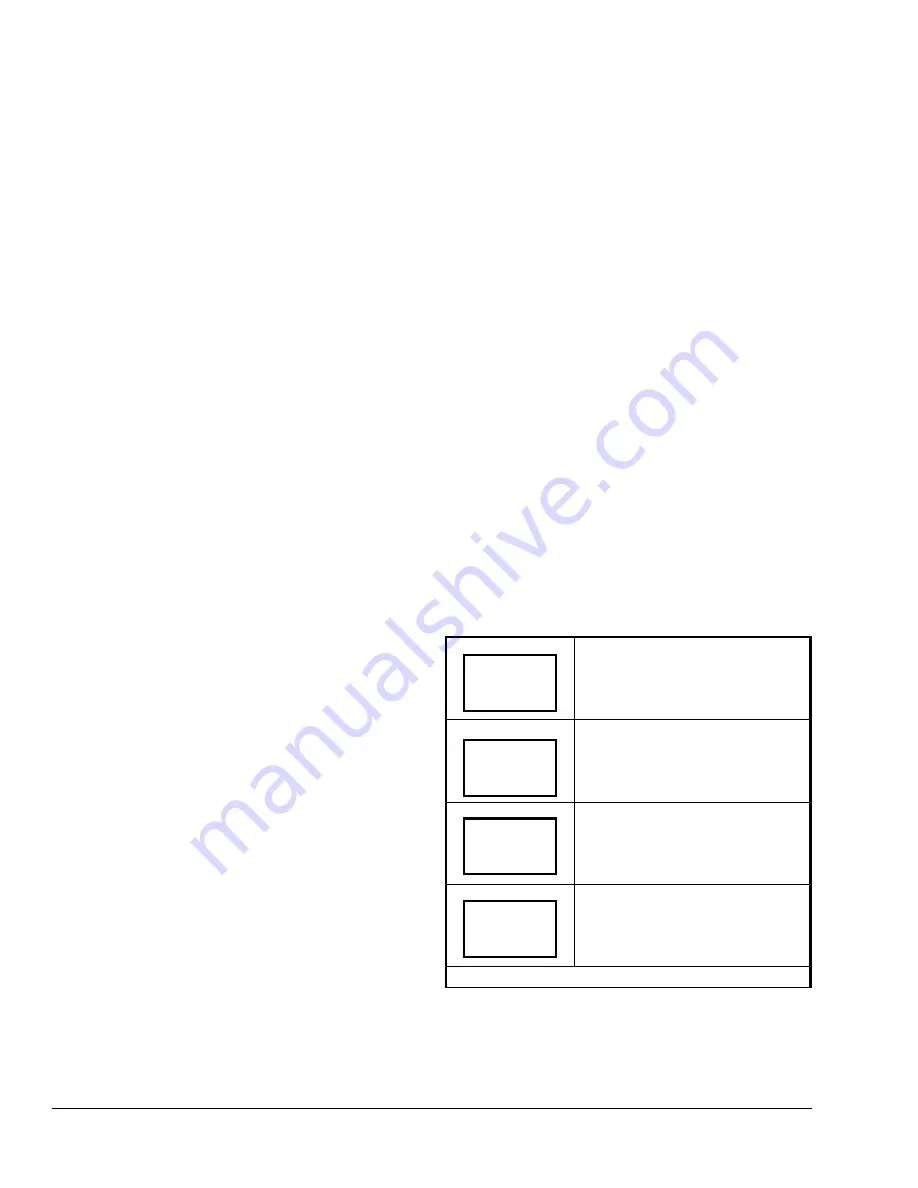
14
TEC2103-2 Networked Multi-Stage Thermostat Installation Instructions
3. The exit menu appears. Press YES to exit the
Installer Configuration Menu or press NO to return
to the beginning of the menu (digital input
configuration).
Operation
Programming/Operating the TEC2103-2
Thermostat
Once the TEC2103-2 thermostat is configured through
the Installer Configuration Menu, the thermostat’s
operating parameters can be programmed through the
Main User Menu (access the Main User Menu by
pressing the MENU key during normal thermostat
operation). The Main User Menu contains the basic
operating features of the TEC2103-2 thermostat. The
Main User Menu uses Auto Help. When there is a
pause in programming activity, Auto Help
automatically appears in the Main User Menu. To exit
Auto Help, continue with the Programming selection.
When the thermostat is in the Main User Menu and is
left unattended for 45 seconds, it reverts to the Status
Display Menu.
Enabling Override Schedule (only appears when in
Unoccupied Mode)
The override schedule prompt only appears when the
thermostat is in the unoccupied state. This menu
selection gives the user the option of overriding the
unoccupied setpoints with the occupied setpoints at
the local user interface for the amount of time specified
under the
Establishing the Temporary Occupancy
Time (TOccTime)
parameter (see the
Configuring the
TEC2103-2
thermostat section).
To override the unoccupied state while in the Main
User Menu:
1.
Answer NO to all prompts until the Override
Schedule prompt appears. If the thermostat is in
the unoccupied state, this is the first prompt.
2.
Press YES to enable the temporary override. The
TEC2103-2 thermostat returns to the Status
Display Menu.
When scrolling through the Status Display Menu,
Override
now appears for the schedule status
parameter.
Resuming the Programmed Schedule (only
appears when in the Override Mode)
To resume the schedule while in the Main User Menu:
1.
Answer NO to all prompts until the Resume
Schedule prompt appears. If the thermostat is in
the override state, this is the first prompt.
2.
Press YES to resume the programmed schedule.
The TEC2103-2 thermostat returns to the Status
Display Menu.
Entering Permanent Temperature Setpoints
The first prompt appearing in the Main User Menu of
the TEC2103-2 thermostat is to set the permanent
temperature setpoints. Permanent setpoints are
permanently stored in the programmed schedule.
To enter the permanent heating and cooling setpoints
for the occupied and unoccupied modes, follow the
steps in Table 4. When changing the temperatures,
pressing the keys once changes the temperature
0.5 F/C
°
and holding down the keys changes the
temperature by 5 F/C
°
increments.
Note:
Locally entered permanent setpoints revert to
the programmed N2 network settings with each
change of schedule status.
Table 4: Entering Permanent Temperature
Setpoints
Press MENU from the Status
Display Menu to enter the Main User
Menu.
Answer NO to all prompts until the
temperature set prompt appears in
the display (it may be the first
prompt). Press YES to enter
temperature setting menu.
Press YES to change occupied
cooling setpoint. Press NO to
advance to occupied heating
setpoint menu.
Use the UP/DOWN arrow keys to
set temperature. Press YES to store
value and advance to next menu.
Continued on next page. . .
RoomTemp
75.0
°
F
Temperat
set? Y/N
Cooling
set? Y/N
Cooling
75.0
°
F



















