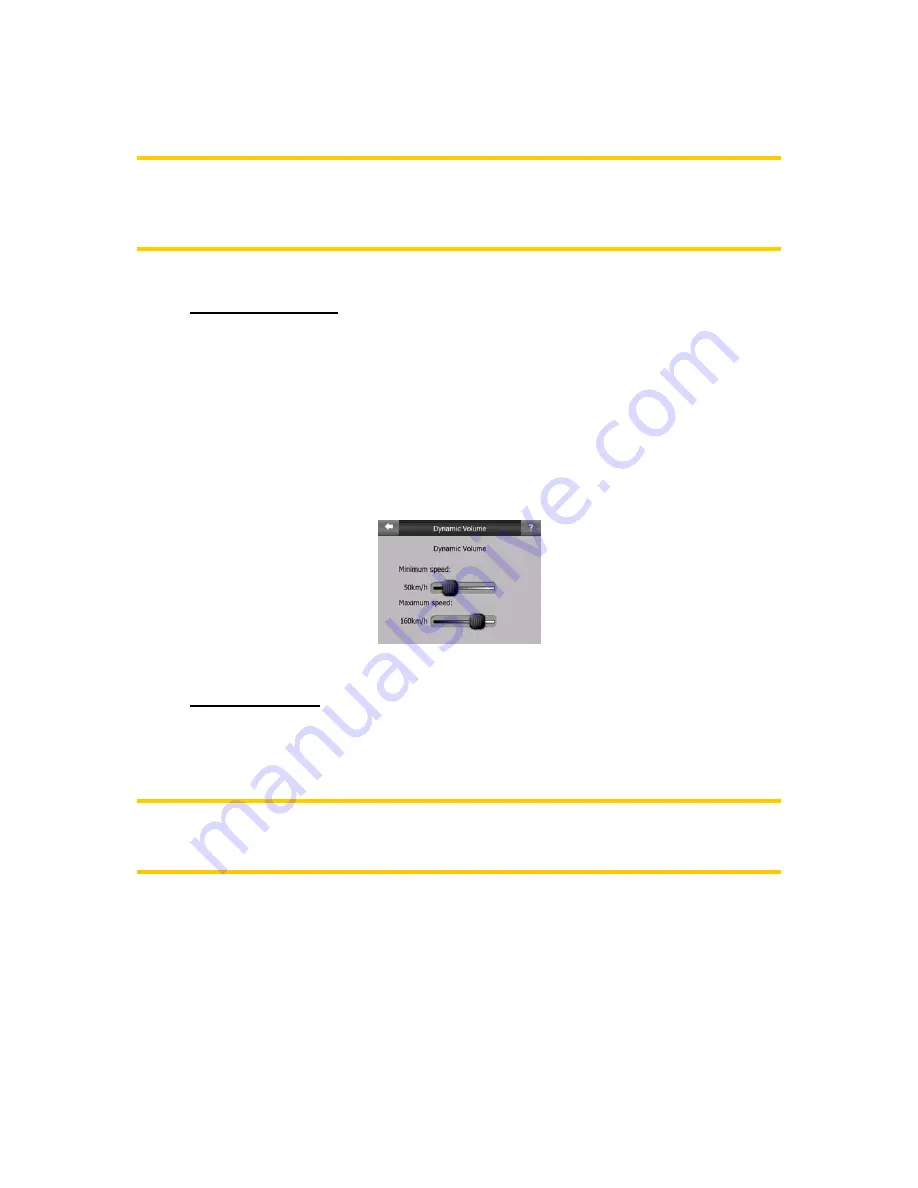
leftmost position the key sounds are suppressed, in its rightmost position they are
played at the master volume level.
Note: The sound effects of Touch & Go Navigator are context sensitive. They will be
different if, for example you open or close a window, or you enable or disable a
setting. They will even let you know if you have entered enough letters of a street
name to have a short list of matches on the screen.
5.3.4 Dynamic Volume
When driving at high speed, the noise in the car may be too loud to clearly
understand the voice guidance messages and to perceive the key sounds. Using
Dynamic Volume you can instruct Touch & Go Navigator to increase the volume
when your speed exceeds a certain minimum, and reach its highest volume
(determined by the Master volume slider in Sound settings) at the given maximum
speed.
Tap the Dynamic Volume button to turn on the feature. This will also open the screen
where you can set the minimum and maximum speeds.
5.3.5 Attention Tone
If this is set to Disabled, the voice guidance will sound without a preceding attention
tone. Setting it to Single Tone will initiate a single attention tone before the
instructions, while Double Tone will use a double tone.
Note: The Mute function (4.5.11) accessible from the map screens overrides the
settings on this screen. When Touch & Go Navigator is muted, all sounds disappear.
These settings will not be changed; only the output will be muted temporarily.
5.4 Route parameter settings
This is a very important page. Settings here determine how routes will be calculated.
This screen is directly accessible from the Route Information screen (4.6).
62



































![Navig[8]r NAVBIKE-GPS User Manual preview](http://thumbs.mh-extra.com/thumbs/navig-8-r/navbike-gps/navbike-gps_user-manual_3574097-01.webp)












