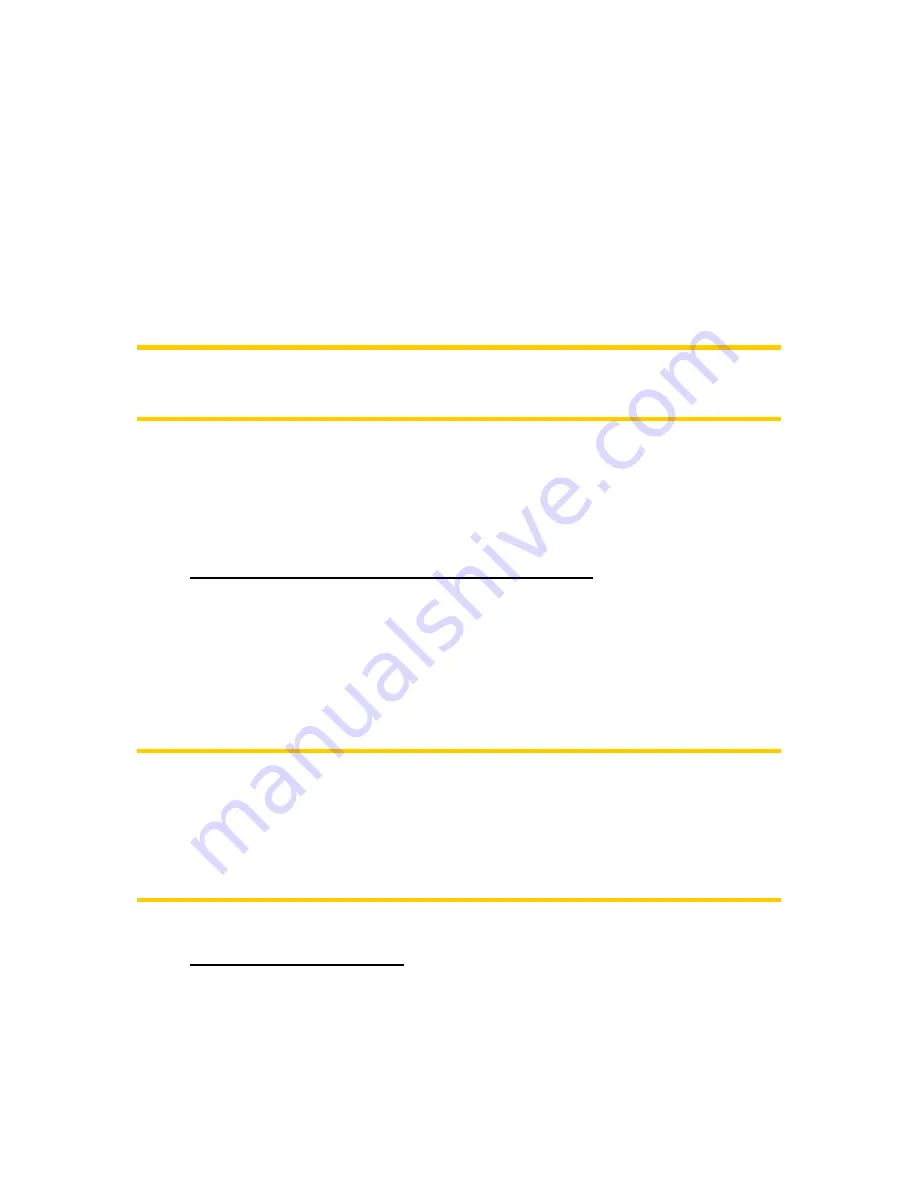
The arrow is sized and vertically rotated with the zoom and tilt levels to always look
realistic.
Touch & Go Navigator has a built-in Lock-on-Road feature that always puts the
position arrow on the road, on the axis of the street in case of one-way streets, or on
the side of the road where you drive (e.g. on the right in Germany and on the left in
the U.K.) on two-way roads.
The location received from the GPS receiver is shown as a blue dot on the map. This
can help you locate your position if the GPS accuracy is poor, and the Lock-on-Road
system puts you on the wrong street. It is also the location saved in the track log
(4.7.2.6).
Note: the Lock-on-Road feature can be turned off in Advanced settings (5.6.4.4) for
pedestrian use. When switched off, the arrow is displayed where the blue dot would
be with active Lock-on-Road.
When the GPS position is lost, the arrow turns grey and jumps to the last known
position, disabling Lock-on-Road (the last position before losing the reception is
usually inaccurate, and there is a chance that Lock-on-Road may choose the wrong
street).
4.4.7 Selected map point, also known as the Cursor
If you tap the map somewhere or select a specific item in Find, it will become the
selected point on the map, marked with a small red dot and permanently radiating
red circles to make it conspicuous at all zoom levels, even when it is in the
background of a 3D map view. You can use this point as starting point, via point, or
destination of your route, you can search for a POI near to it, mark it with a drawing-
pin, or save it as a POI. The cursor, when visible, is also the reference point for map
scaling.
Note: When your GPS position is available, and Lock-to-Position is active, the cursor
is always the current GPS position. When you select another point by tapping the
map, or using Find, the new Cursor is shown on the display, Lock-to-Position
becomes disabled, and the Lock button appears on the screen. Now the Cursor is
the newly selected point. As soon as you tap the Lock button, or after the given
timeout Touch & Go Navigator restores Lock-to-Position (5.6.3.3), and the Cursor
jumps back to the current GPS position.
4.4.8 Marked map points (Pin)
The Cursor can be marked with a pin. Pins are shown as being stuck in the map. A
pin is visible at all zoom levels and remains in its position until you unpin it, or delete
all pins in Advanced settings (5.6.5.3).
27















































