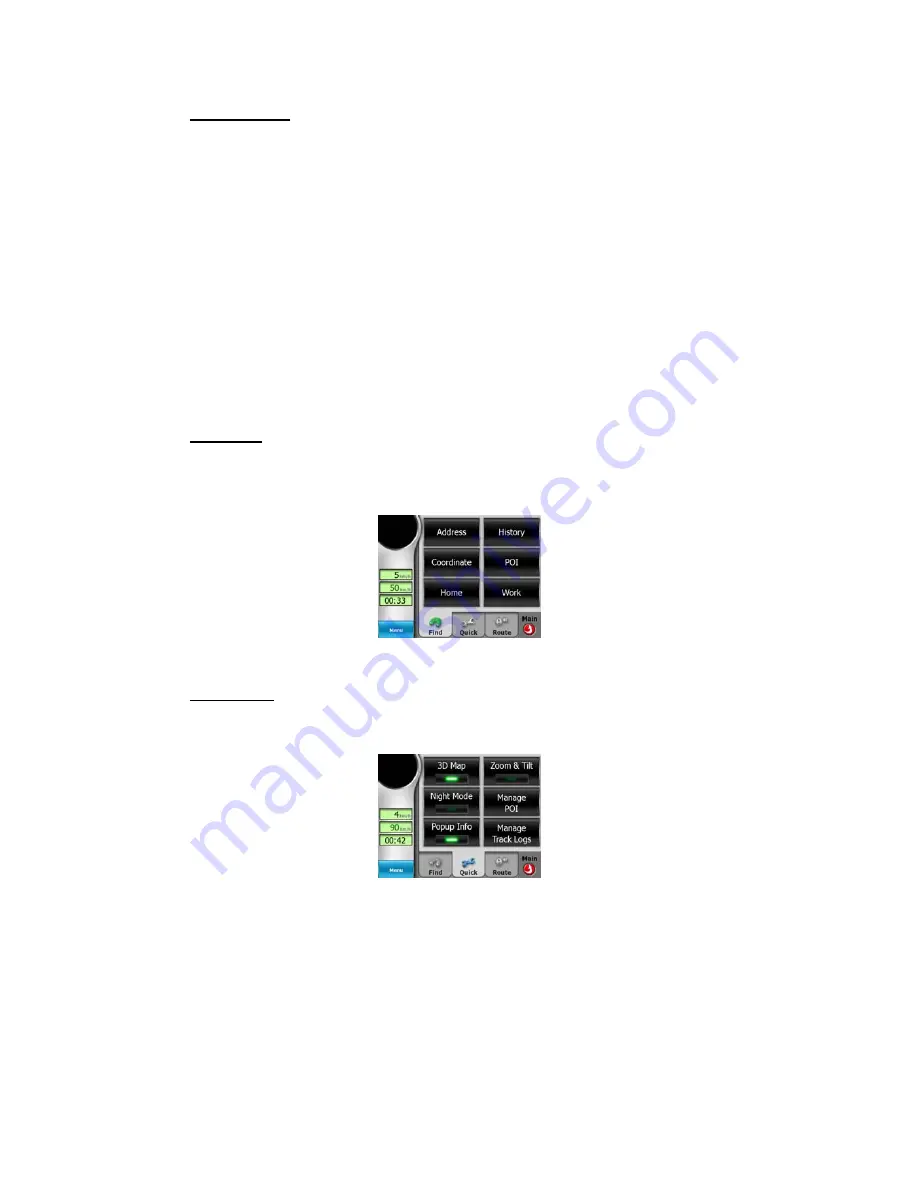
4.6.4 Parameters
This button opens the Route parameter settings screen (5.4) otherwise opened from
the Route menu (4.7.3).
4.7 Menu
The Menu button can be found in the top right corner of the portrait and square map
screens and in the bottom left corner of the landscape map screens. Tapping this
button brings up a menu that allows you to access some of the most frequently used
functions of Touch & Go Navigator.
4.7.1 Find tab
The first page of the Menu is Find. It lets you select a destination without first having
to locate it on the map. The Find menu will be described in detail later in 6.3.
4.7.2 Quick tab
This provides quick access to some configurable options.
4.7.2.1 3D
Map
When the green light is on, the map shows a perspective view. You can use
hardware buttons 1 and 2 to change the angle of the view. When the green light is
off, the map is displayed in a conventional top-down view. This 2D view is also the
end of the tilt range, so it can also be accessed by tilting the map up. Conversely, 3D
mode can be switched on by tilting down in 2D mode. Map view modes are described
in 4.4.1.
43






























