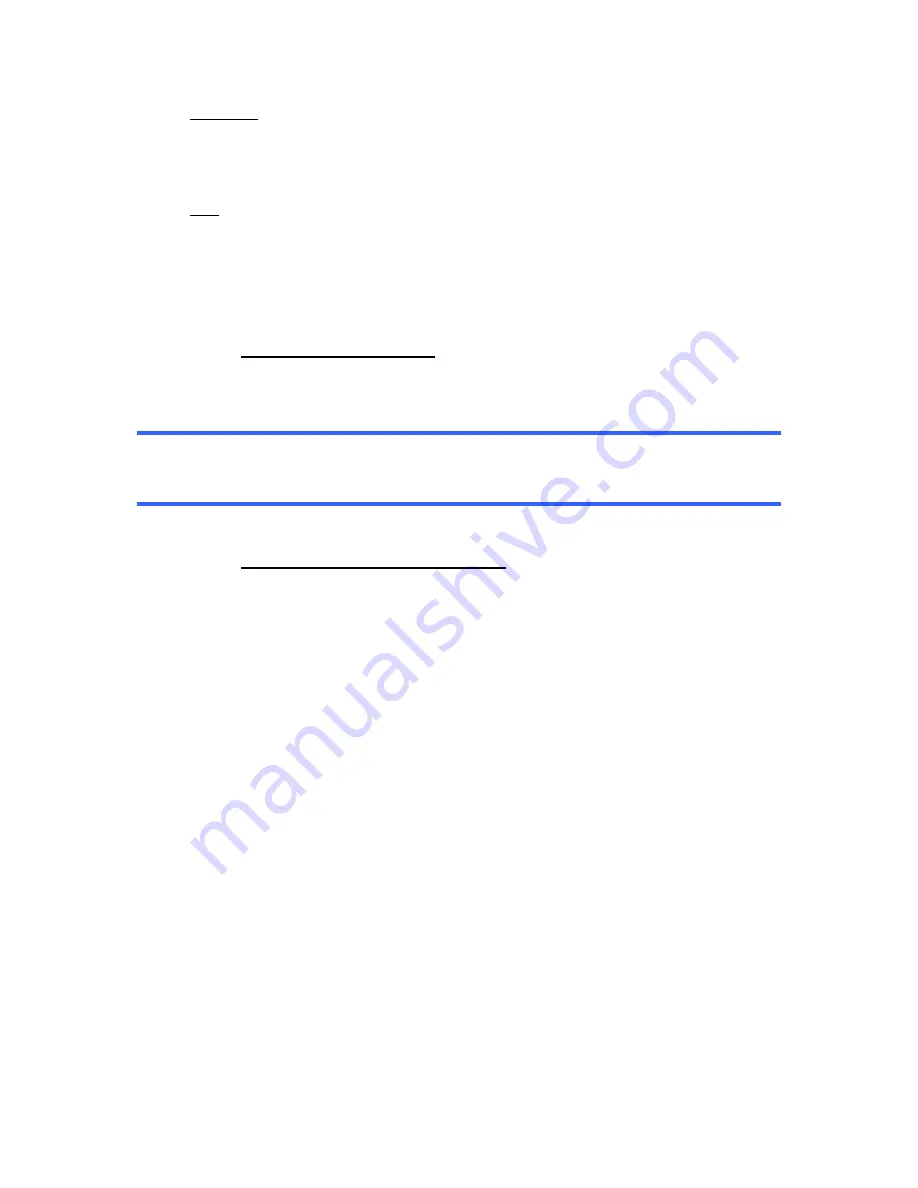
•
Add POI:
opens the new POI capture window to let you add the selected map
point to the list of your user points. This menu point is only available on the
Map screen and if there are no POIs near the cursor (i.e. only the address is
shown in the Popup Info window).
•
POI:
opens the list of POIs near the selected point. These are the POIs shown
in the Popup Info window. If you want to add a new POI at the cursor, you can
do so by tapping New in the bottom left corner. This menu point replaces Add
POI and it is only available in the Map screen and if there is at least one POI
item near the Cursor.
4.5.14
Current street (No. 16)
This field of the Cockpit screen shows the name or number (as available) of the
current street or road you are driving on.
Tip: Some roads have an alternative name (or number). This is normally shown
together with the primary name in this field. You can hide these alternative names in
Map settings (5.2.3).
4.5.15
Travel and Route data (No. 17)
The contents of these three fields are different when cruising (without an active route)
or navigating (following an active route).
While cruising, the fields show the present speed, the current speed limit and the
time of day.
You can choose what to display in these three fields during navigation, by going to
Advanced settings / Display Options (5.6.1). See the following list for your options.
The only restriction is that you cannot select a value that already appears in another
field. The possible field contents are:
•
Distance to destination (default value for the left field)
•
Time to destination (estimated time en route, default value for the middle field)
•
Distance to next via point
•
Time to next via point
•
Time to next manoeuvre (next route event)
•
Speed
•
Speed limit
•
Arrival at next via point
•
Arrival at destination (default value for the right field)
38
















































