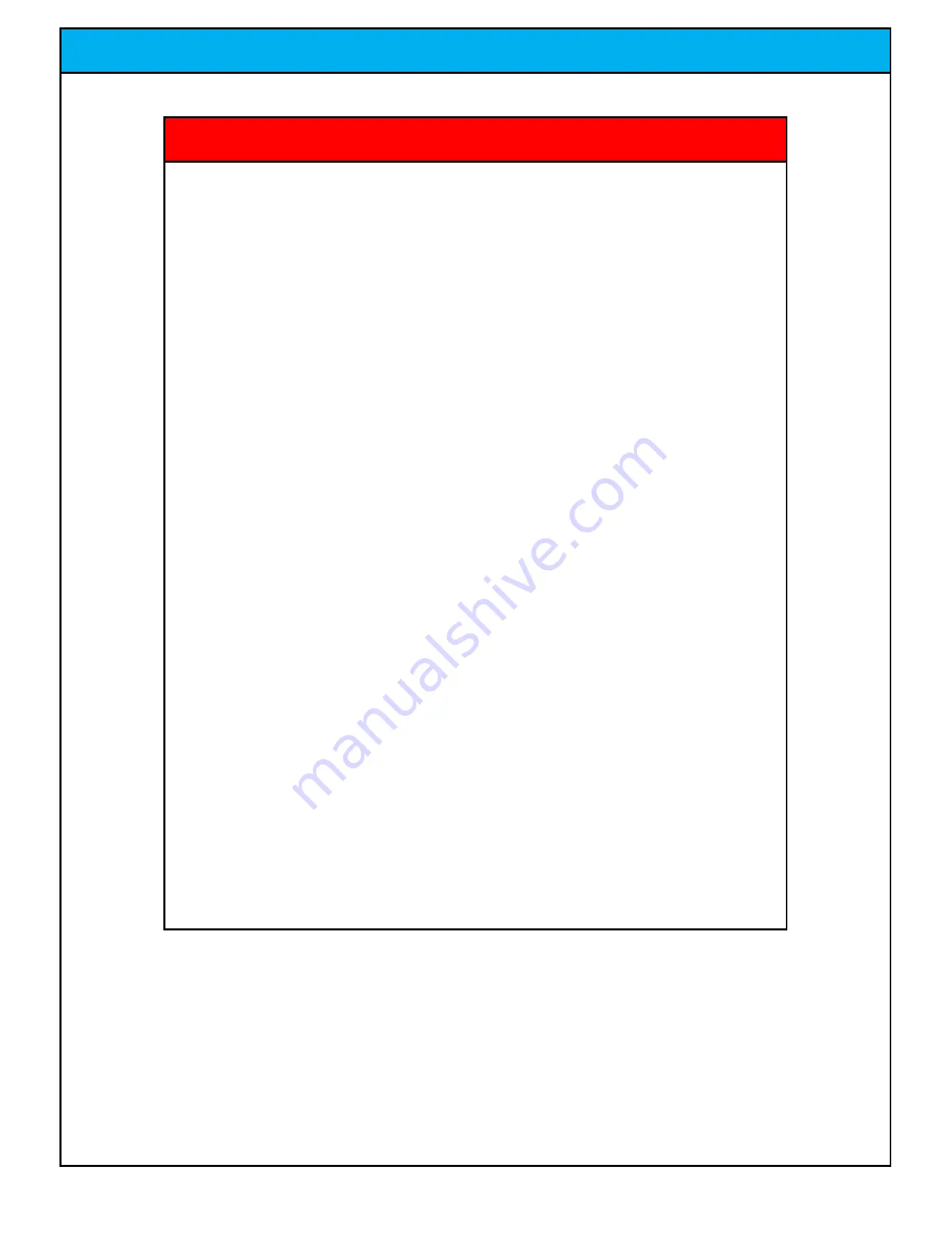
If you or any of your relatives have a history of seizures or epilepsy,
consult a doctor before playing.
A very small percentage of people may experience a seizure when
exposed to certain visual images, including flashing lights or patterns that
may appear in video games. Even people who have no history of seizures
or epilepsy may have an undiagnosed condition that can cause these
"photosensitive epileptic seizures" while watching video games.
These seizures may have a variety of symptoms, including
lightheadedness, altered vision, eye or face twitching, jerking or shaking
of arms or legs, disorientation, confusion, or momentary loss of
awareness. Seizures may also cause loss of consciousness or convulsions
that can lead to injury from falling down or striking nearby objects.
Immediately stop playing and consult a doctor if you experience any of
these symptoms. Parents should watch for or ask their children about the
above symptoms - children and teenagers are more likely than adults to
experience these seizures.
The risk of photosensitive epileptic seizures may be reduced by taking the
following precautions:
Play in a well-lit room
Do not play when you are drowsy or fatigued
EPILEPSY DANGER
EPILEPSY WARNING
Jennison Entertainment Technologies
Snow Down Service Manual
Page 4





































