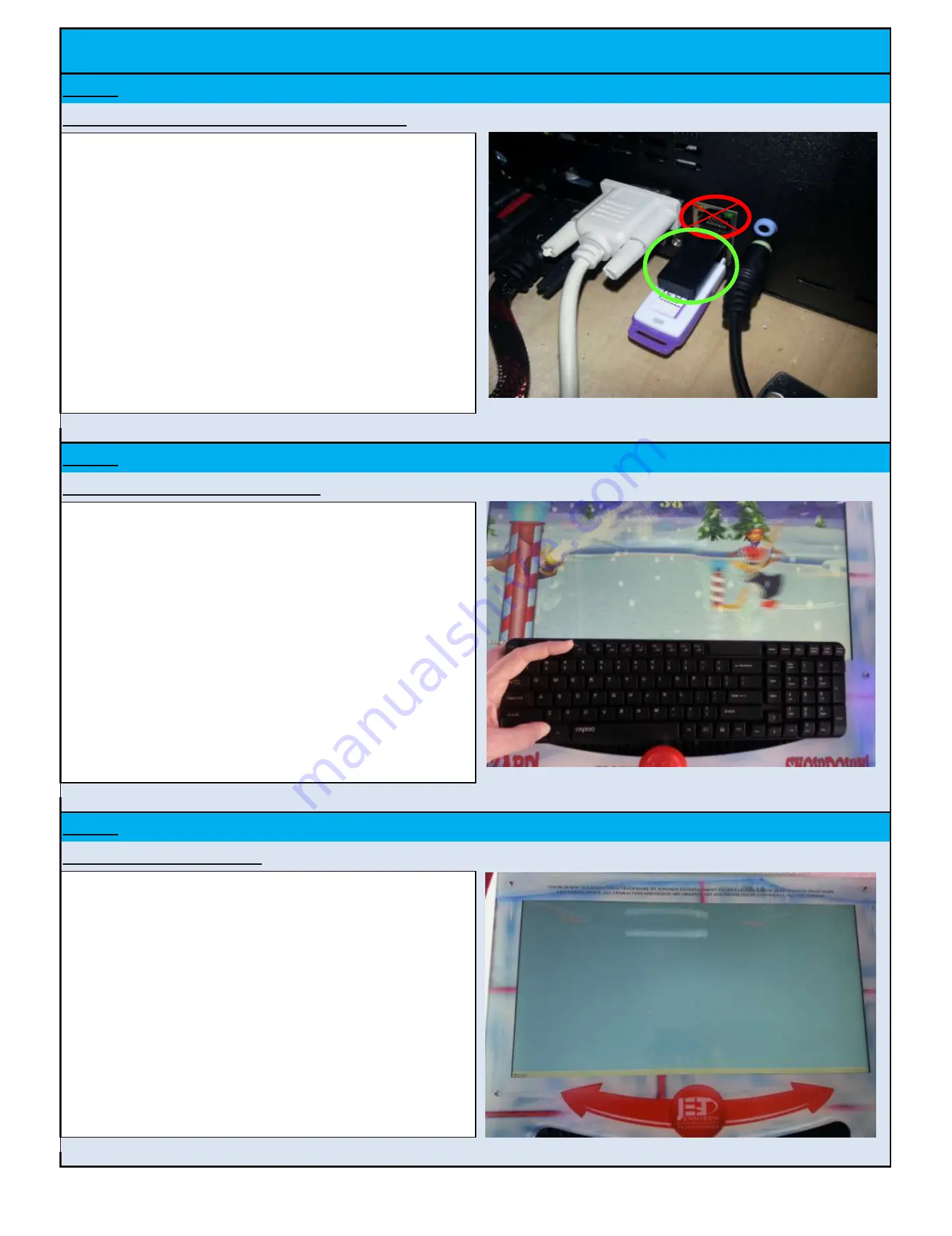
CHANGING INDIVIDUAL SCORE SEG DISPLAY VALUES
Step # 3
Ensure that the USB transmitter is securely seated
Step # 4
Exiting the running software program
After the USB transmitter is installed into a USB port and you
ensure that the keyboard and mouse are BOTH turned ON
and connected. Push both the "ALT" and "F4" button on the
keyboard at the SAME TIME. This will exit the Snow Down
software and should take you to the Windows screen.
Step # 5
Viewing the Windows screen
After pushing the "ALT" and "F4" buttons at the same time,
you should be viewing the Windows Desktop screen as
shown in the picture to the right. The only open box should
be the CPU temperature information (In Select Games).
NOTE: In order to view the Windows Start icon, you must be
viewing the monitor on Player # 1 (RED) side. You must also
orient the mouse to be on the task bar at the bottom of the
screen.
Ensure that you insert the transmitter into an available and
proper USB port - (It is common for many people to
accidently install the transmitter into the modem port by
accident). As shown in the photograph to the right, the
modem is located directly above the USB port. Be sure that
the device is in the proper USB port. If the game is not
already turned ON, turn it ON now. If the game is already on,
the software is running, and the volume in Windows is set
properly, you should hear a confirmation "tone" through the
speakers.
Jennison Entertainment Technologies
Snow Down Service Manual
Page 209












































