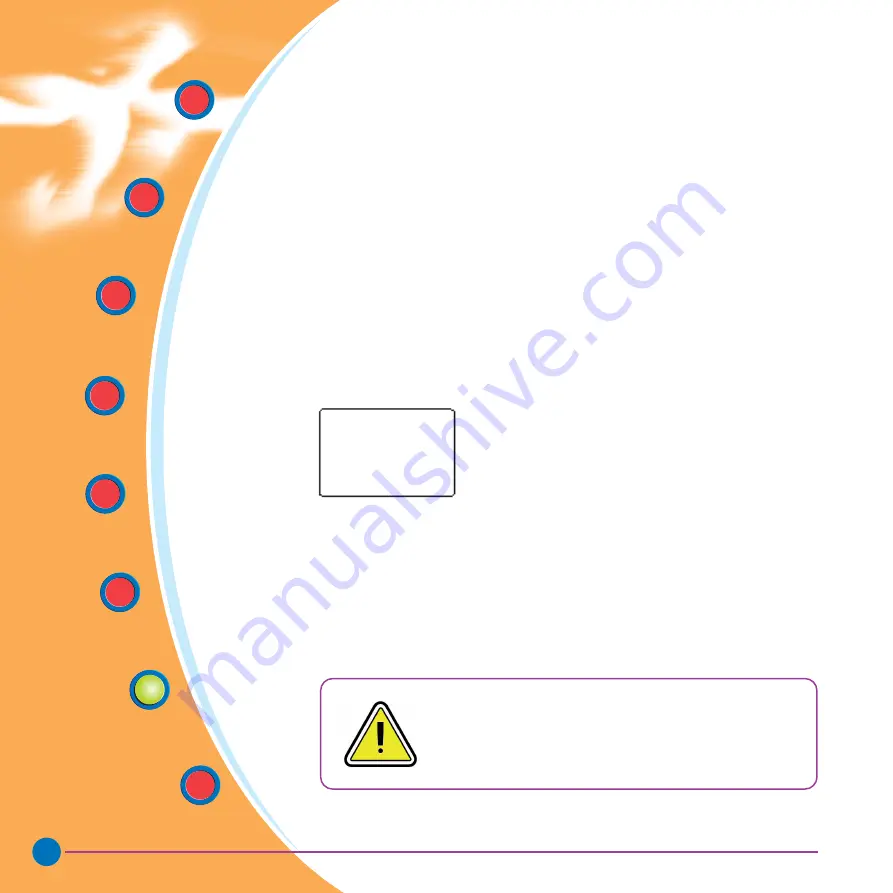
31
Quick Start
Getting
Started
Operation
Starting to
Print Cards
Cleaning
Trouble
Shooting
Technical
Specifications
General
Information
Rev. 1.1
•
No printing on the card.
Possible Cause
A. Ribbon may not be installed in the printer
B. Cards may not meet specifications.
C. Cable on printhead may be disconnected.
D. printhead elements may be scratched or burnt.
Solution
A1. Check for ribbon in the printer.
B1. Use a different supply of cards.
C1. Power off the printer and check the printhead cable connections.
D1.Call service for printhead replacement information.
For optimum print quality, always keep cover of the printer
closed except during ribbon loading and card thickness
control procedures.
The card flipper will not operate and an error will
be indicated if you try to flip a card with the cover open.
TROUBLESHOOTING
➔
B1. Open cover and press down the printhead unlock lever to open
the printhead carriage. The printhead will move up.
B2. Push down on the printhead Lock Lever until an audible
‹‹
click
››
signals the locked-down position.
B3. Ribbon will automatically synchronize.
B4. Print again.
C1. Use a different supply of cards.
D1. Perform a cleaning of the printhead
(see 4.2 Cleaning the printhead.)
D2. Replace cleaning roller (see 4.3 Cleaning cartridge.)
Printing shows blurry printed image.
















































