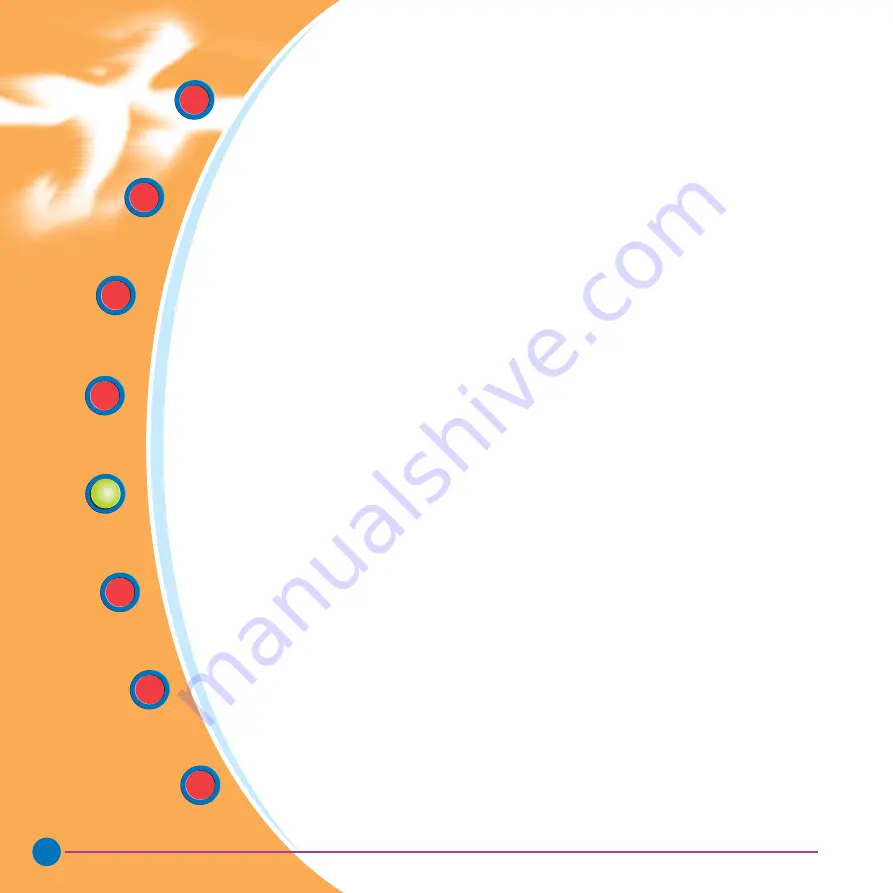
General
Information
19
Rev. 1.1
STARTING TO PRINT CARDS
C. TRUESECURE VARNISH IMAGING PRINTING
This is a driver enabled option to print a bitmap in your O (overlay varnish) panel of
your ribbon resulting in a simulated “watermark” that produces a more “copy-proof”
card.
To enable this feature: On Windows 98, ME systems, click on the ribbon tab, or
NT, 2000, XP systems choose document defaults/printing preferences, advanced,
ribbon. Select the front overlay varnish button. From the drop down list, choose
bitmap based overlay. Click the browse button to search your system for the
bitmap created and click on the open button. The preview shows the file to be used
in the overlay panel. Click on the close button to return to the driver. Click on the OK
button to exit the driver.
A UV “Black light” can be used to view this more dramatically; the protected areas
will glow in the light.
The best contrast is seen in the white areas on the card where the bitmapped
varnish is present.
For additional security, you can passcode protect this feature through your LCD
panel. See passcode electronic lock section for details.
Printing a bitmap with a hologram overlay varnish is not recommended. It may
cause varnish flaking with some bitmaps which will decrease print quality and can
damage the printer or shorten the printer life.
Quick Start
Getting
Started
Operation
Starting to
Print Cards
Cleaning
Trouble
Shooting
Technical
Specifications
General
Information






























