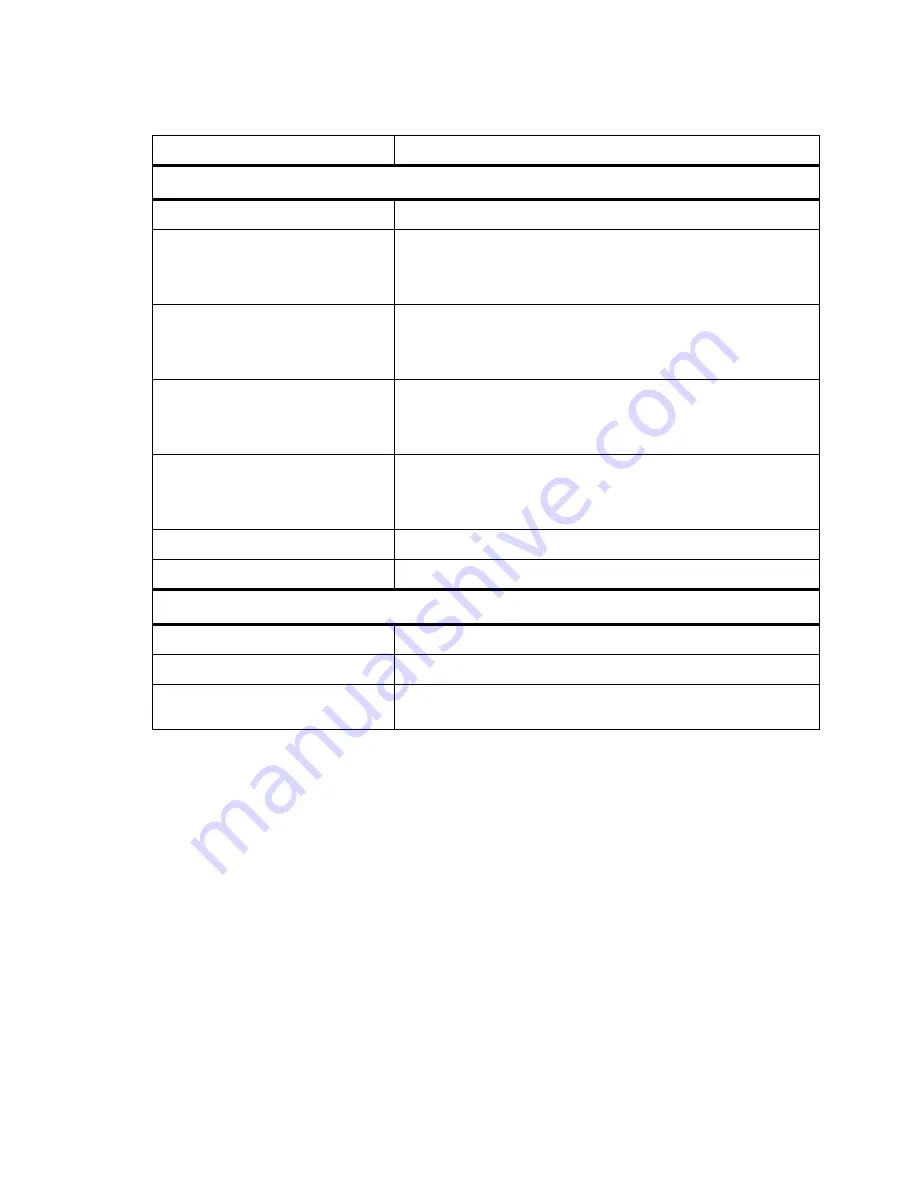
Specifications
83
www.javad.com
Modem Dynamic Range
-119 to -52 dBm
Modem
Data Speed of Serial Interface
9600 - 115200 bps
Data Rate of Radio Interface
(25 kHz Channel Spacing)
9600 bps – DBPSK/GMSK
19200 bps – DQPSK
28800 bps – D8PSK
38400 bps – D16QAM
Data Rate of Radio Interface
(20kHz Channel Spacing)
7500 bps – DBPSK/GMSK
15000 bps – DQPSK/4FSK
22500 bps – D8PSK
30000 bps – D16QAM
Data Rate of Radio Interface
(12.5 kHz Channel Spacing)
4800 bps – DBPSK/GMSK
9600 bps – DQPSK
14400 bps – D8PSK
19200 bps – D16QAM
Data Rate of Radio Interface
(6.25 kHz Channel Spacing)
2400 bps – DBPSK
4800 bps – DQPSK
7200 bps – D8PSK
9600 bps – D16QAM
Forward Error Correction (FEC)
Reed-Solomon Error Correction
Data scrambling
Yes
Compliance
FCC FCC
Part
90
Industry Canada
RSS-210
ETSI
ETSI EN 300 113-2; ETSI EN 301 489-1; ETSI EN 301 489-5;
ETSI EN 300 220-1
Содержание TRIUMPH-VS
Страница 2: ...www javad com ...
Страница 80: ...Troubleshooting Check This First 80 www javad com ...
Страница 88: ...Specifications 88 www javad com ...
Страница 90: ...UHF Radio Usage 90 www javad com ...
Страница 94: ...Safety Warnings Usage Warnings 94 www javad com ...














































