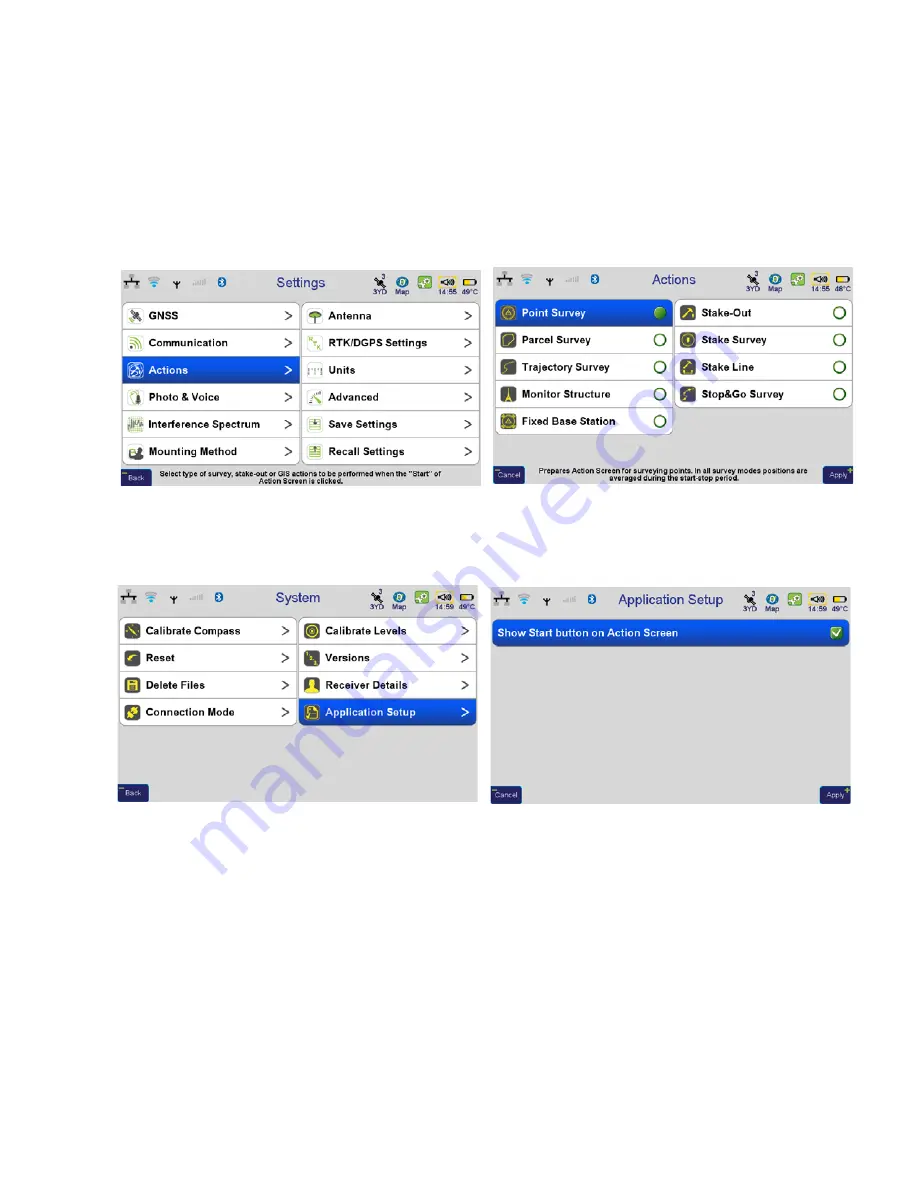
Description and Operation
Operation in RTK Mode
Type of Survey
57
www.javad.com
5. Operation in RTK Mode
5.1. Type of Survey
To setup the survey type, tap
Settings
Actions
or press F2 button on the top of the receiver.
Figure 101. Actions
All operations is performed using
Action
screen and
Command
screen, if the survey buttons are disabled
on the
Action
screen. To enable these buttons tap
System
Application Setup
:
Figure 102. Application Setup
Enable
Show Start button on Action Screen
. Without survey buttons it is necessary to switch to Lite view
and tap there Start and Stop to start and finish survey.
Содержание TRIUMPH-VS
Страница 2: ...www javad com ...
Страница 80: ...Troubleshooting Check This First 80 www javad com ...
Страница 88: ...Specifications 88 www javad com ...
Страница 90: ...UHF Radio Usage 90 www javad com ...
Страница 94: ...Safety Warnings Usage Warnings 94 www javad com ...






























