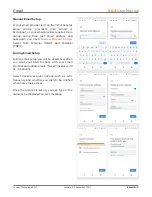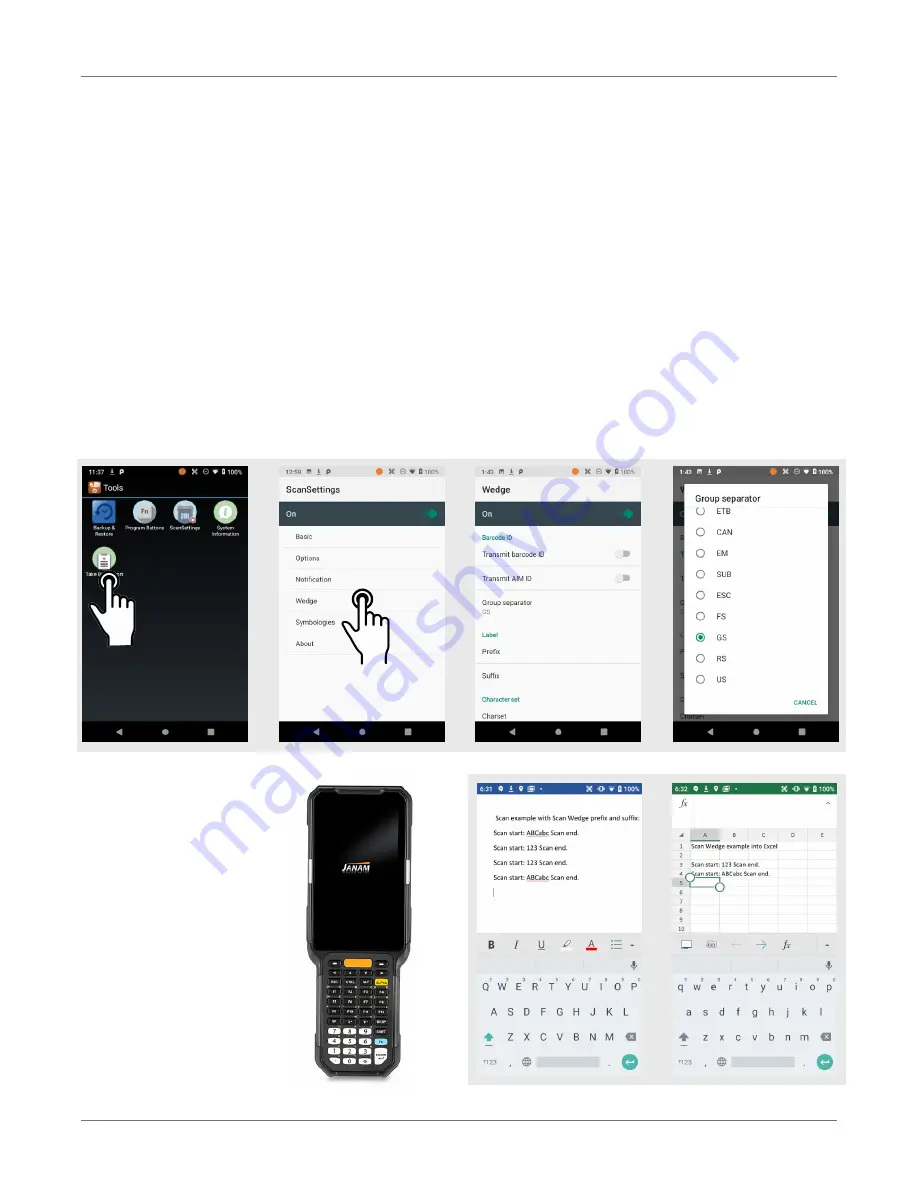
Barcode Scanning
XG4
User Manual
Janam Technologies LLC Version 2, September 2021
Barcode Scanning 10—6
Scan Wedge App
The XG4 also comes preloaded with the
Scan Wedge
application. When active, Scan Wedge runs in
the background and can send scanned and decoded data directly into the currently active foreground
application. For example, with Scan Wedge active, the XG4 can be used to scan barcode data directly
into a Microsoft Word or Excel template, or any other app that accepts input data.
To activate
Scan Wedge
, go to
Scan Settings
and toggle the on/off switch to on. Under
Basic
you
can enable
Auto Scan
, set the
Auto Scan Interval
in intervals between 0.25 and 10 seconds, or
enable
Continuous Scan
. Under
Wedge
you can specify transmitting a
barcode ID
, an
AIM ID
,
as well as a
Group Separator
, a
Prefix
, a
Suffix
, and a
Terminator
. These can be used to add
some formatting to the scans, or bring them into a format suitable for subsequent processing. You
can also toggle Transmit Barcode ID on and off, and specify a Group Separator.
Enable extended wedge
allows the user to create and apply scan styles that can include actions
and conditions. Contact your Janam representative for more information.
To the right are two ex-
amples of using
Scan
Wedge
to scan bar-
code data right into
any app that accepts
text input (including
Word
or
Excel
files).