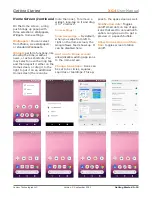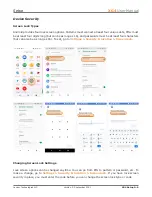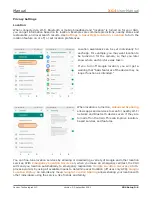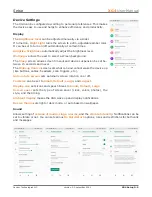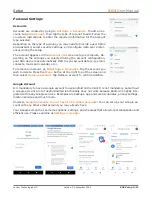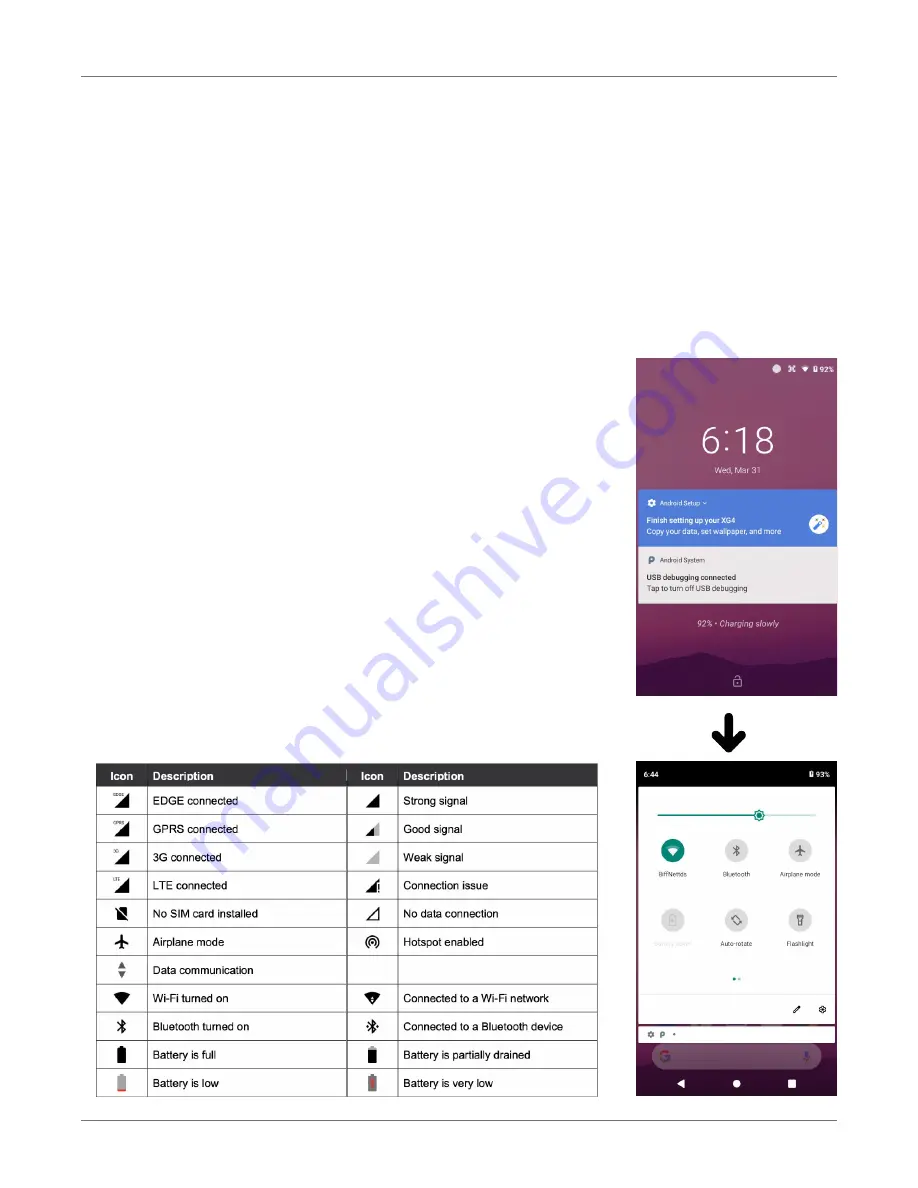
Getting Started
XG4
User Manual
Janam Technologies LLC Version 2, September 2021
Getting Started 2—7
Screen Rotation
The XG4 was designed to be used in portrait (vertical) orientation. Many screens and apps, however,
can also be used in landscape (horizontal) orientation. By default, the XG4’s internal sensors auto-
matically present a vertical or horizontal view in sync with the physical orientation of the device. If
automatic orientation is not desirable, the screen can be locked in its current orientation in
Settings
.
Lock Screen
When turned on, the XG4 first displays the Android
lock screen
.
The lock screen shows the current
time and date. If the XG4 is secured, it may also display an access prompt. The lock screen can be
personalized by changing its color, picture, and sounds. It may also
provide a quick status of selected apps (such as messages, emails,
etc.).
Along the top of the lock screen is a
status bar
with small icons
that display information about various functions. Examples include
WLAN and Bluetooth, the presence of notifications, SIM card, battery
charge, airplane mode, the current time and more. Some function
icons are static and indicate the presence of something (like airplane
mode). Other icons provide information on a function (like the WLAN
signal strength, battery charge, or type of data service).
Below is a sample of the icons that may appear in the
status bar
of
the
lock screen
, as well as what the icons indicate. Note that
swiping down from the top of the lock screen reveals a screen with
tiles that provide one-tap access to various important functions.
Examples are airplane mode on/off, camera on/off, brightness
settings, flashlight on/off, etc.