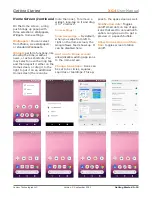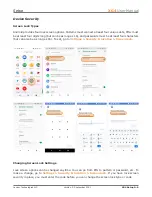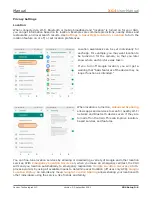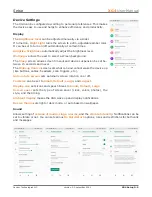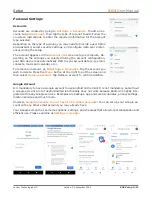Getting Started
XG4
User Manual
Janam Technologies LLC Version 2, September 2021
Getting Started 2—8
The Home Screen
In Android, the
home screen
is the central launchpad for all of the XG4’s most frequently used
features and applications. The home screen can consist of multiple screens (on the XG4 you can add
additional screens to the right of the home screen).
The home screen contains the
status bar
on top of the screen and the
favorites tray
at the bottom.
The status bar displays various information icons. Swipe down to expand it and show more detail.
The favorites tray can have up to five (changeable) favorites.
Between the status bar and the favorites tray are apps icons (which can also be
folders
containing
multiple apps) and
widgets
. Tapping on apps icons launches the app. Touch and hold to rearrange
icons. Widgets perform functions, like showing the time, weather, news, or act as shortcuts.
Status Bar
: shows status icons and noti-
fications. Drag down to show the Quick Set-
tings panel.
Apps and Widgets
: this area is for app
icons, app folder icons, and widgets.
Favorites Tray
: place most often used
app icons here. Tap to launch.
Search Bar
: search by text or by voice
(say “Hey Google”).
Android buttons
: Back, Home, Overview