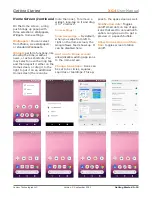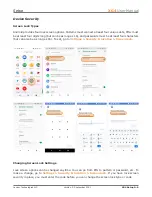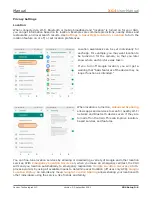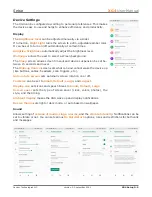Getting Started
XG4
User Manual
Janam Technologies LLC Version 2, September 2021
Getting Started 2—6
Turning the Janam XG4 Rugged Touch Computer off
Note that there are different levels of turning off power to the XG4.
1. To put the XG4 display to sleep, briefly press the
Power Button
(marked red in its center). The
display will turn off. To turn the XG4 back on from this state of sleep, depress the
Power Key
again. The welcome screen will come up, and by swiping up it will return you to the last used
app.
2. To put the XG4 display to sleep and also shut down Android, press and hold the
Power Button
(marked red in its center) until the “Power off / Reboot /
Screenshot” overlay appears. Tap on Power off and the XG4 will power down. To
turn it back on, press and hold the
Power Button
until the device vibrates and
the screen turns on, showing “Technology at Work.”
3. To completely power down the XG4 and reboot it from a cold start, press and
hold the
Power Button
and keep holding it for about ten seconds. The display
will go black, and in a few seconds the XG4 will reboot automatically.
Touch Screen Navigation
The Janam XG4 uses capacitive multi-touch technology. Almost all of the XG4’s functions can be
accessed and used by tapping, swiping or dragging with one finger. Some operations, such as
zooming in and out, are performed with pinching two fingers together or dragging them farther
apart.
Touch
Touch a tile or
object to select
or open it.
Touch
and hold
Touch and hold a
tile or object to
bring up avail-
able options.
Touch
and drag
Touch and then
drag/ swipe an
object to move
it in any direc-
tion.
Directional keys
Alternatively, use
the up, down, left,
and right keys to
navigate.
Pinch
and spread
Put two fingers on
the display, then
drag them to-
gether or apart to
zoom in or out.