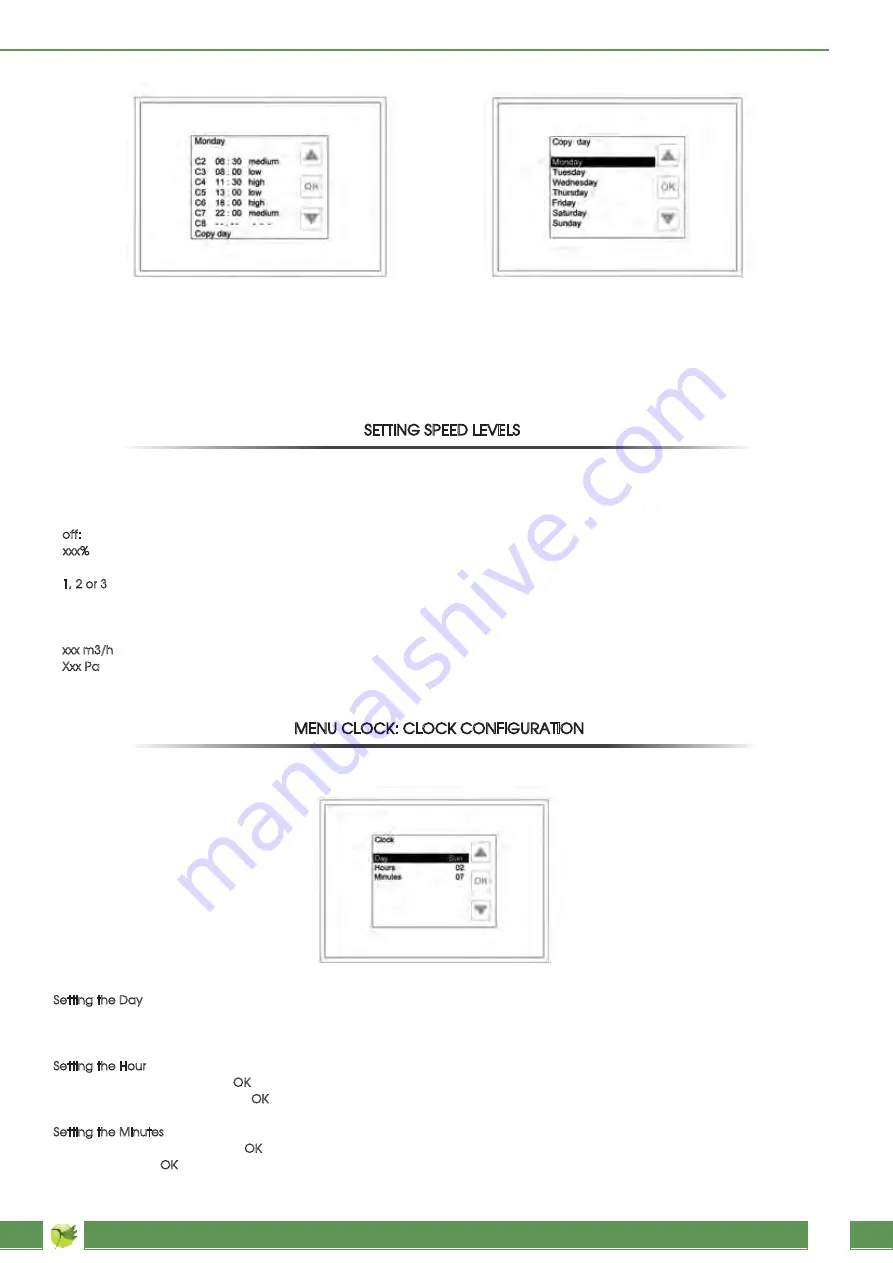
EVO controller
Manual
www.jakkagroup.com
12
After accessing the Copy day page (as displayed in the top left corner of the screen), you can select the day you want to copy the
program from using the arrow keys to scroll the various days. After identifying the selected day (Monday in our example), press OK to
confirm the copy and you are automatically taken to the simplified display page of the time periods (in our case, the Monday program
will have been copied to Tuesday). This operation can be repeated for other days of the week.
To change the preset values for the three speed levels (low, medium and high) used for the weekly program, reach the main page of
the Program menu, highlight the speed level to be changed (for example, Low-speed) using the arrow keys and press OK. Scroll the
possible values by using the arrow keys and, after finding the desired value, confirm your choice by pressing OK. Possible values for
these three parameters are as follows:
- off: fans off. It can be set by pressing the down arrow key for a few seconds (off is below the minimum speed value that can be set);
- xxx%: for units equipped with variable speed fans, you can select a percentage value between the minimum (factory setting) and
100%;
- 1, 2 or 3: for units equipped with 3-speed fans, you can choose among speed 1, 2 or 3;
- auto: for units equipped with an air quality or relative humidity probe or controlled through a 0-10V external signal, the fan speed will
be automatically controlled by one of these devices. It can be reached by pressing the up arrow for a few seconds (auto is above the
maximum speed value that can be set).
- xxx m3/h: if the unit is in constant flow version with kit, the desired value can be set in m3/h of flow.
- Xxx Pa: if the unit is in constant pressure version (COP) with kit, the desired value can be set in pascal of pressure.
You can set the day of the week and the current time for the proper control of the weekly time program through this menu.
Setting the Day
Select the day line and press OK: the color of the writing of the current day configured will turn green. Scroll by means of the arrow keys
to find the desired day. Press OK to confirm your choice: the color of the day will turn from green to black.
Setting the Hour
Select the hours line and press OK: the color of the writing of the current hour configured will turn green. Scroll by means of the arrow
keys to find the desired day. Press OK to confirm your choice: the color of the day will turn from green to black.
Setting the Minutes
Select the minutes line and press OK: the color of the writing of the minutes will turn green. Scroll by means of the arrow keys to find the
desired day. Press OK to confirm your choice: the color of the day will turn from green to black.
Copy day: selecting the day to be copied
Clock menu
Selecting the copy day function
SETTING SPEED LEVELS
MENU CLOCK: CLOCK CONFIGURATION




























