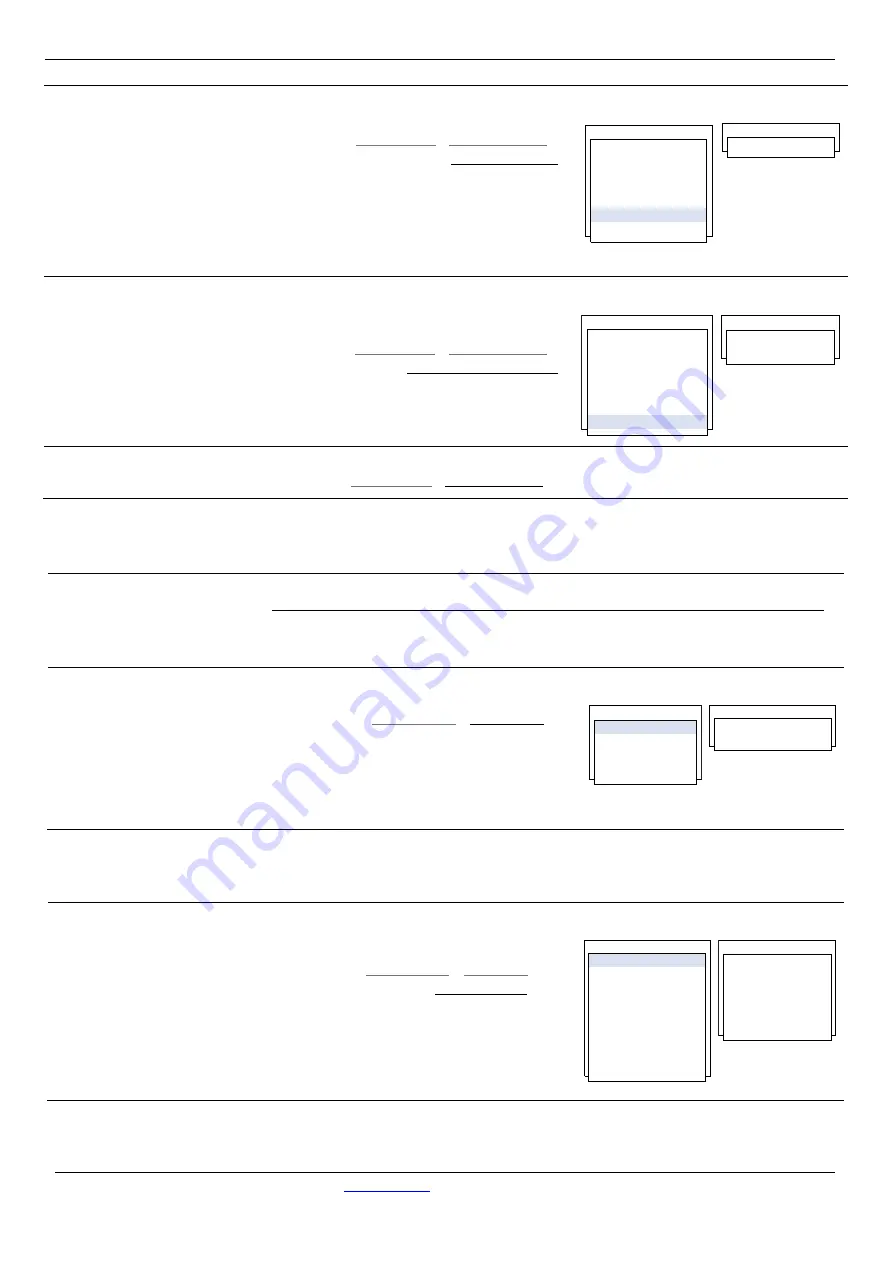
Xonic
®
100 Series
Jain Technology
Tel. 82-2-856-4114 Fax. 82-2-856-9503
35
7.5.6 In/Output –
Analog In [1] –
Description
User can write the description for the input device as a note.
7.5.7 In/Output –
Analog In [1] –
Check Input Data
After enable the function and connect with the transmitter. User could see the detail
input data in this display.
7.6 In/Output –
Analog In [2]
Same with Analog In [1]. Please refer to above instructions.
Data Logger
–
Instructions
The flowmeter provides both of RS-232C and RS-485 for the communication.
Caution) Before user start logging data, user should review this section carefully.
➢
Please refer to Page for Data logger instructions.
8.1 Data Log –
Time Set
User must setup the correct date and time for recording the measurement.
RS-232C Data logger
8.2.1 Data Log –
RS-232C –
Configure
User should complete the Configure Setting for data logger.
1 . SET ENABLE
2 . CALIBRATION_MIN
3 . CALIBRATION_MAX
4 . MIN INPUT SPAN
5 . MAX INPUT SPAN
6 . DESCRIPTION
7 . CHECK INPUT DATA
ANALOG IN [1]
DESCRIPTION
A_IN1
1 . SET ENABLE
2 . CALIBRATION_MIN
3 . CALIBRATION_MAX
4 . MIN INPUT SPAN
5 . MAX INPUT SPAN
6 . DESCRIPTION
7 . CHECK INPUT DATA
ANALOG IN [1]
CHECK INPUT DATA
UNIT: mm
0. 0000
DATALOG
1 . TIME SET
2 . RS-232C
3 . MEMORY
4 . WAVE DATA
TIME SET
YY/MM/DD HH:MM:SS
_ / _ / _ _ : _ : _
RS-232C
1 . CONFIGURE
2 . HEADER
3 . FORMAT
4 . SEPERATOR
5 . LOG INTERVAL
6 . LOG TIME SYNC.
7 . LOG ENABLE
8 . COMM MODE
9 . SELECT COMM
1 . BAUD RATE
2 . DATA BITS
3 . PARITY
4 . STOP BITS
5 . LINE FEED
6 . NETWORK ID
CONFIGURE
Press [
MENU
] – 7. IN/OUTPUT – 5.ANALOG IN [1] –
6. DESCRIPTION
➢
Move cursor by [
] [
].
➢
Input alphabet characters by [
F1
].
➢
Delete characters by [
CLR
].
➢
Leave the edit mode by pressing [
ENT
].
Press [
MENU
] – 7. IN/OUTPUT – 5.ANALOG IN [1] –
7. CHECK INPUT DATA
Press [
MENU
] – 8.DATA LOG –
1.TIME SET
➢
Move cursor by [
] [
].
➢
Input numbers by [
NUM
].
➢
Delete characters by [
CLR
].
➢
Leave the edit mode by pressing [
ENT
].
Press [
MENU
] – 8.DATA LOG – 2.RS-232C
– 1.CONFIGURE
Press [
MENU
] – 7. IN/OUTPUT –
6.ANALOG IN [2]
Содержание Xonic 100 Series
Страница 42: ...Xonic 100 Series Jain Technology www jain co kr Tel 82 2 856 4114 Fax 82 2 856 9503 42 DRAWINGS...
Страница 43: ...Xonic 100 Series Jain Technology www jain co kr Tel 82 2 856 4114 Fax 82 2 856 9503 43...
Страница 44: ...Xonic 100 Series Jain Technology www jain co kr Tel 82 2 856 4114 Fax 82 2 856 9503 44...
Страница 45: ...Xonic 100 Series Jain Technology www jain co kr Tel 82 2 856 4114 Fax 82 2 856 9503 45...
Страница 46: ...Xonic 100 Series Jain Technology www jain co kr Tel 82 2 856 4114 Fax 82 2 856 9503 46...
Страница 47: ...Xonic 100 Series Jain Technology www jain co kr Tel 82 2 856 4114 Fax 82 2 856 9503 47...













































