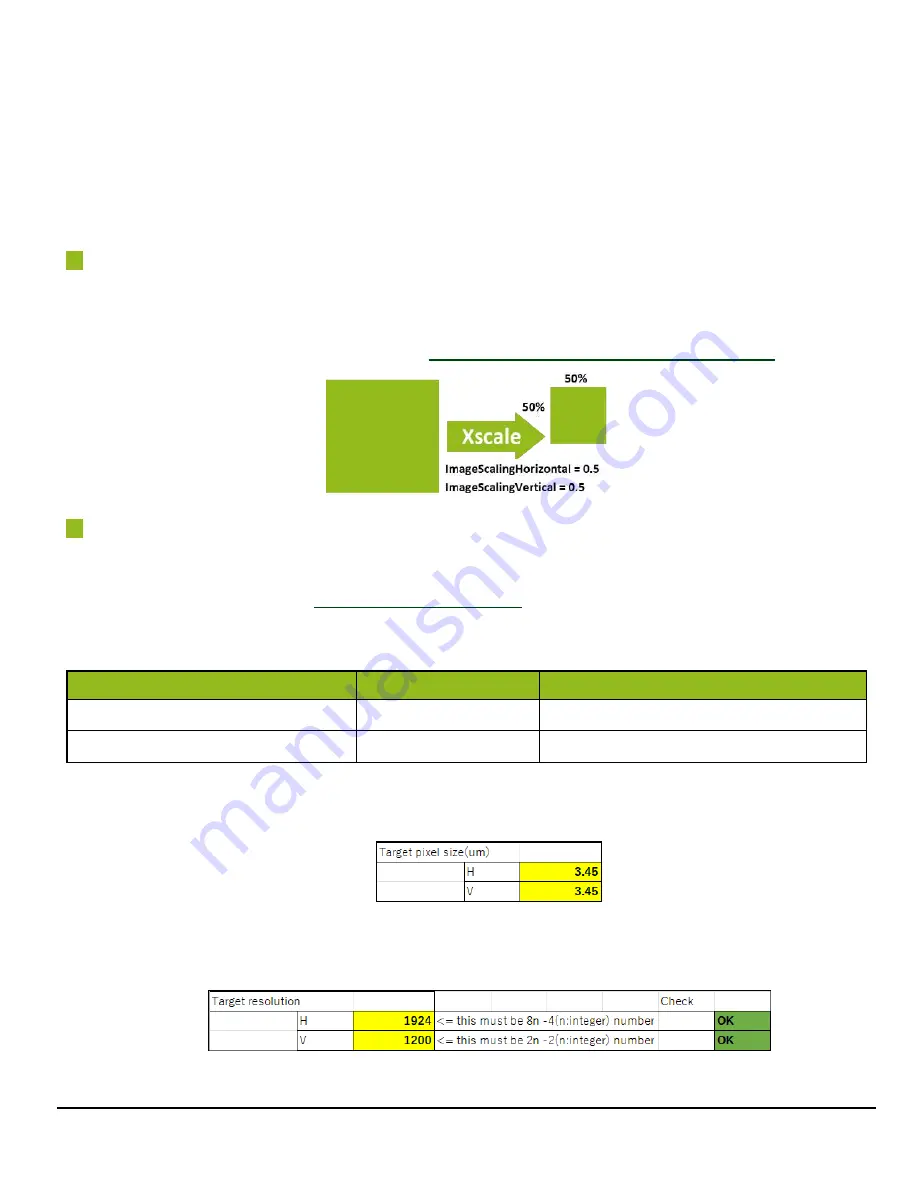
User Manual (Ver. 1.0) - Main Functions
GOX-5105MC-PGE | GOX-8105MC-PGE | GOX-12405MC-PGE | GOX-16205MC-PGE | GOX-20405MC-PGE | GOX-24505MC-PGE
- 88 -
Specifying the Scaling Ratio
Specify the scaling ratio in decimal point (maximum six decimal places) for ImageScalingHorizontal
and ImageScalingVertical. The setting range is 0.0625 to 1. If "1" is specified, the image will not be
scaled.
Example 1
If you want to output an image with 50% scaling both horizontally and vertically, set
ImageScalingHorizontal
and
ImageScalingVertical
to "
0.5
". (This is equivalent to traditional 2x2
binning.) However, the output image's final width and height may be slightly less than that produced by
2x2 binning due to the conditions described in
Limitations on Image Scaling Mode (Xscale)
Example 2
When you are replacing your camera with a new one but the new camera has a different pixel size and
resolution, you can reproduce the current camera's pixel size and output image size on the
replacement camera, using the
and ImageScalingMode functions.
This example shows how to configure the ROI and ImageScalingMode settings when replacing the
GOX-2402C camera with the GOX-5105C camera.
Pixel Size
Full Resolution (Width x Height)
Current Camera: GOX-2402C
3.45 μm x 3.45 μm
1920 x 1200
New Camera: GOX-5105C
2.74 μm x 2.74 μm
2472 x 2064
1. Open the
Option 1
tab on the Xscale Calculator.
2. Enter the current camera's pixel size
3.45
in the H and V boxes in the Target pixel size (um).
3. Enter the current camera's resolution in the H and V boxes in the Target resolution. However,
due to the Xscale's limitations, enter
1924
in the H box because the output image's width cannot
be 1920.






























