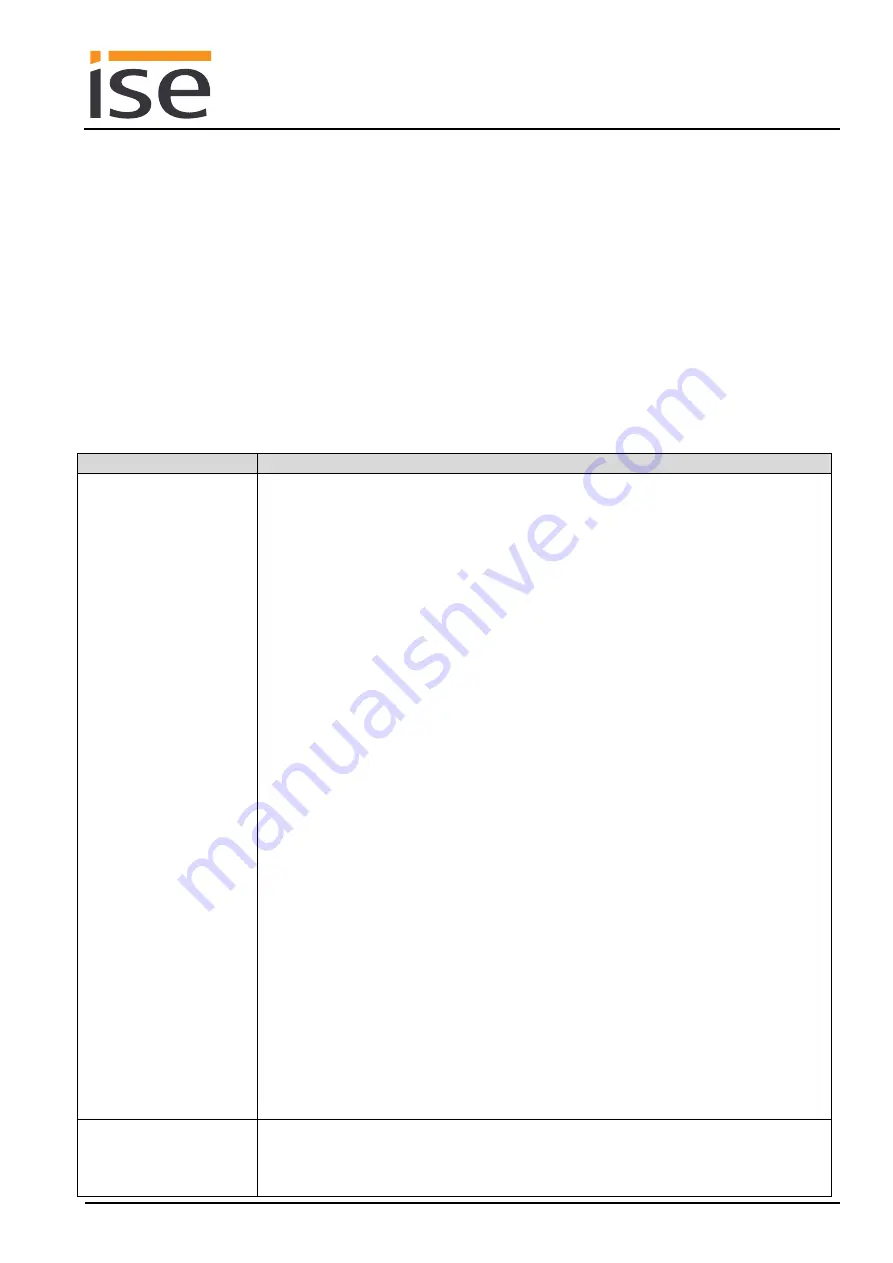
ise smart connect KNX Hue
Commissioning
Order No. 1-0002-003
Product Manual Page 46 (60)
6.10
Configuration of lights using the website
The ise smart connect KNX Hue allows you to configure up to 25 Hue lights on registered Philips Hue
Bridges. You can select them using the light names known to the Hue Bridges concerned.
You use the device website to make the selection. Chapter 6.7.2
device de-
scribes how to open the website.
As soon as the ise smart connect KNX Hue has established a connection with the Philips Hue Bridge,
the lights available in the bridge can be used for light assignation. All you need to do here is click on
the text field concerned; a list of the available lights will then appear (see Figure 10).
Depending on the Internet browser, the display appears as a drop-down or suggestion list during entry.
The following configurations can be made to the individual lights with version 4.0 and higher:
Name
Description
Colour conversion
You can use colour conversion to control how lights respond to changes in
RGB codes. You can select the following settings:
RGB colour tone with brightness (default setting)
The colour tone and brightness are based on the RGB code in this setting.
The maximum individual RGB code is used for brightness, i.e. the colour red
at 100% 0% 0% is displayed with 100% brightness. This mode is suitable
for devices/visualisations which send the required brightness in RGB codes
(e.g.: Color Picker in the Gira Homeserver, Gira G1/X1 or Jung SmartVisu
Server).
RGB colour tone without brightness
In this setting, only information about the colour tone is taken from the RGB
code and then sent to the Hue light. This allows you to use the RGB codes
to set different colours without changing the brightness. This mode is suita-
ble for devices/visualisations that control brightness with their own compo-
nent, which has no impact on the colour. One such device is the Elsner Cor-
lo Touch Color Picker, which sets a colour channel to 100% when selecting
a colour, even if the current brightness is set significantly lower.
RGB to HSB (compatibility mode)
This is the conversion process used before version 4.0. There is no adjust-
ment to different light sources during this process. The colour tone and
brightness are based on the RGB code in this setting.
RGB is converted to xy, except in RGB to HSB mode. During conversion,
the RGB colours are corrected to provide the best possible colour for the
light source used. This notably produces better green tones.
If you have upgraded your device to version 4.0 or higher, all your config-
ured lights are set to "RGB to HSB" by default, which corresponds to the old
behaviour.
Switch-on bright-
ness
Memory value
The light is switched on with the last brightness value before it was switched
off.





























