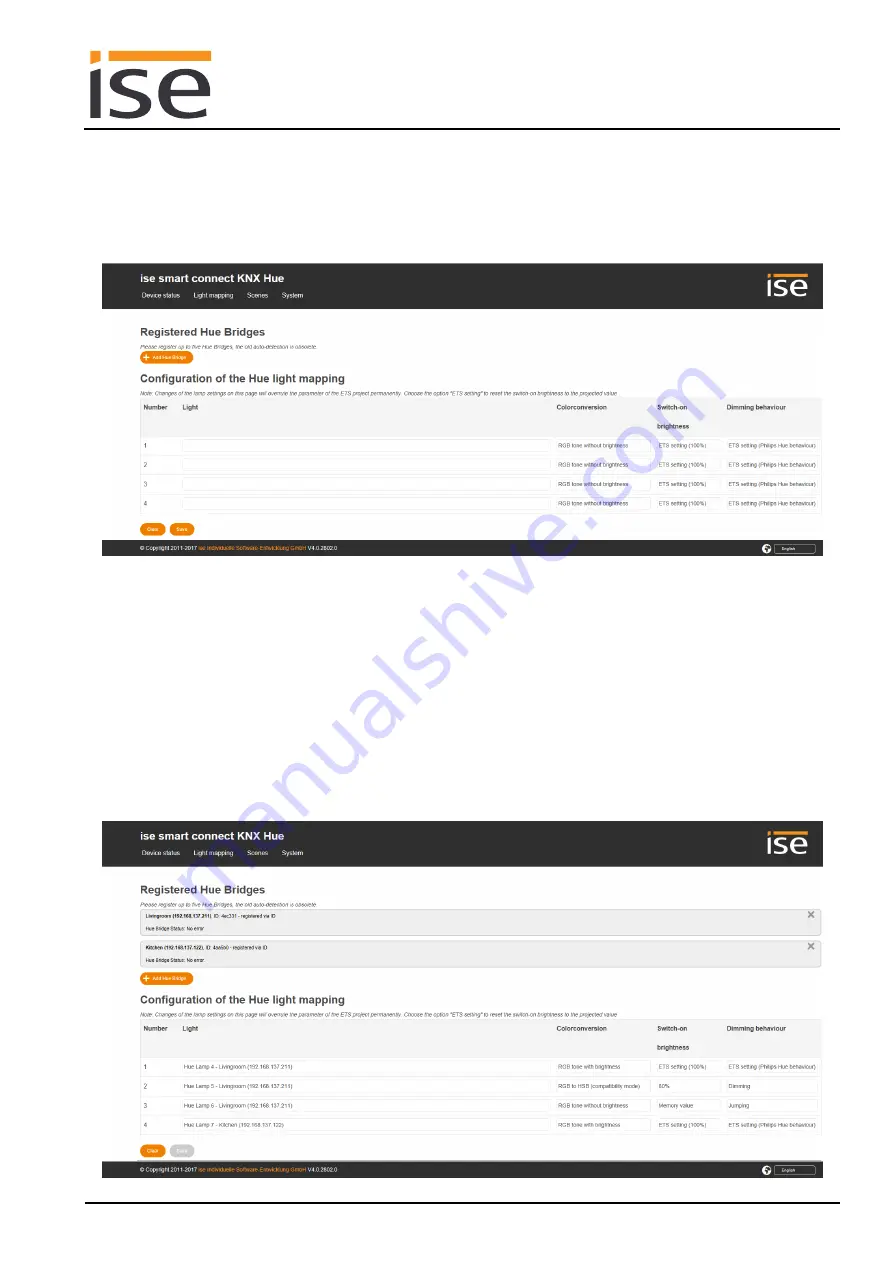
ise smart connect KNX Hue
Commissioning
Order No. 1-0002-003
Product Manual Page 45 (60)
6.9
Registering the HueApp on one or more Philips Hue Bridges
Figure 8 shows the device's initial start page without registered Philips Hue Bridges. In this case, four
lights have been configured in the ETS so that only four fields for configuration are available on the
website.
Figure 8: Device website for configuration of the Hue lights with four lights configured in the ETS and
unregistered HueApp at the Philips Hue Bridge.
The ise smart connect KNX Hue must be registered on a Philips Hue Bridge to ensure correct opera-
tion. You have the option of using the "Add Hue Bridge" button to register on an automatically detected
bridge. Alternatively, you can use the IP address to specify a Hue Bridge. You can register up to five
Hue Bridges on the device website. Their lights can be controlled with the KNX.
You need to press the link button on the Hue Bridge during registration on a Hue Bridge, so you require
physical access to the Hue Bridge.
Figure 9 shows successful registration on the Hue Bridge. If necessary, you can use the cross symbol
to remove registration for a Philips Hue Bridge again.
Figure 9: Default device website with the required registration at the Philips Hue Bridge.






























