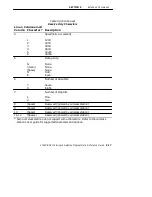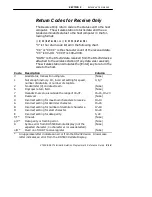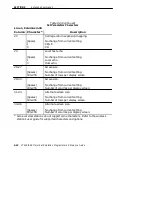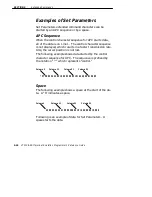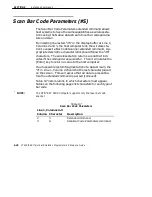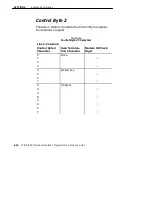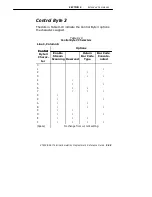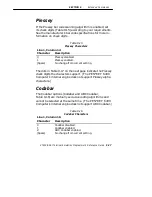SECTION 9
"
Extended Commands
VT220/ANSI Terminal Emulation Programmer’s Reference Guide 9-31
Control Byte 1
The dots in Table 9-8 indicate the Control Byte 1 options
the characters support. (The RT1100, RT1700, RT5900,
and the PEN*KEY 6400 Computer’s internal engine do not
support CCD 20/20. The PEN*KEY 6400 Computer’s inter-
nal engine does not support HP Wand Select.)
Table 9-8
Control Byte 1 Characters
Line 1, Column 4
Control
Options
Control
Byte 1
Charac-
ter
CCD
20/20
Select
HP
Wand Se-
lect
Redun-
dancy Laser
No
Redun-
dancy
0
·
·
1
·
·
2
·
3
·
·
4
·
·
5
·
·
·
6
·
·
7
·
·
·
8
·
·
9
·
·
·
A
·
·
B
·
·
·
C
·
·
·
D
·
·
·
·
E
·
·
·
F
Disable scanner.
(Space)
No change from current setting.
Содержание VT220/ANSI
Страница 1: ...VT220 ANSI Terminal Emulation PROGRAMMER S REFERENCE GUIDE P N 977 047 037 Revision C July 1998...
Страница 4: ......
Страница 18: ...CONTENTS xiv VT220 ANSI Terminal Emulation Programmer s Reference Guide...
Страница 26: ...SECTION 1 Introduction 1 8 VT220 ANSI Terminal Emulation Programmer s Reference Guide...
Страница 80: ...SECTION 4 RT1700 Radio Terminal 4 22 VT220 ANSI Terminal Emulation Programmer s Reference Guide...
Страница 144: ...SECTION 8 Programming 8 8 VT220 ANSI Terminal Emulation Programmer s Reference Guide Table 8 3 C1 Control Characters...
Страница 264: ...APPENDIX A Bar Code Scanning A 4 VT220 ANSI Terminal Emulation Programmer s Reference Guide...
Страница 276: ...INDEX Index 12 VT220 ANSI Terminal Emulation Programmer s Reference Guide...