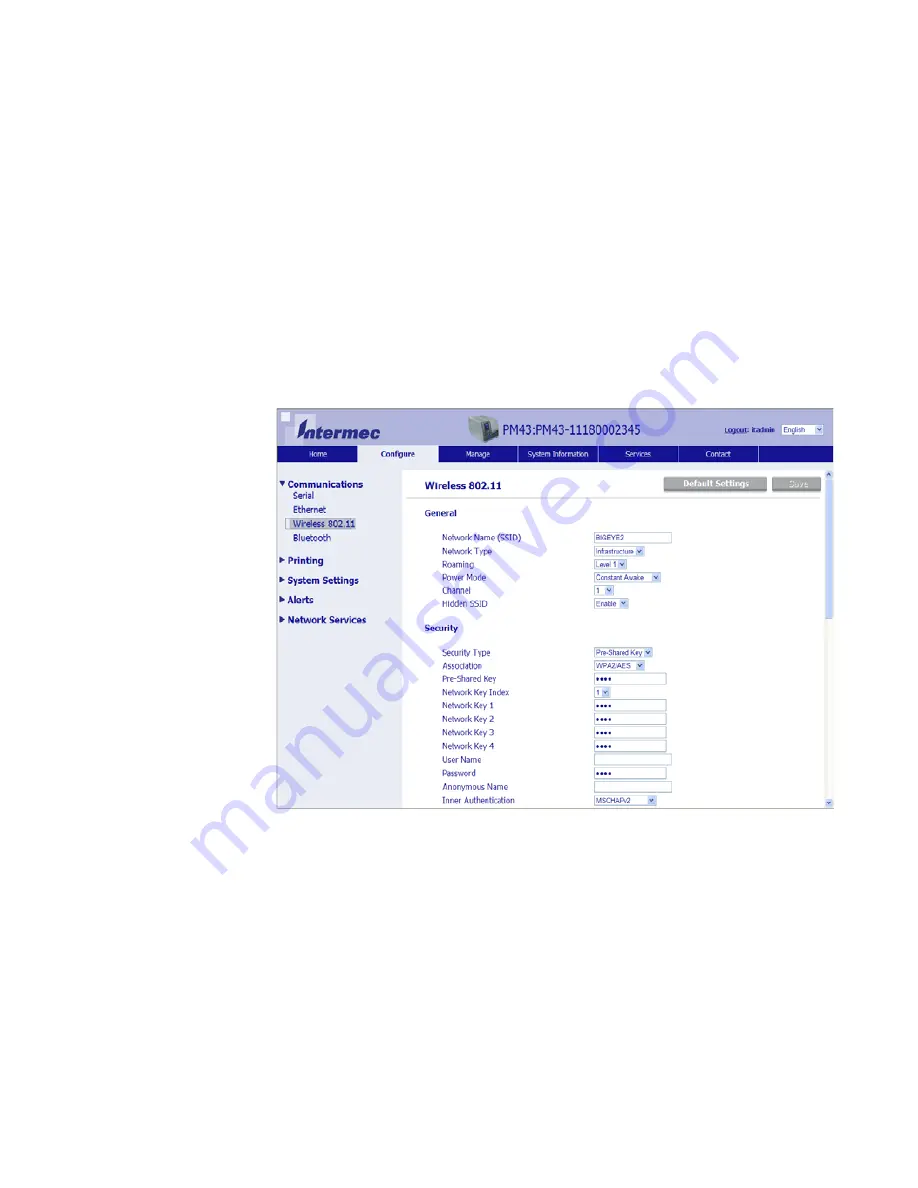
Chapter 3 — Connect the Printer
PM23c, PM43, and PM43c Mid-Range Printer User Manual
51
2
In the address bar, type the IP address of your printer and press
Enter
. The printer web page appears.
3
Click
Login
. The Login page appears.
4
Type your
Username
and
Password
and then click
Login
. The
default value for Username is
admin
and the default value for
Password is
pass
.
5
Click the
Configure
tab. The Configuration Summary page
appears.
6
Click
Communications > Wireless 802.11
. The Wireless 802.11
settings page appears.
7
Change wireless settings as needed. You can also click
Default
Settings
to restore all default Wireless 802.11 settings.
8
Click
Save
when you are finished.
Содержание PM43
Страница 1: ...Mid Range Printer User Manual PM23c PM43 PM43c ...
Страница 4: ...iv PM23c PM43 and PM43c Mid Range Printer User Manual ...
Страница 10: ...Contents x PM23c PM43 and PM43c Mid Range Printer User Manual ...
Страница 58: ...Chapter 2 Set Up the Printer 44 PM23c PM43 and PM43c Mid Range Printer User Manual ...
Страница 93: ...79 5 Troubleshoot the Printer Use this chapter to troubleshoot the printer ...
Страница 122: ...Chapter 6 Maintain the Printer 108 PM23c PM43 and PM43c Mid Range Printer User Manual ...
Страница 123: ...109 A Specifications This appendix contains specifications for the PM23c PM43 and PM43c printers ...
Страница 139: ...Appendix A Specifications PM23c PM43 and PM43c Mid Range Printer User Manual 125 MAC Address Location on the PM23c ...
Страница 140: ...Appendix A Specifications 126 PM23c PM43 and PM43c Mid Range Printer User Manual ...
Страница 141: ...127 B Default Settings This appendix contains all of the default settings for the printer ...
Страница 159: ...145 C Print Labels with INPrint This section explains how to use the INPrint feature to print labels ...
















































