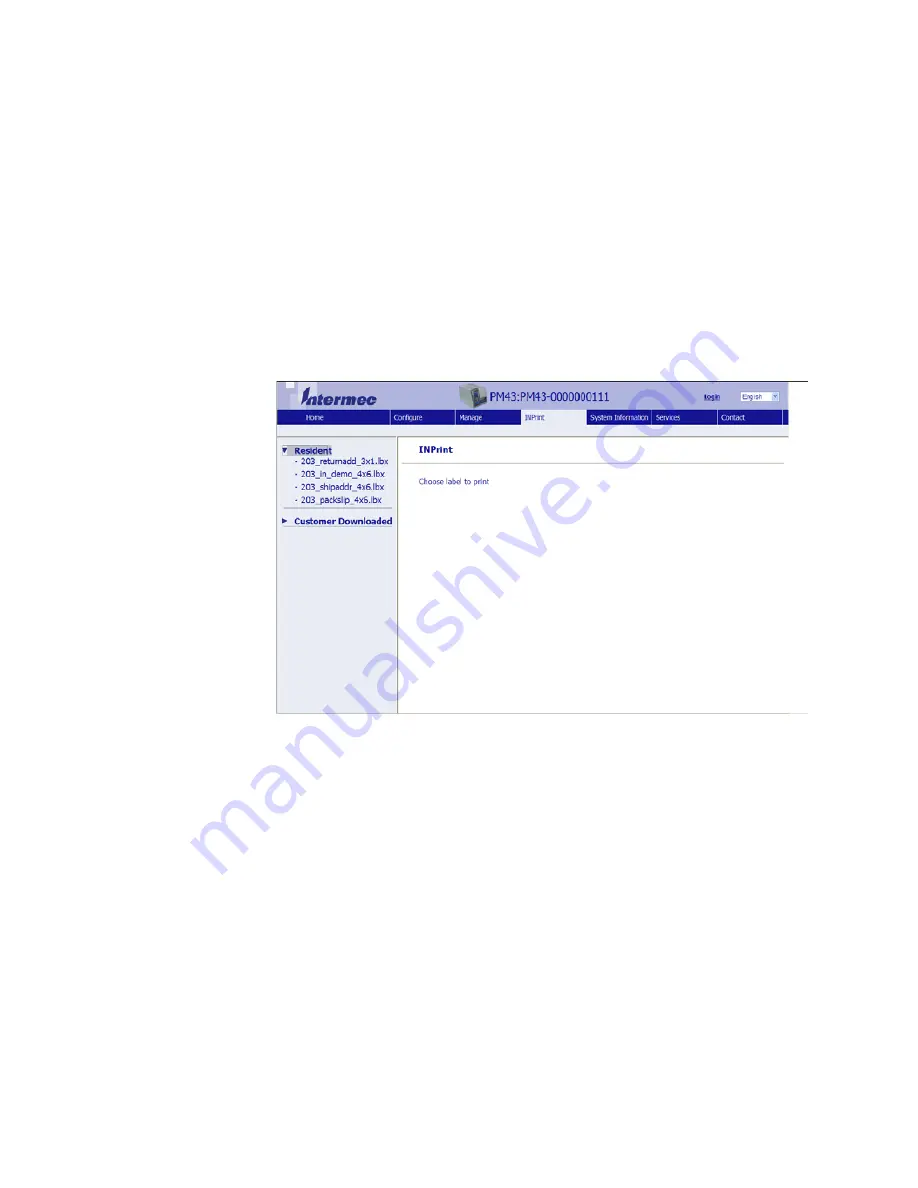
Appendix C — Print Labels with INPrint
PM23c, PM43, and PM43c Mid-Range Printer User Manual
147
4
Type your
Username
and
Password
and then click
Login
. The
default value for Username is
admin
and the default value for
Password is
pass
.
5
Click the
INPrint
tab.
6
Select the web form you want to print:
•
If you created the web form yourself, click
Customer
Downloaded
and then select the web form in the list.
•
To use one of the Resident (Intermec-supplied) web forms, click
Resident
and then select the web form in the list.
7
Type information in the web form as needed.
8
(Optional) To preview the label on screen, click
Preview
.
9
To print the label, click
.
Содержание PM43
Страница 1: ...Mid Range Printer User Manual PM23c PM43 PM43c ...
Страница 4: ...iv PM23c PM43 and PM43c Mid Range Printer User Manual ...
Страница 10: ...Contents x PM23c PM43 and PM43c Mid Range Printer User Manual ...
Страница 58: ...Chapter 2 Set Up the Printer 44 PM23c PM43 and PM43c Mid Range Printer User Manual ...
Страница 93: ...79 5 Troubleshoot the Printer Use this chapter to troubleshoot the printer ...
Страница 122: ...Chapter 6 Maintain the Printer 108 PM23c PM43 and PM43c Mid Range Printer User Manual ...
Страница 123: ...109 A Specifications This appendix contains specifications for the PM23c PM43 and PM43c printers ...
Страница 139: ...Appendix A Specifications PM23c PM43 and PM43c Mid Range Printer User Manual 125 MAC Address Location on the PM23c ...
Страница 140: ...Appendix A Specifications 126 PM23c PM43 and PM43c Mid Range Printer User Manual ...
Страница 141: ...127 B Default Settings This appendix contains all of the default settings for the printer ...
Страница 159: ...145 C Print Labels with INPrint This section explains how to use the INPrint feature to print labels ...








































