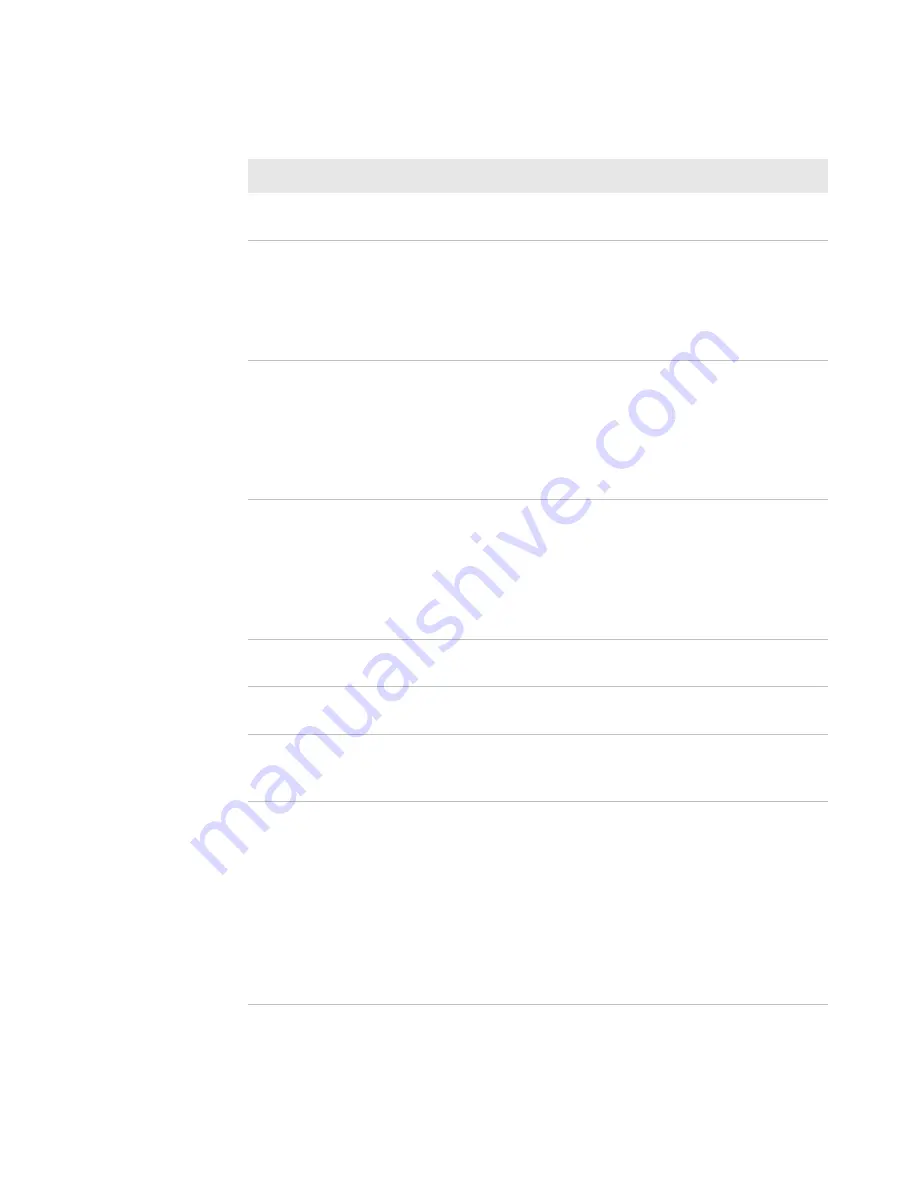
Chapter 5 — Troubleshoot the Printer
PM23c, PM43, and PM43c Mid-Range Printer User Manual
89
There are dark lines along the
media path.
The printhead may be dirty. Clean the
printhead.
There are white vertical lines on
the printout.
Try these possible solutions in order:
•
The printhead may be dirty. Clean the
printhead.
•
There may be missing dots on the
printhead. Replace the printhead.
Part of a dotted line is missing.
Try these possible solutions in order:
•
The printhead may be failing. Replace
the printhead.
•
The strobe signal may be failing. For
help, contact your Intermec service
representative.
The inner edge of the printout is
missing.
Try these possible solutions in order:
•
The media may not be properly
installed or aligned. Reload the media.
•
The media margin or X-start
parameter may be set too low. Increase
the setting.
The content on my printout is
compressed.
The print speed may be too high. Lower
the print speed.
Nothing shows up on my thermal
transfer printout.
The ink-coated side of the ribbon may not
be facing the media. Reload the ribbon.
When I feed or print a label, the
ribbon is not taken up. Instead, it
spills out the front of the printer.
Make sure the Print Method is set to
Ribbon (TTR) .
The ribbon breaks.
Try these possible solutions in order:
•
Make sure your media setting is
appropriate for the type of media you
are using.
•
Make sure that the ribbon is fitted
correctly. Reload the ribbon.
•
The energy control may be faulty. For
help, contact your Intermec Service
representative.
Print Quality Problems and Possible Solutions (Continued)
Problem
Possible Solution
Содержание PM43
Страница 1: ...Mid Range Printer User Manual PM23c PM43 PM43c ...
Страница 4: ...iv PM23c PM43 and PM43c Mid Range Printer User Manual ...
Страница 10: ...Contents x PM23c PM43 and PM43c Mid Range Printer User Manual ...
Страница 58: ...Chapter 2 Set Up the Printer 44 PM23c PM43 and PM43c Mid Range Printer User Manual ...
Страница 93: ...79 5 Troubleshoot the Printer Use this chapter to troubleshoot the printer ...
Страница 122: ...Chapter 6 Maintain the Printer 108 PM23c PM43 and PM43c Mid Range Printer User Manual ...
Страница 123: ...109 A Specifications This appendix contains specifications for the PM23c PM43 and PM43c printers ...
Страница 139: ...Appendix A Specifications PM23c PM43 and PM43c Mid Range Printer User Manual 125 MAC Address Location on the PM23c ...
Страница 140: ...Appendix A Specifications 126 PM23c PM43 and PM43c Mid Range Printer User Manual ...
Страница 141: ...127 B Default Settings This appendix contains all of the default settings for the printer ...
Страница 159: ...145 C Print Labels with INPrint This section explains how to use the INPrint feature to print labels ...
















































