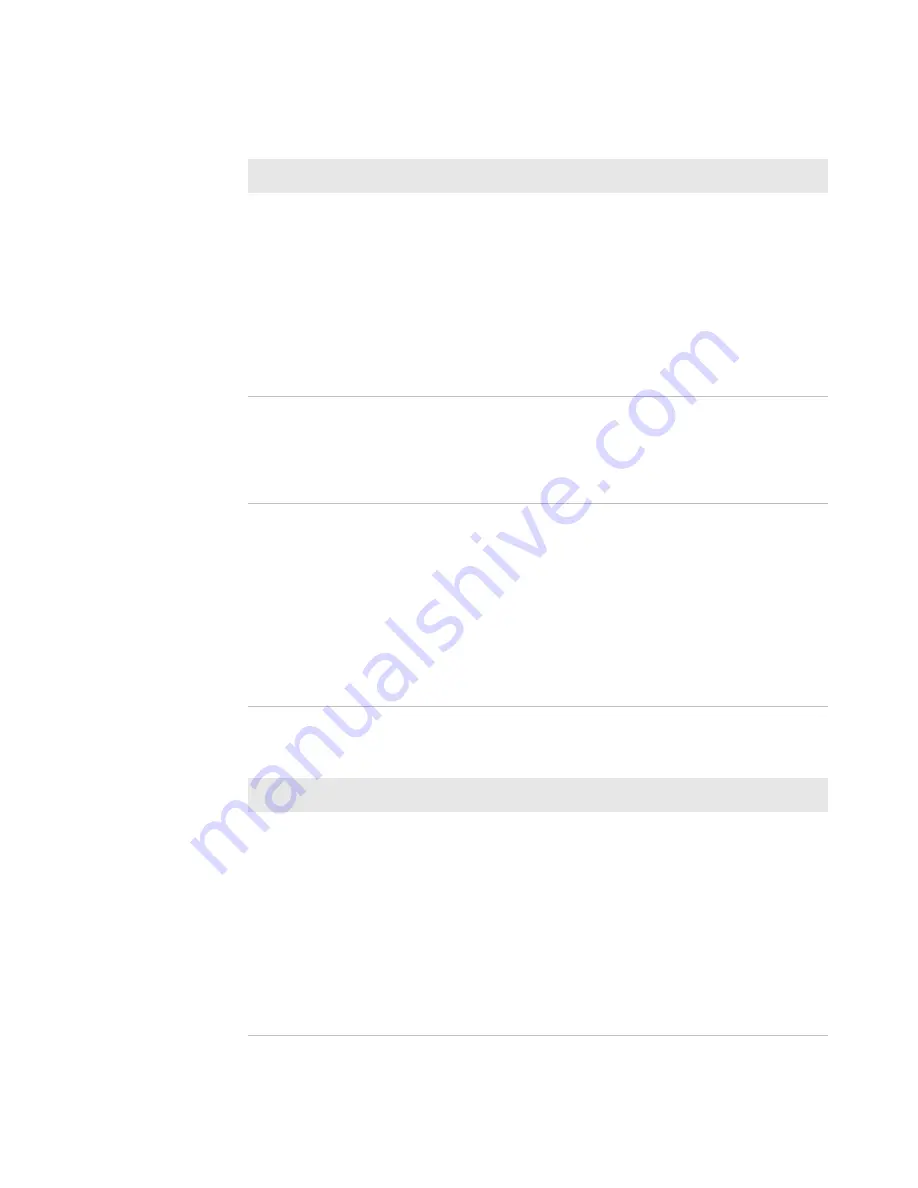
Chapter 5 — Troubleshoot the Printer
90
PM23c, PM43, and PM43c Mid-Range Printer User Manual
The ribbon wrinkles.
Try these possible solutions in order:
•
The ribbon tension bar may not be
adjusted correctly. Use a large
straight-slot screwdriver to adjust the
ribbon tension bar.
•
You may need to adjust the media edge
guide.
•
The printhead pressure may be too
high. Decrease the printhead pressure.
The printer is connected to my
PC, using a virtual COM port,
and printing stops. But, there are
no errors to indicate that
something is wrong.
Make sure that bidirectional support is
disabled. From the printer properties
dialog box, click the
Ports
tab, and then
clear the
Enable bidirectional support
check box.
The printer is connected to a
serial port on my PC, but the
printer is not working.
Try these possible solutions:
•
Make sure the serial port settings are
configured correctly.
•
Make sure the serial cable pinouts are
correct and that the cable is not
damaged.
•
If you have the Intermec Windows
driver for an RS-232 printer installed
on your PC, uninstall the driver.
Networking Problems and Possible Solutions
Problem
Possible Solution
The Ethernet or wireless network
connection is not working
correctly.
Try these possible solutions:
•
Make sure your network cable is
securely connected to your printer and
a straight “pin-to-pin” cable, not a
“crossover” cable.
•
Make sure your PC is correctly
configured for and connected to your
network.
•
Make sure your printer is correctly
configured for your network.
Print Quality Problems and Possible Solutions (Continued)
Problem
Possible Solution
Содержание PM43
Страница 1: ...Mid Range Printer User Manual PM23c PM43 PM43c ...
Страница 4: ...iv PM23c PM43 and PM43c Mid Range Printer User Manual ...
Страница 10: ...Contents x PM23c PM43 and PM43c Mid Range Printer User Manual ...
Страница 58: ...Chapter 2 Set Up the Printer 44 PM23c PM43 and PM43c Mid Range Printer User Manual ...
Страница 93: ...79 5 Troubleshoot the Printer Use this chapter to troubleshoot the printer ...
Страница 122: ...Chapter 6 Maintain the Printer 108 PM23c PM43 and PM43c Mid Range Printer User Manual ...
Страница 123: ...109 A Specifications This appendix contains specifications for the PM23c PM43 and PM43c printers ...
Страница 139: ...Appendix A Specifications PM23c PM43 and PM43c Mid Range Printer User Manual 125 MAC Address Location on the PM23c ...
Страница 140: ...Appendix A Specifications 126 PM23c PM43 and PM43c Mid Range Printer User Manual ...
Страница 141: ...127 B Default Settings This appendix contains all of the default settings for the printer ...
Страница 159: ...145 C Print Labels with INPrint This section explains how to use the INPrint feature to print labels ...






























