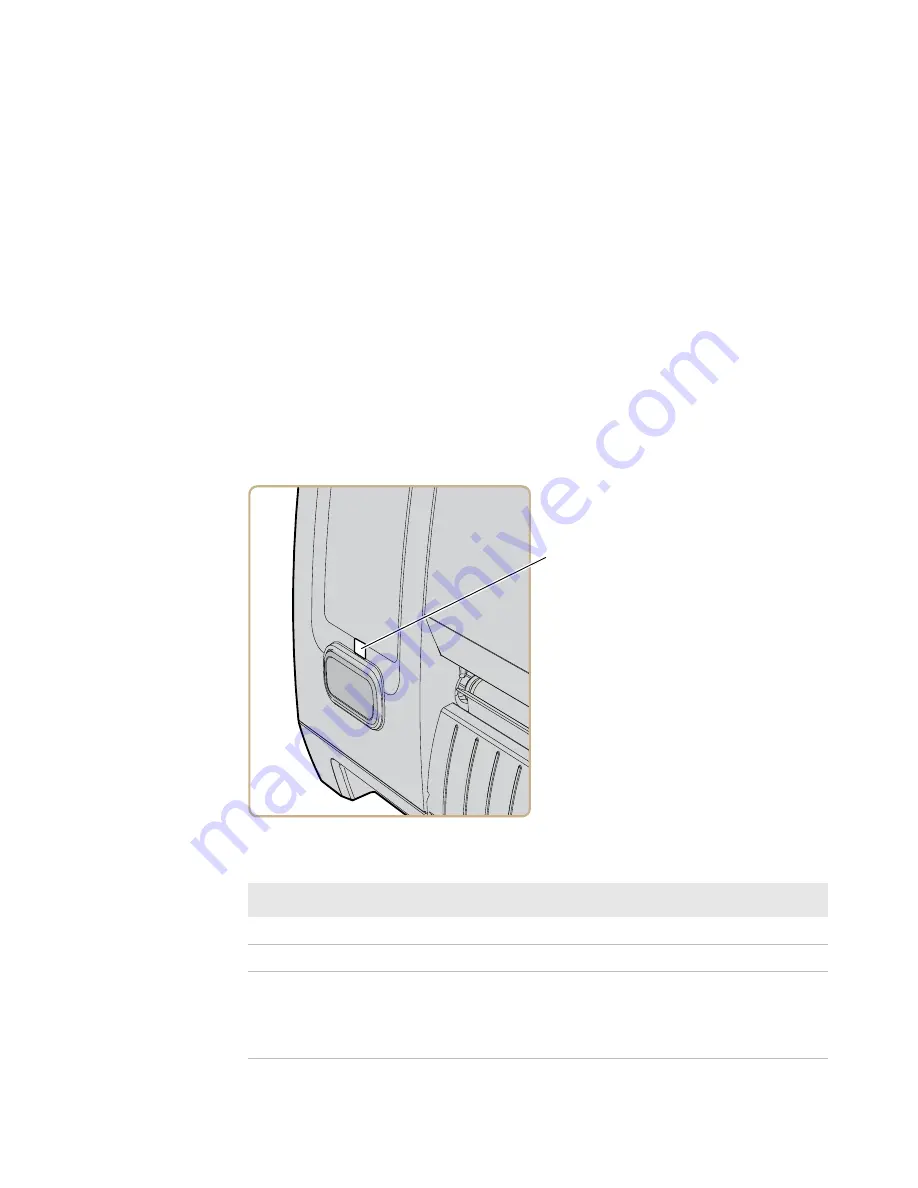
Chapter 1 — About the Printer
PM23c, PM43, and PM43c Mid-Range Printer User Manual
5
About the Front Panel
There are two front panels available for the PM23c, PM43, and PM43c
printers:
•
Icon (no display)
•
Full touch display
Both versions of the front panel contain the Print button and the
Ready-to-Work indicator. The PM43 with the full touch display also
has a USB port on the front panel.
About the Ready-to-Work Indicator
The Ready-to-Work indicator on the front of the printer turns on
when the printer is ready to print.
Ready-to-Work Indicator Location
Ready-to-Work Indicator Status Description
On
Printer is ready for a print job.
Blinking
Printer is not ready for a print job.
Off
Printer is turned off, not communicating,
or not ready to print. For example, the
printer may be starting up or performing
a firmware upgrade.
3FBEZUP8PSL
JOEJDBUPS
Содержание PM43
Страница 1: ...Mid Range Printer User Manual PM23c PM43 PM43c ...
Страница 4: ...iv PM23c PM43 and PM43c Mid Range Printer User Manual ...
Страница 10: ...Contents x PM23c PM43 and PM43c Mid Range Printer User Manual ...
Страница 58: ...Chapter 2 Set Up the Printer 44 PM23c PM43 and PM43c Mid Range Printer User Manual ...
Страница 93: ...79 5 Troubleshoot the Printer Use this chapter to troubleshoot the printer ...
Страница 122: ...Chapter 6 Maintain the Printer 108 PM23c PM43 and PM43c Mid Range Printer User Manual ...
Страница 123: ...109 A Specifications This appendix contains specifications for the PM23c PM43 and PM43c printers ...
Страница 139: ...Appendix A Specifications PM23c PM43 and PM43c Mid Range Printer User Manual 125 MAC Address Location on the PM23c ...
Страница 140: ...Appendix A Specifications 126 PM23c PM43 and PM43c Mid Range Printer User Manual ...
Страница 141: ...127 B Default Settings This appendix contains all of the default settings for the printer ...
Страница 159: ...145 C Print Labels with INPrint This section explains how to use the INPrint feature to print labels ...
















































