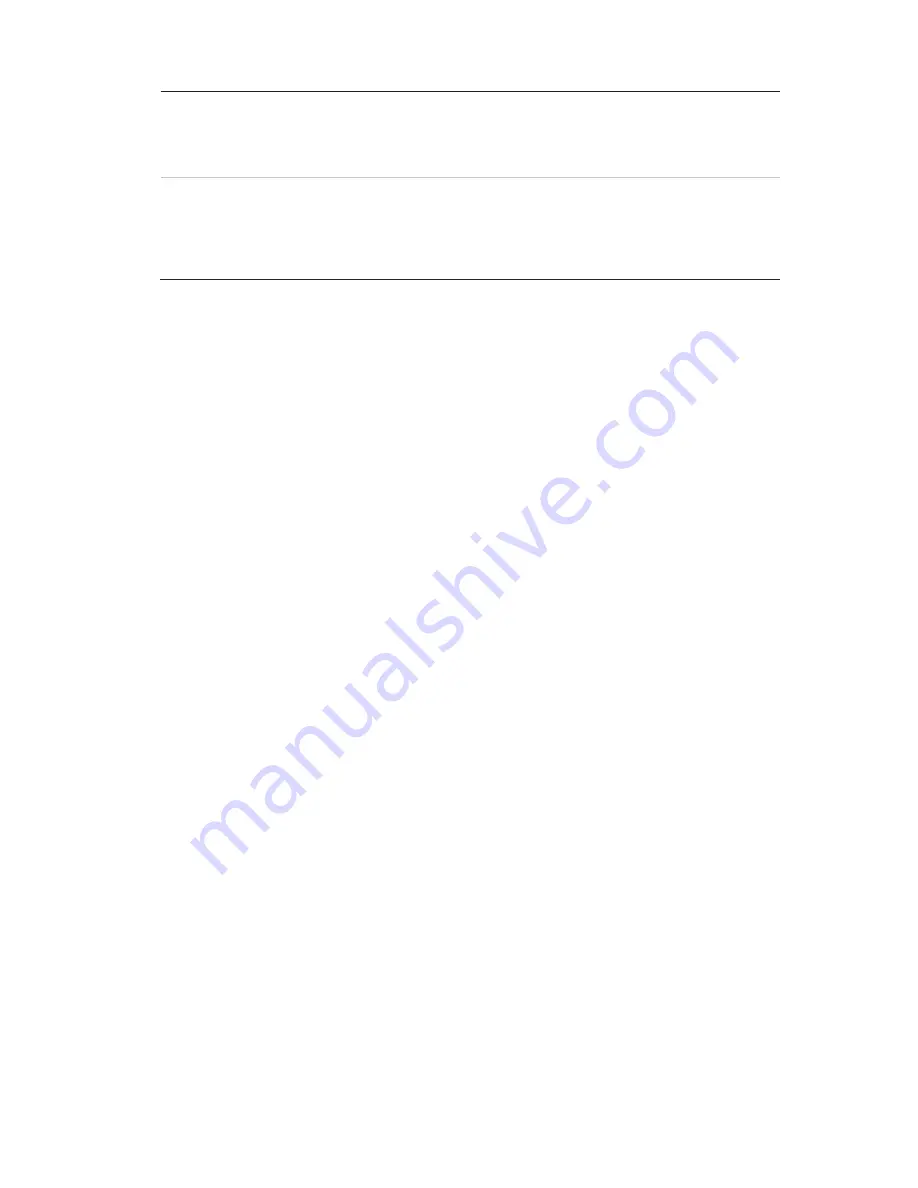
Chapter 10: Camera setup
76
TruVision NVR 11 User Manual
Enable Rotate
You can rotate the image 270°
In a vertical-shaped scene, such as a hallway or corridor, the image
is shown with a vertical (tall) rather than horizontal (wide) format. The
video image is at a 9:16 aspect ratio.
Mirror Mode
You can flip the camera image three ways:
Left-Right: Flip the image horizontally.
Up-Down: Flip the image vertically.
Center: Flip both horizontally and vertically.
Note
: This is only available for cameras that support the function.
6. Click
Apply
to save the settings and then click
Exit
to return to live view.
Motion detection
The motion detection menu allows you to enable or disable motion detection for each
camera, as well as create motion grids, set the sensitivity of the motion detection and
link motion detection to a specific action.
To set up motion detection:
1. From the menu toolbar, click
Camera Setup
>
Motion Detection
.
Areas covered by the red grid are sensitive to motion detection.
2. Select the camera to detect motion. Each camera must be set up individually.
3. Select
Enable Motion Detection
. If this is not enabled, motion will not be recorded.
4. Select
Enable Dynamic Analysis
. This allows you to see on-screen motion being
detected while setting up the feature. Areas where motion is detected are shown as
solid red squares in the motion grid.
5. Create the areas on-screen to be sensitive to motion.
Click and drag the mouse cursor across the window to select areas sensitive to
motion detection, which are shown as a red motion grid.
Содержание TruVision NVR 11
Страница 1: ...TruVision NVR 11 User Manual P N 1073397 EN REV B ISS 17APR18...
Страница 4: ......






























