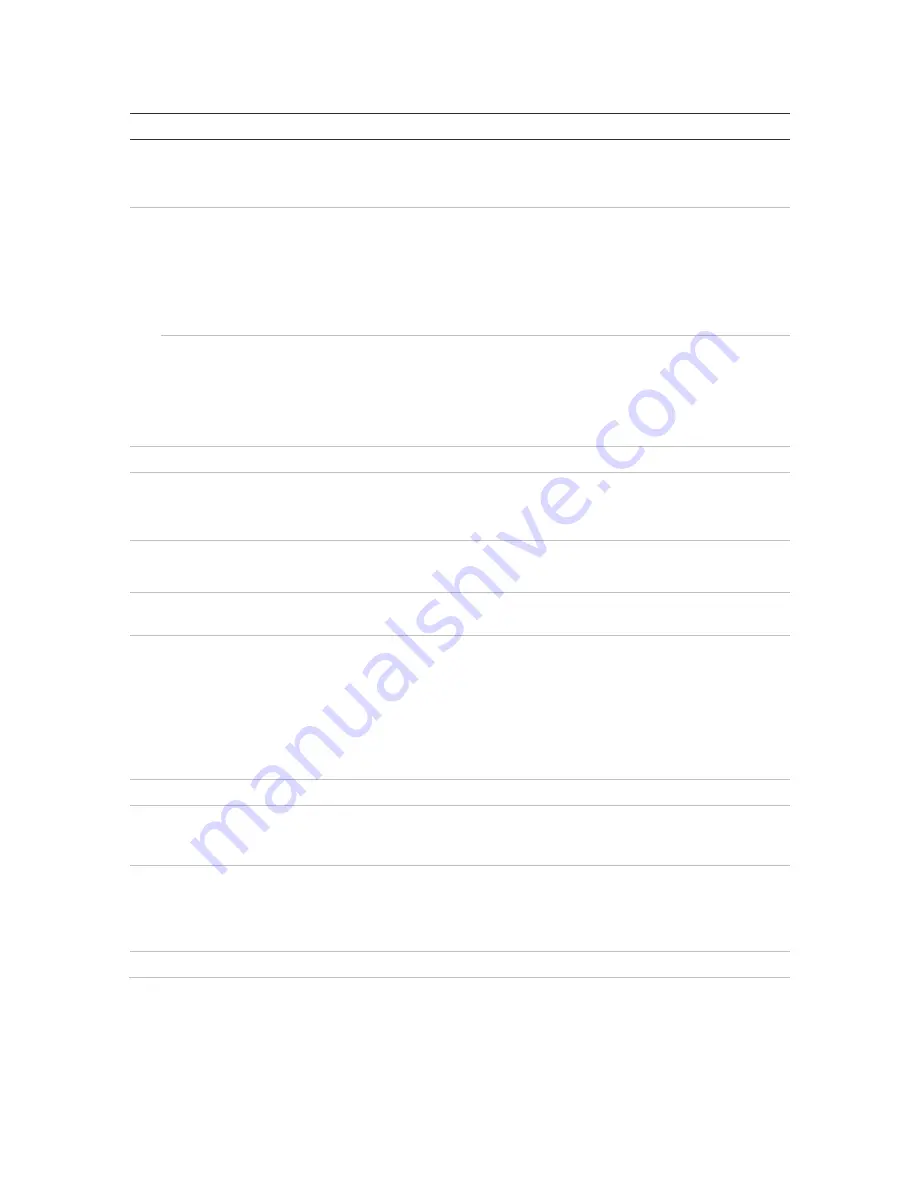
Chapter 9: Display settings
TruVision NVR 11 User Manual
63
Table 10: Description of the Display setup window (8- and 16-channel recorder)
Option
Description
1. Picture Setting
Define the desired output mode.
Select one of the options from the drop-down list: Standard, Bright, Soft,
or Vivid, and click
Apply
.
2. VGA Resolution
8- and 16-channel recorders only:
Define the resolution of the selected monitor. The HDMI monitor is the
main monitor by default. However, if you select HDMI to be the event
monitor, then VGA becomes the main monitor.
Select one of the options from the drop-down list. The selected
resolution must be the same as that of the monitor.
HDMI Resolution
VGA/HDMI Resolution
4-channel recorder only:
You cannot select between VGA and HDMI monitors so the same image
appears on both monitors.
Select one of the options from the drop-down list. The selected
resolution must be the same for both monitors.
3. Display Status Icons
Define whether the status icons are displayed. Default is Enabled.
4. Time Bar Transparent
Select the transparency of the monitor output time bar on screen relative
to the background to make the time bar easier to read.
Select the checkbox to enable/disable. Default is Disabled.
5. Enable Time bar
Select whether the monitor output time bar appears on screen.
Select the checkbox to enable/disable. Default is Enabled.
6. Time Bar Size
Select the size of the time bar: Large, Medium, or Small. Default is
Large.
7. Video Output Interface
Select the desired video output interface as main monitor: VGA or HDMI.
Default is VGA.
Note
: You cannot select between VGA and HDMI for 4-channel
recorders. The only option displayed is VGA/HDMI.
Note
: If under the Device Management > General Settings window
Auto
has been selected, HDMI is by default the main monitor. You will not be
able to change the main and event monitor options here.
8. Default View
The factory default multiview format displays all channels (2x2).
9. Sequence Dwell Time
Set the length of time for which a camera image is displayed on the
selected monitor before moving to the next camera during sequencing.
Default is off (“No Switch”).
10. Enable Audio Output
Select whether to hear audio from cameras in both live and playback
mode. However, in order to be able to hear audio in playback, you must
enable the audio output setting. Default is Disabled.
Select the checkbox to enable/disable audio output.
11. Volume
Define the desired volume by using the slider.
Содержание TruVision NVR 11
Страница 1: ...TruVision NVR 11 User Manual P N 1073397 EN REV B ISS 17APR18...
Страница 4: ......






























