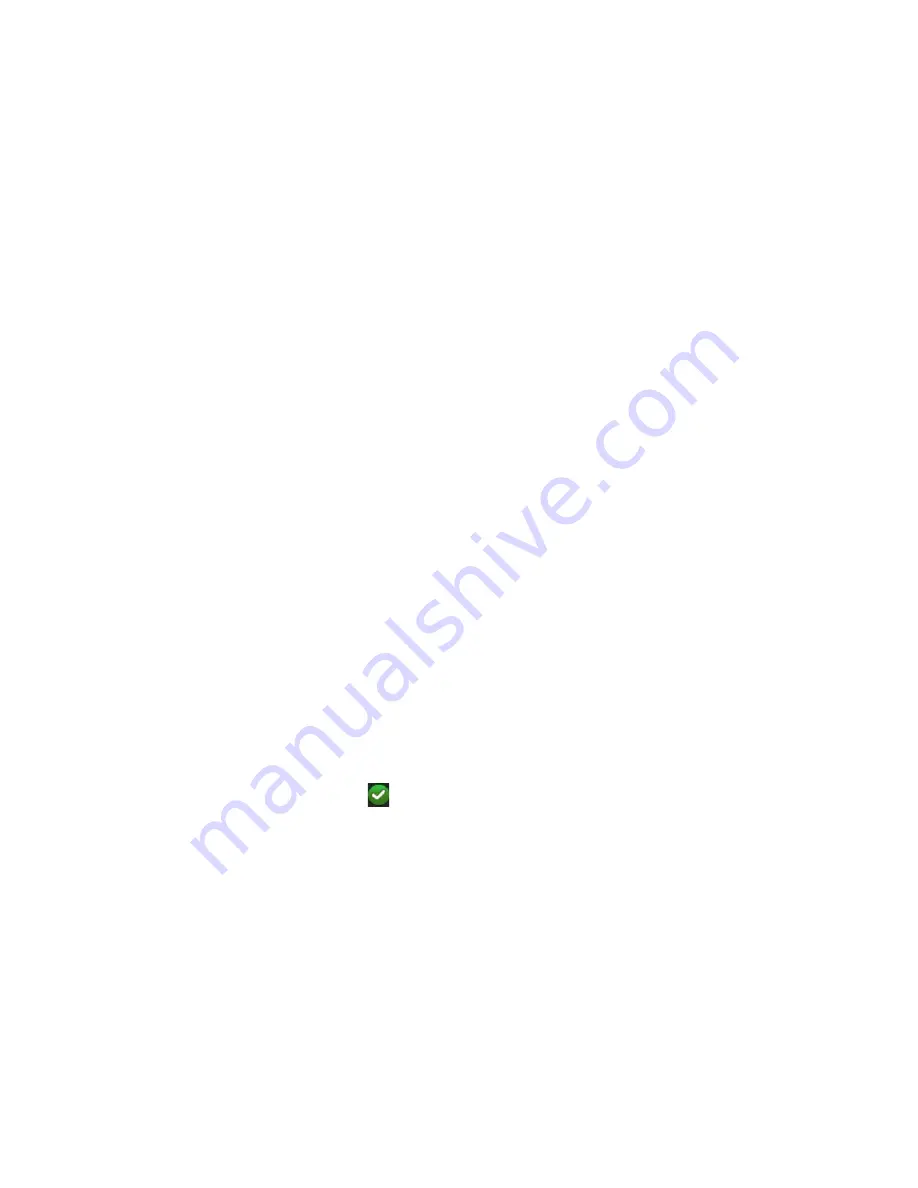
Chapter 16: User management
TruVision NVR 11 User Manual
133
• Remote Advanced Operation:
Remotely manage HDDs (initializing and setting
properties for HDDs) as well as remotely update system firmware and clear the I/O
alarm output.
• Remote Shutdown/Reboot:
Remotely shutdown or reboot the recorder.
Camera configuration settings
By default, all cameras are enabled for operators for each of these settings. By default,
the cameras are only enabled for local playback and remote playback for guests.
•
Local Live View:
Locally select and view live video.
• Local Playback:
Locally play recorded files that are on the recorder.
• Local Manual Operation:
Locally start/stop manual recording on any of the
channels, snapshots, and video clips.
• Local PTZ Control:
Locally control PTZ dome cameras.
• Local Video Export:
Locally back up recorded files from any of the channels.
• Remote Live View:
Remotely select and view live video over the network.
• Remote Playback:
Remotely play and download recorded files that are on the
recorder.
•
Remote Manual Operation
: Remotely start/stop manual recording on any of the
channel.
• Remote PTZ Control:
Remotely control PTZ dome cameras.
•
Remote Video Export
: Remotely backup recorded files from any channel.
•
Remote Video Download
: Remotely download video.
To customize a user’s access privileges:
1. Click the
User Management
icon in the menu toolbar to display its window.
2. Click the Permission button
for the user whose access privileges need to be
changed. The
Permissions
pop-up window appears.
3. Click
Apply
to save the settings
.
4. Click the
OK
button to return to the previous window.
5. Click
Exit
to return to live view.
Delete a user
Only a system administrator can delete a user.
Содержание TruVision NVR 11
Страница 1: ...TruVision NVR 11 User Manual P N 1073397 EN REV B ISS 17APR18...
Страница 4: ......






























