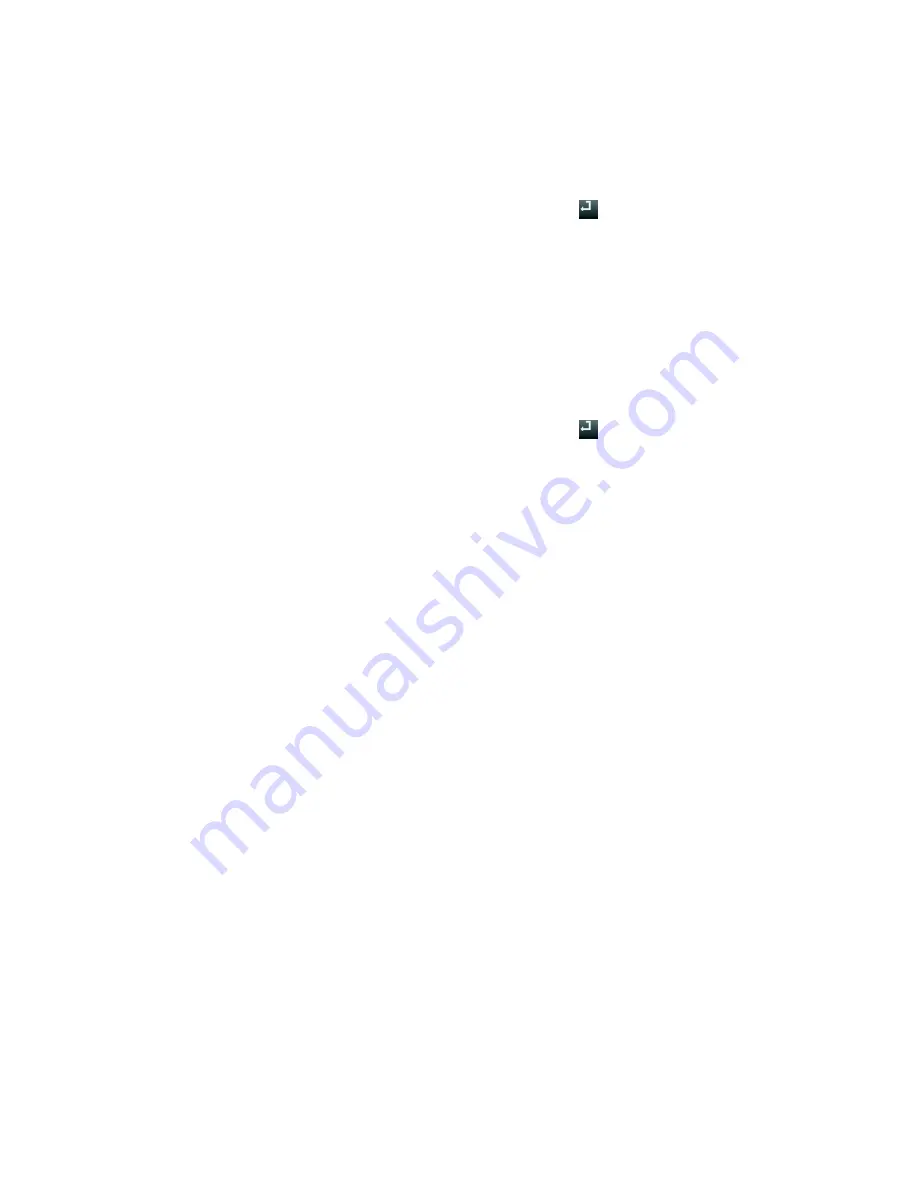
Chapter 5: Live view
TruVision NVR 11 User Manual
35
To call up a preset:
1. In live view, left-click the mouse and select the PTZ control icon in the quick access
toolbar. The PTZ control panel appears. Select the desired camera from the toolbar.
– Or –
On the front panel, select the desired camera and press
(Enter) to call up the
PTZ control panel.
2. Scroll the PTZ control panel to
Preset
and double-click the desired preset from the
list. The camera immediately jumps to the preset position.
To call up a preset tour:
1. In live view, left-click the mouse and select the PTZ control icon in the live view
toolbar. The PTZ control panel appears. Select the desired camera from the toolbar.
– Or –
On the front panel, select the desired camera and press
(Enter) to call up the
PTZ control panel.
2. Scroll the toolbar to
Tour
and double-click the desired preset tour from the list. The
camera immediately carries out the preset tour movement.
To call up a shadow tour:
1. In live view left-click the mouse and select the PTZ Control icon in the live view
toolbar. The PTZ control panel appears. Select the desired camera from the toolbar.
– Or –
On the front panel, select the desired camera and press
Enter
to call up the live
view toolbar. The PTZ control panel appears.
2. Scroll the PTZ control panel to
Shadow Tour
and double-click the shadow tour from
the list. The camera immediately carries out the shadow tour movement.
Содержание TruVision NVR 11
Страница 1: ...TruVision NVR 11 User Manual P N 1073397 EN REV B ISS 17APR18...
Страница 4: ......






























