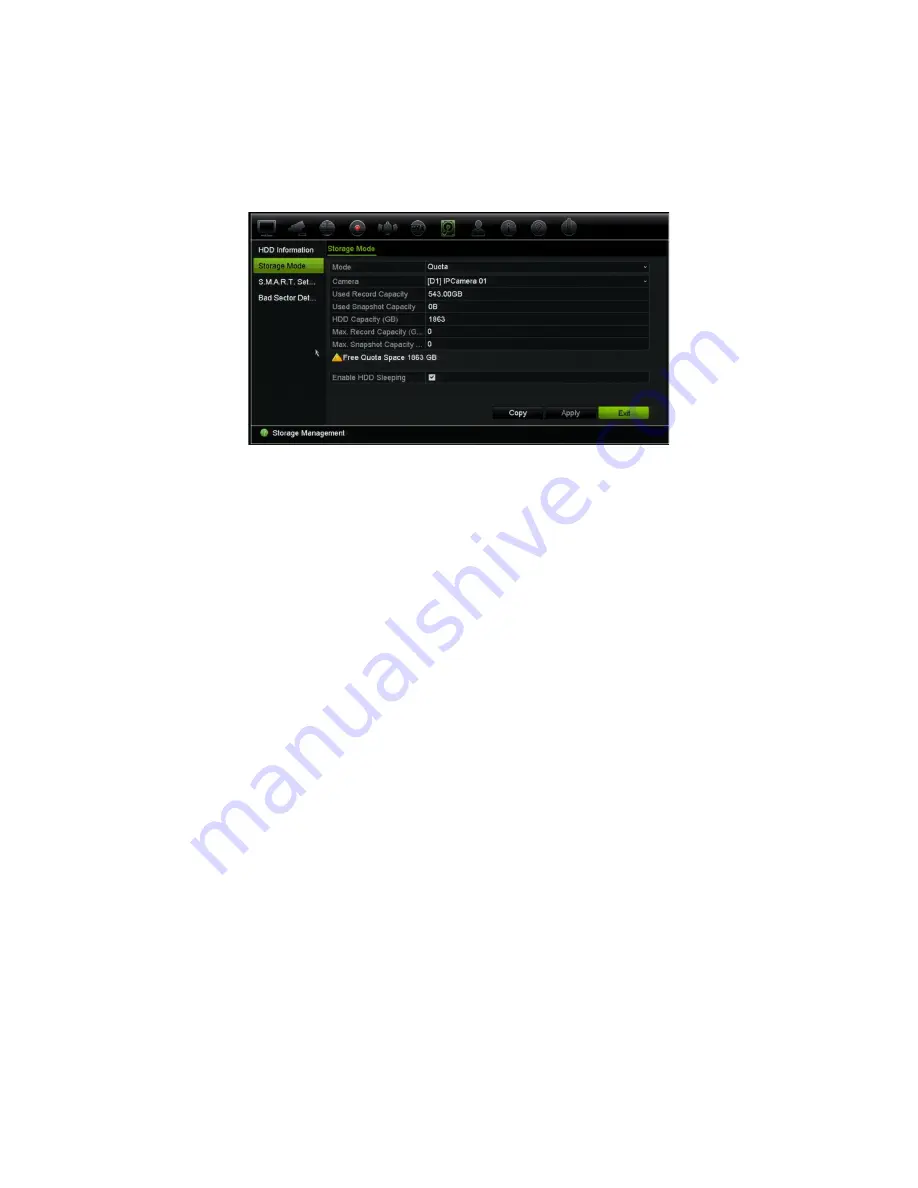
Chapter 15: Storage management
128
TruVision NVR 11 User Manual
Note
: If the overwrite function is enabled, the maximum capacity for both recordings
and snapshots is set to zero by default.
To set the HDD quota for a camera:
1. From the menu toolbar, click
Storage Management
>
Storage Mode.
2. Under Mode, select
Quota
.
3. Select a camera whose storage capacity you want to change and enter the values in
GB for the maximum record capacity and snapshot capacities. The available quota
space available is displayed on screen.
4. Click
Apply
to save the settings.
5. If you want to copy these values to other cameras, click
Copy
and select each
camera individually. Click
OK
. Click
Apply
to save the settings.
Set up HDD sleep mode
You can set the HDD to enter standby mode, or sleep mode, after a period of inactivity.
Sleep mode decreases the power consumption of a HDD.
To enable HDD sleep mode:
1. From the menu toolbar, click
Storage Management
>
Storage Mode
.
2. Check
Enable
HDD Sleeping
to enable sleep mode. Default is Enabled.
3. Click
Apply
to save the settings.
4. Continue to configure the recorder or click
Exit
to return to live view.
S.M.A.R.T. settings
S.M.A.R.T. (Self-Monitoring, Analysis and Reporting Technology) reports on a variety of
hard drive attributes. It helps ensure that the HDD is functioning properly at all times
while protecting video stored on the hard drive.
Содержание TruVision NVR 11
Страница 1: ...TruVision NVR 11 User Manual P N 1073397 EN REV B ISS 17APR18...
Страница 4: ......






























