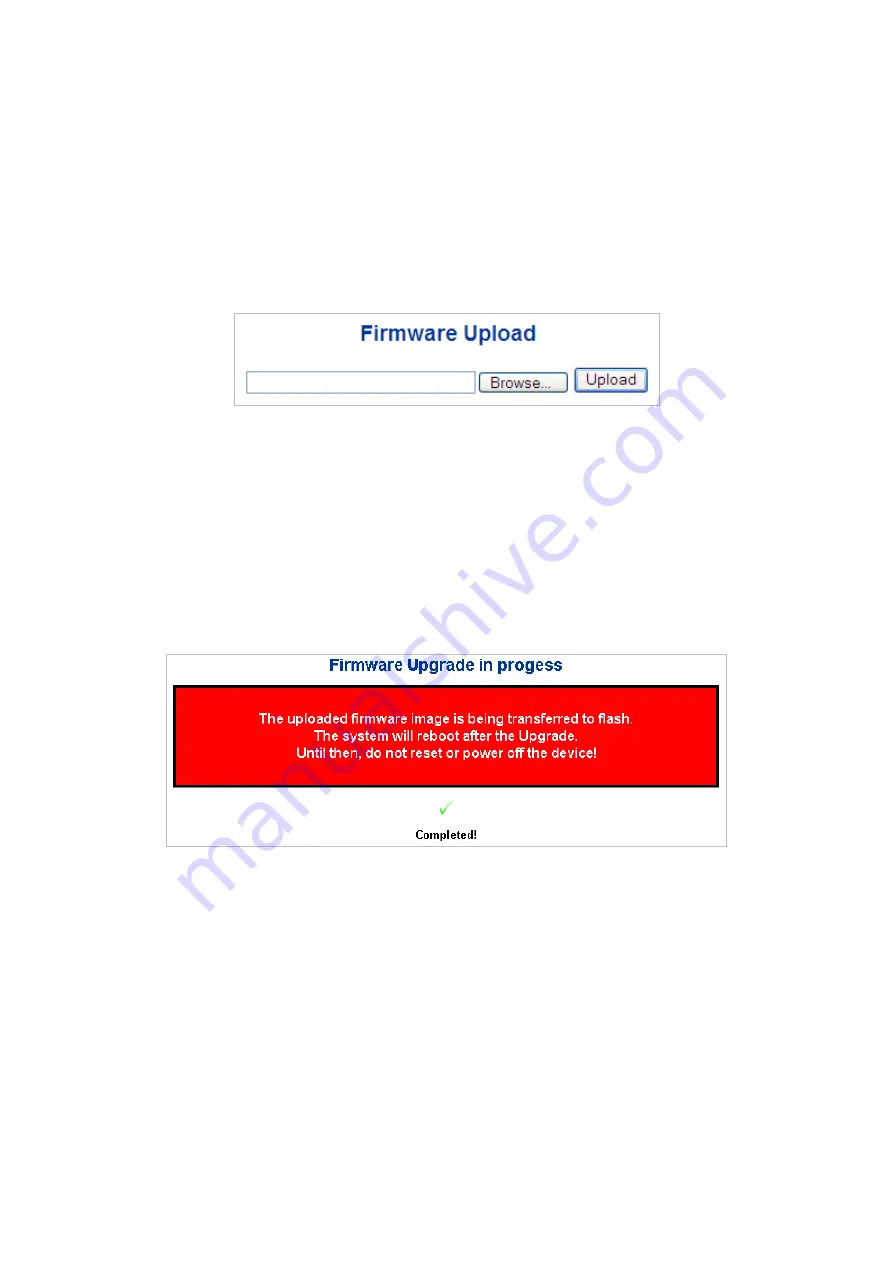
Chapter 4: Web management
54
NS3550-8T-2S Industrial Managed Switch User Manual
Buttons
• Click
Save
to save changes.
• Click
Reset
to undo any changes made locally and revert to previously saved
values.
Web firmware upgrade
Update the industrial managed switch firmware using the Firmware Upload page.
To open the Firmware Upload page:
1. Click
System
>
Web Firmware Upgrade
. The Firmware Upload page appears.
2. Click the
Browse
button on the main page. The file selection menu to choose
firmware appears.
3. Select the firmware file and then click
Upload
. The Software Upload Progress
displays the file with upload status.
4. After the software is uploaded to the system successfully, the following screen
appears. The system loads the new software after reboot.
Note:
DO NOT Power OFF
the industrial managed switch until the update progress is
completed.
Note:
Do not quit the Firmware Upgrade page without clicking the
OK
button after the
image is loaded. Otherwise, the system won’t apply the new firmware and the user has
to repeat the firmware upgrade process.
TFTP firmware upgrade
The TFTP Firmware Upgrade page permits a user to update the industrial managed
switch firmware from the TFTP server in the network. Before updating, make sure you
have your TFTP server ready and that the firmware image is on the TFTP server.






























