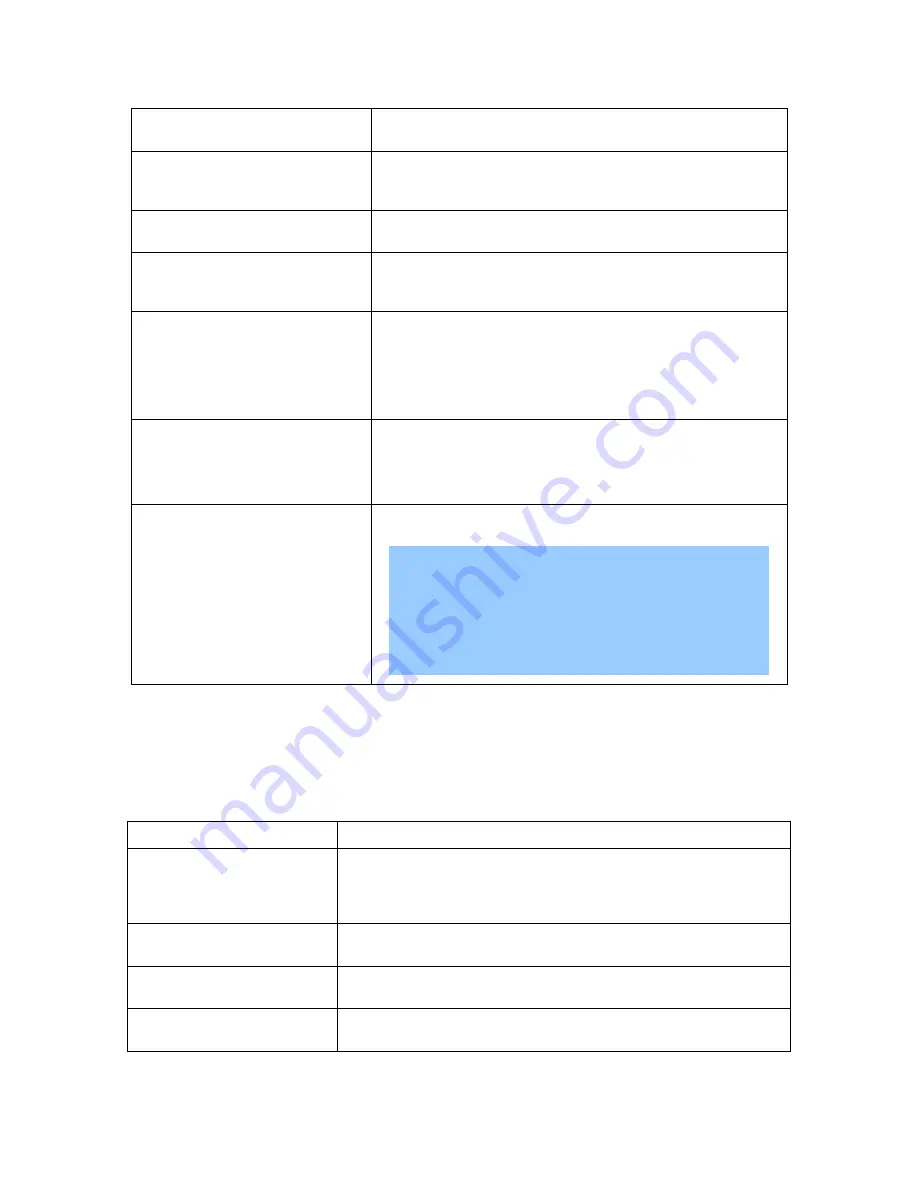
Interaction Edge IPMI reference
47
DUID
box
This control displays the DHCPv6 Unique Identifier (DUID)
for the IPMI.
VLAN enable
option
This control enables you to specify that the IPMI uses a
virtual local area network (VLAN) for its network
communications.
VLAN disable
option
This control enables you to specify that the IPMI does not
use a VLAN for its network communications.
VLAN ID
box
This control enables you to specify the numeric identifier
of the VLAN that you want the IPMI to use for its network
communications.
Lan Interface
list box
This control enables you to select the type of network
connection that IPMI uses. The default setting is
Failover
,
which uses the dedicated LAN port and the shared LAN
port giving precedence to the dedicated port. The
dedicated LAN port is the port provided to communicate
with the IPMI interface.
RMCP Port
box
This control enables you to specify the port number on
which IPMI receives Remote Management and Control
Protocol (RMCP) requests.
The default value for this port is 623 (TCP/UDP).
Save
button
Select this button to save and enable all changes that you
specified on this page.
Important!
Changing the IP address results in disconnection
of the current session in your web browser. You
must navigate to the new IP address and log on
again to continue using the IPMI configuration
interface.
SSL Certification
Select this tab to display the
SSL Upload
page, which enables you to set the Secure Socket Layer (SSL)
certificate and a private key for the secure transmission of communications through the IPMI network
connection.
This page contains the following controls:
Item
Description
New SSL Certificate
box
This control enables you to enter the drive, path, and filename
of an SSL certificate that you acquired from a valid source.
This certificate enables the IPMI to establish a secure
connection with other network devices.
New Private Key
box
This control enables you to enter the private key that the IPMI
uses to encrypt network communications to other devices.
Browse
buttons
These controls enable you to browse through a window for the
location of the associated files.
Upload
button
This control places the new SSL certificate and private key to
the IPMI, where they are enabled and used.
















































