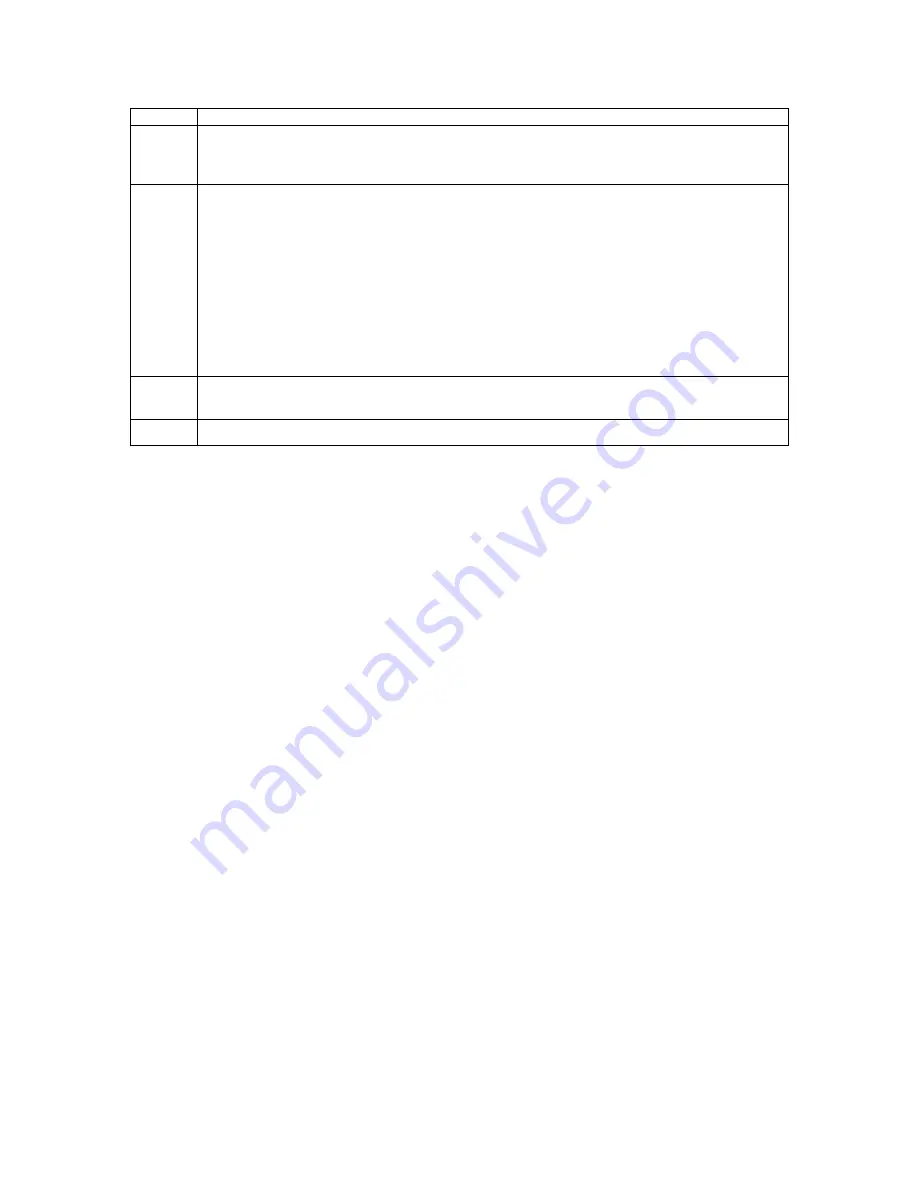
Interaction Edge LCD panel
39
Button
Description
1
Press and hold the upper-left button to display the currently-configured IP address
and the version of the Interaction Gateway software. Release this button to return
to the normal runtime screen.
2
Press and hold the upper-right button to display a subset of the current state of the
SIP and TDM spans.
For the SIP spans, the panel displays three arrows on the left that indicate the state
of the UDP, TCP, and TLS connections, respectively. An arrow pointing up indicates
that the connection is active. An arrow pointing down indicates that the connection
is not functioning.
For the TDM spans, the panel displays one to eight arrows on the right that indicate
the state of the span connections. An arrow pointing up indicates that the D-
channel for the span is functional. An arrow pointing down indicates that the D-
channel is not functioning.
3
Press and hold the lower-left button to display the last Interaction Edge status
message.
4
Press and release the lower-right button to enter the
Configuration
menu.
When you navigate through a menu, the buttons have the following corresponding functions:
1 – This button corresponds to the check mark icon in the LCD panel. Pressing this button enables you to
edit the current menu item or to enter the submenu for this item.
2 – This key corresponds to the down arrow icon in the LCD panel. Pressing this key selects the next item
in the menu or, in edit mode, changes the value of the current item in the field to the next lower value.
3 – This key corresponds to the
X
icon in the LCD panel. Pressing this key cancels the current operation
and returns to the previous menu or exits the root menu if it is currently displayed.
4 – This key corresponds to the up arrow icon in the LCD panel. Pressing this key selects the previous
item in the menu or changes the value of the current item in the field to the next higher value.
When you press a button while in a menu, the corresponding navigation icon in the panel changes color to
indicate that the action has been executed or to indicate that the appropriate navigation within the menu is
conducted.
Navigate the Interaction Edge LCD menus
When you enter the
Configuration
menu by pressing button 4, the LCD panel displays the
Product Version
menu item on the left and navigation icons on the right.
The LCD panel can display the following submenus:
Status About
Settings System






























