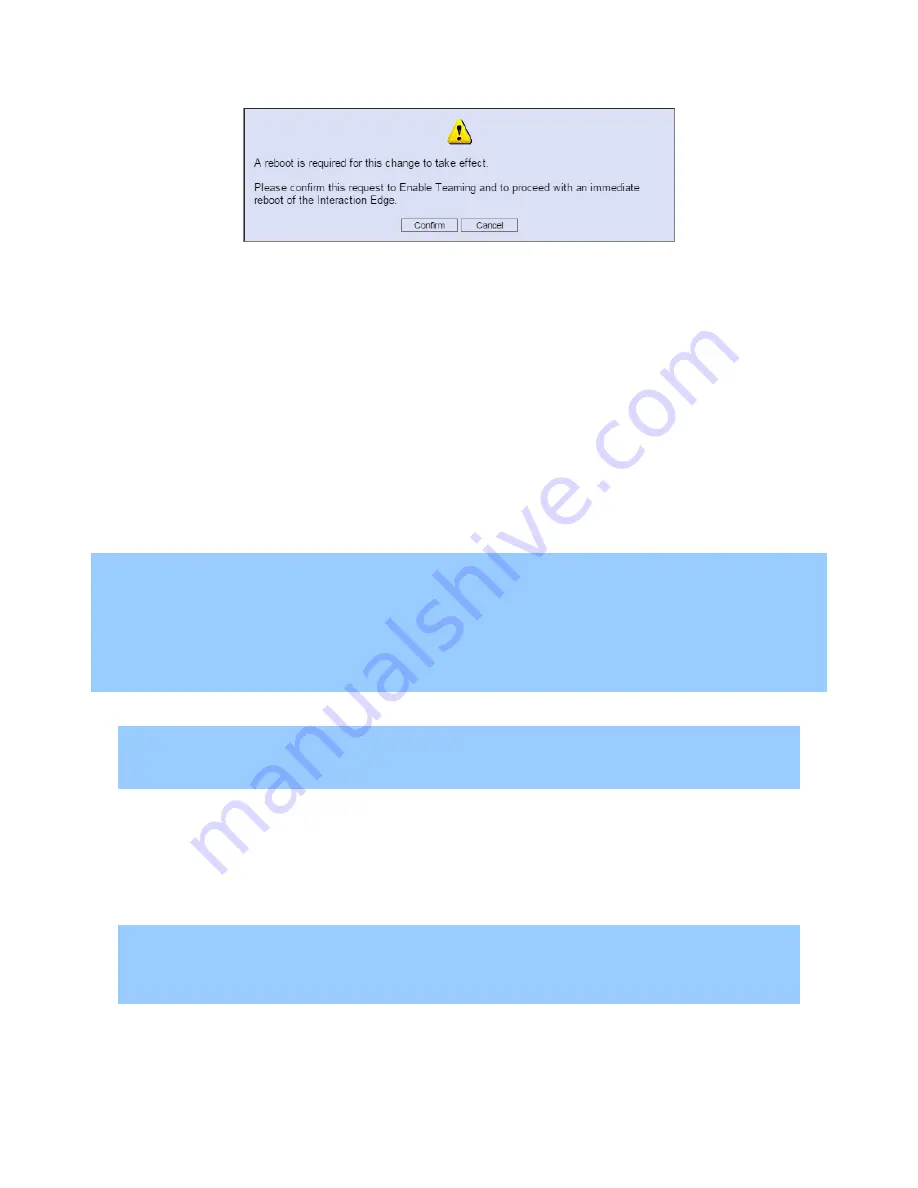
30
Optional Interaction Edge configuration
5.
Select the
Confirm
button.
Interaction Edge makes the requested change and restarts.
6.
Wait approximately five minutes to ensure that the Interaction Edge appliance and any hosted services
have started.
7.
Open a web browser and navigate to the IP address of the Interaction Edge appliance.
8.
When prompted, supply the administrator credentials and select the
Log in
button.
The
Status-System
page of the Interaction Edge interface is displayed.
9.
In the upper right corner of the page, select the
Settings
icon.
The
Settings-System
page is displayed.
10.
In the
Network Settings
area, ensure that only one network interface is present in the
Network
Adapter
list box.
Configure time settings
Note:
Interaction Edge synchronizes the system clock with an NTP server for the following events:
During the Interaction Edge start sequence
Once a week during operations
When you select the
Synchronize
button in the Interaction Edge
Settings-System
web interface
1.
On a computer, open a web browser and navigate to the IP address of the Interaction Edge appliance.
Note:
The default HTTPS port number for Interaction Edge is 443.
2.
When prompted, supply the administrator credentials and select the
Log in
button.
The
Status-System
page of the Interaction Edge interface is displayed.
3.
In the upper right corner of the page, select the
Settings
icon.
The
Settings-System
page is displayed.
4.
In the
System Time
area, make the necessary configuration changes.
Note:
You can find descriptions of each control and its settings in
Interaction Edge Help
. Select the
Help
icon in the upper right corner of the page.
5.
After you have made the necessary changes, select the
Apply
button at the bottom of the page.
Interaction Edge saves your changes to the configuration.






























