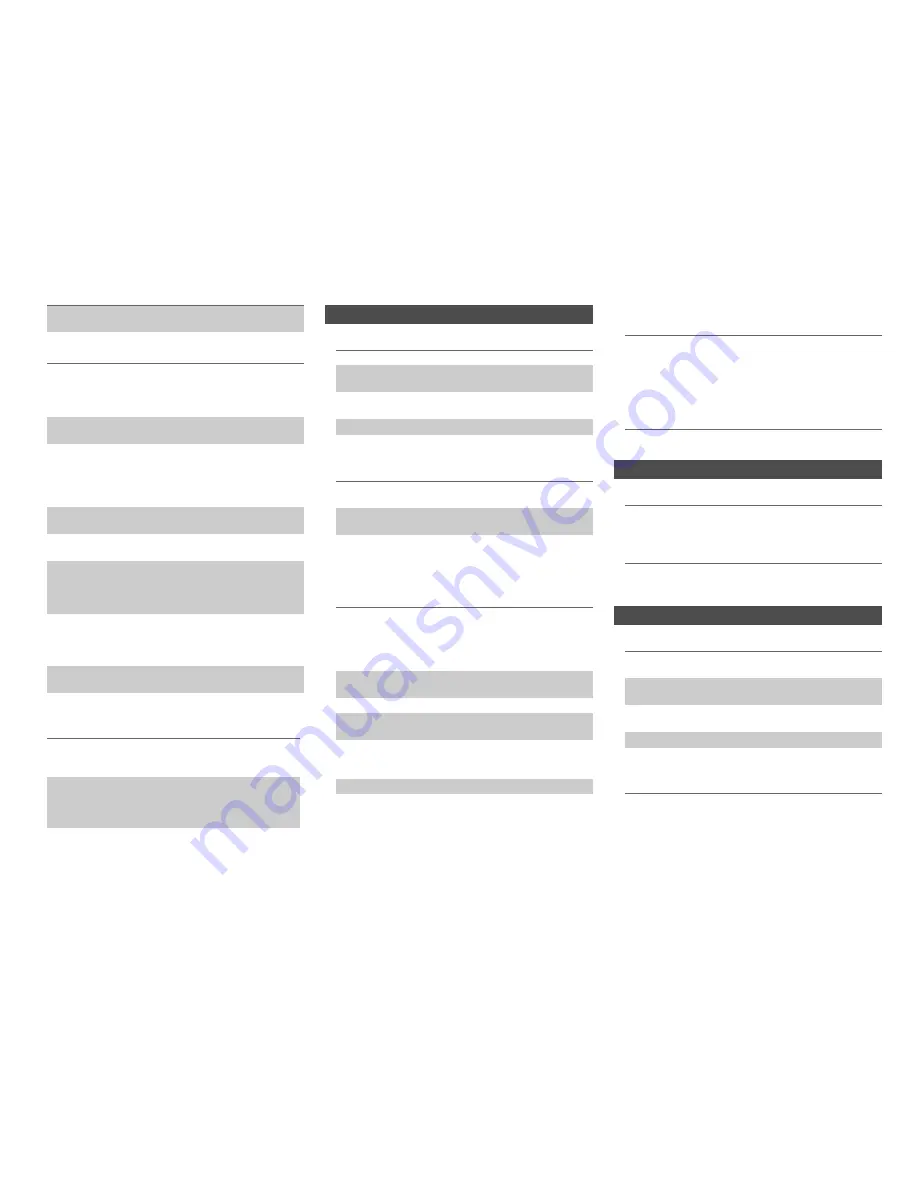
Appendix
En-93
■
Can’t control other components
■
Can’t learn commands from another remote
controller
■
There’s no sound
■
There’s no video
■
The AV receiver’s remote controller doesn’t
control my iPod/iPhone
■
The AV receiver unexpectedly selects my
iPod/iPhone as the input source
■
iPod/iPhone doesn’t work properly
■
There’s no sound
■
The Zone 2/3 speakers produce no sound
■
Can’t access the server or Internet radio
■
Playback stops while listening to music files on
the server
Make sure to set the same ID on both the AV receiver
and remote controller.
76
If it’s an Integra/Onkyo component, make sure that
the
u
cable and analog audio cable are connected
properly. Connecting only an
u
cable won’t be
enough.
19
Make sure you’ve selected the correct remote
controller mode.
10
,
85
If you’ve connected an cassette tape deck to the
TV/CD IN
jack, or an RI Dock to the
TV/CD IN
or
GAME 1 IN
jacks, for the remote controller to work
properly, you must set the input display
appropriately.
46
If you cannot operate it, you will need to enter the
appropriate remote control code.
83
To control another manufacturer’s component, point
the remote controller at that component.
84
To control an Integra/Onkyo component that’s
connected via
u
, point the remote controller at the
AV receiver. Be sure to enter the appropriate remote
control code first.
85
To control an Integra/Onkyo component that’s not
connected via
u
, point the remote controller at the
component. Be sure to enter the appropriate remote
control code first.
85
The entered remote control code may not be correct.
If more than one code is listed, try each one.
—
When learning commands, make sure that the
transmitting ends of both remote controllers are
pointing at each other.
88
Are you trying to learn from a remote controller that
cannot be used for learning? Some commands
cannot be learned, especially those that contain
several instructions.
—
RI Dock for iPod/iPhone
Make sure your iPod/iPhone is actually playing.
—
Make sure your iPod/iPhone is properly inserted in
the Dock.
—
Make sure the AV receiver is turned on, the correct
input source is selected, and the volume is turned up.
—
Make sure the plugs are pushed in all the way.
—
Try resetting your iPod/iPhone.
—
Make sure that your iPod/iPhone model’s TV OUT
setting is set to On.
—
Make sure the correct input is selected on your TV or
the AV receiver.
—
Some versions of the iPod/iPhone do not output
video.
—
Make sure your iPod/iPhone is properly inserted in
the Dock. If your iPod/iPhone is in a case, it may not
connect properly to the Dock. Always remove your
iPod/iPhone from the case before inserting it into the
Dock.
—
The iPod/iPhone cannot be operated while it’s
displaying the Apple logo.
—
Make sure you’ve selected the right remote mode.
82
When you use the AV receiver’s remote controller,
point it toward your AV receiver.
—
If you still can’t control your iPod/iPhone, start
playback by pressing your iPod/iPhone model’s Play
button. Remote operation should then be possible.
—
Try resetting your iPod/iPhone.
—
Depending on your iPod/iPhone, some buttons may
not work as expected.
—
Always pause iPod/iPhone playback before selecting
a different input source. If playback is not paused, the
Direct Change function may select your iPod/iPhone
as the input source by mistake during the transition
between tracks.
—
Try reconnecting your iPod/iPhone.
—
Zone 2/3
Only components connected to analog inputs can be
played in Zone 2/3.
—
If the “
Speakers Type (Front)
” setting is set to other
than “
Normal
”, Powered Zone 2/3 cannot be used.
58
Music Server and Internet Radio
Check the network connection between the AV
receiver and your router or switch.
107
Make sure that your modem and router are properly
connected, and make sure they are both turned on.
—
Make sure the server is up and running and
compatible with the AV receiver.
108
Check the “
Network
”settings.
75
Make sure your server is compatible with the AV
receiver.
108
Содержание DTR-50.4
Страница 1: ...AV Receiver DTR 50 4 Instruction Manual ...
















































