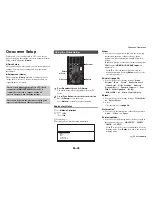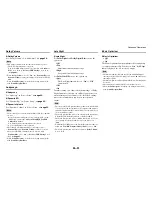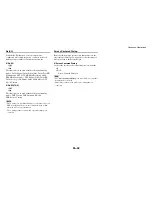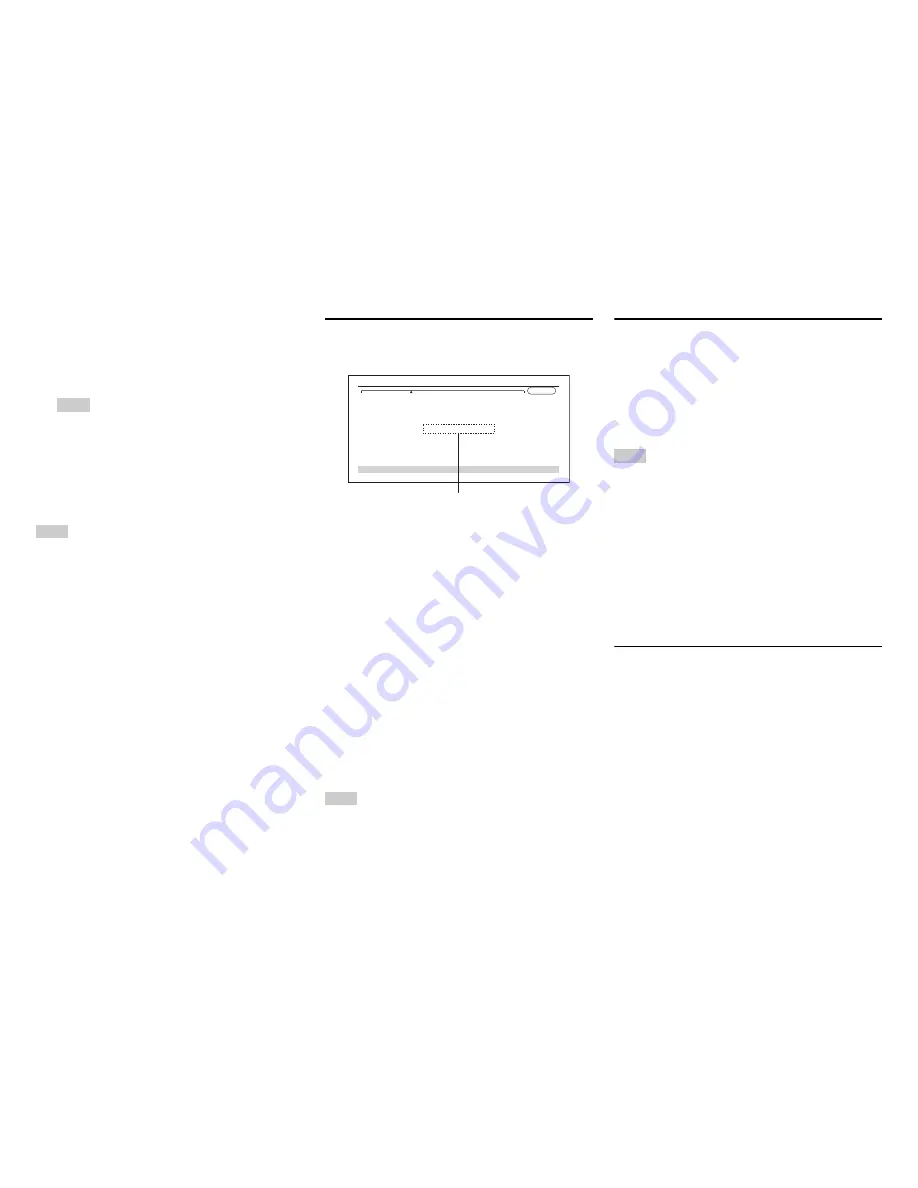
Turning On & Basic Operations
En-37
Note
• You can cancel Audyssey MultEQ XT32 Room Correction and
Speaker Setup at any point in this procedure simply by
disconnecting the setup microphone.
• Do not connect or disconnect any speakers during
Audyssey MultEQ XT32 Room Correction and Speaker Setup.
• If the AV receiver is muted, it will be unmuted automatically
when Audyssey MultEQ XT32 Room Correction and Speaker
Setup starts.
• Changes to the room after Audyssey MultEQ XT32 Room
Correction and Speaker Setup requires you run
Audyssey MultEQ XT32 Room Correction and Speaker Setup
again, as room EQ characteristics may have changed.
Error Messages
While Audyssey MultEQ XT32 Room Correction and
Speaker Setup is in progress, one of the error messages
below may appear.
The options are:
`
Retry
:
Try again.
`
Cancel
:
Cancel Audyssey MultEQ XT32 Room Correction
and Speaker Setup.
• Ambient noise is too high.
The background noise is too loud. Remove the source of
the noise and try again.
• Speaker Matching Error!
The number of speakers detected was different from that
of the first measurement. Check the speaker connection.
• Writing Error!
This message appears if saving fails. Try saving again. If
this message appears after 2 or 3 attempts, contact your
Onkyo dealer.
• Speaker Detect Error
This message appears if a speaker is not detected. “
No
”
means that no speaker was detected.
Tip
• See “Speaker Configuration” for appropriate settings
(
➔
page 11
).
Changing the Speaker Setup Manually
You can manually make changes to the settings found
during Audyssey MultEQ XT32 Room Correction and
Speaker Setup.
See also:
• “Speaker Configuration” (
➔
page 58
)
• “Speaker Distance” (
➔
page 59
)
• “Level Calibration” (
➔
page 60
)
• “Equalizer Settings” (
➔
page 60
)
Note
• Please note that THX recommends any THX main speakers be set
to “
80Hz(THX)
”. If you set up your speakers using
Audyssey MultEQ XT32 Room Correction and Speaker Setup,
please make sure manually that any THX speakers are set to
“
80Hz(THX)
” crossover (
➔
page 58
).
• Sometimes due to the electrical complexities of subwoofers and
the interaction with the room, THX recommends setting the level
and the distance of the subwoofer manually.
• Sometimes due to interaction with the room, you may notice
irregular results when setting the level and/or distance of the main
speakers. If this happens, THX recommends setting them
manually.
Using a Powered Subwoofer
If you’re using a powered subwoofer and it outputs very
low-frequency sound at a low volume level, it may not be
detected by Audyssey MultEQ XT32 Room Correction
and Speaker Setup.
If the “
Subwoofer
” appears on the “
Review Speaker
Configuration
” screen as “
No
”, increase the subwoofer’s
volume to the half-way point, set it to its highest crossover
frequency, and then try running Audyssey MultEQ XT32
Room Correction and Speaker Setup again. Note that if the
volume is set too high and the sound distorts, detection
issues may occur, so use an appropriate volume level. If the
subwoofer has a low-pass filter switch, set it to Off or
Direct. Refer to your subwoofer’s instruction manual for
details.
10
Use
q
/
w
to select a target, and use
e
/
r
to change
the setting.
After the results of Audyssey MultEQ
®
XT32 have
been saved, the menu will display the “Audyssey”
(
➔
page 66
), “Dynamic EQ” (
➔
page 66
),
“Dynamic Volume” (
➔
page 66
) settings.
Note
• When “
Audyssey Quick Start
” has been used for
measurement, “
Audyssey
” cannot be selected.
• These settings are applied to all input selectors.
11
Press
Enter
.
12
Disconnect the speaker setup microphone.
Retry
Cancel
Ambient noise is too high.
AUDYSSEY
MultEQ XT32: Auto Setup
Error message
Содержание DTR-50.4
Страница 1: ...AV Receiver DTR 50 4 Instruction Manual ...