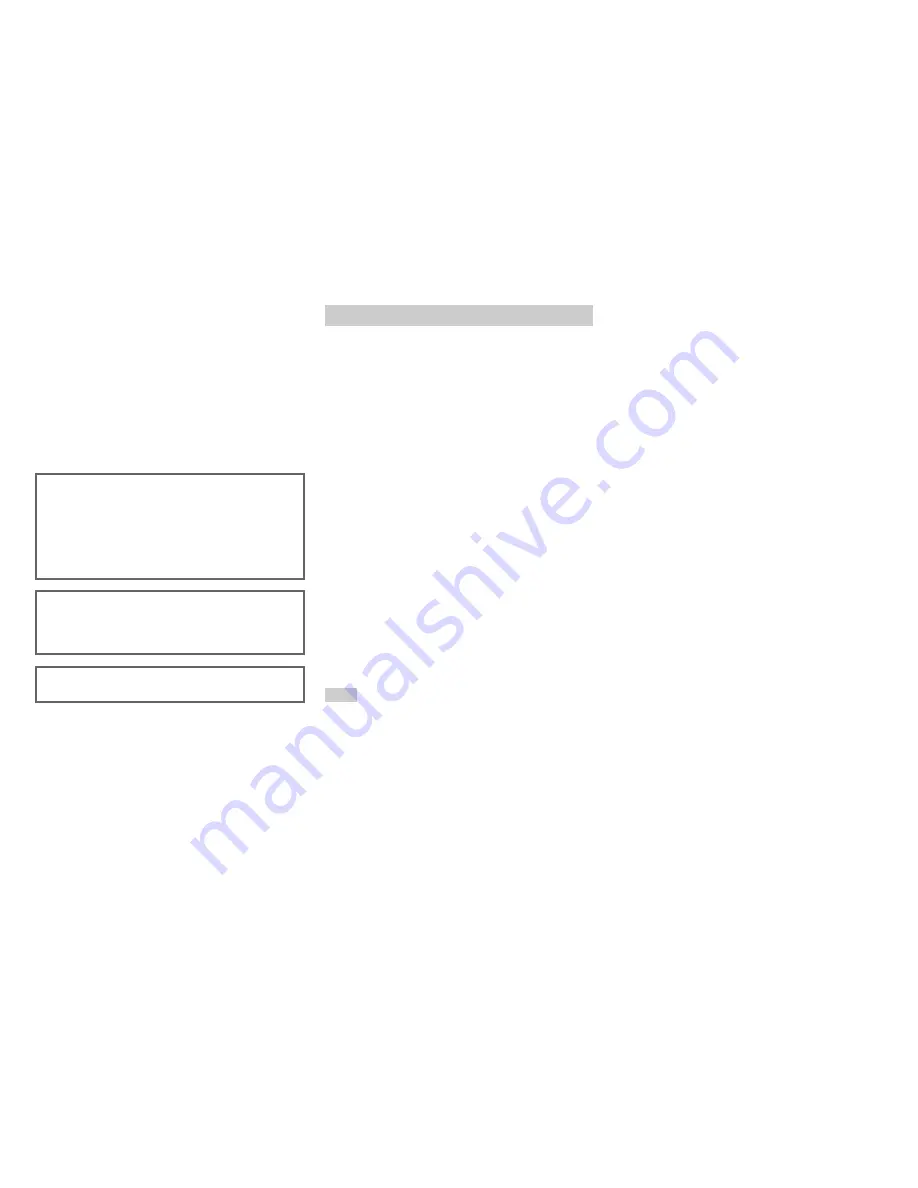
Appendix
En-95
■
If the picture on your TV/monitor connected to
the HDMI output is unstable, try switching the
DeepColor function off
To turn off the DeepColor function, simultaneously
press the
STB/DVR
and
8
On/Standby
buttons on the
AV receiver. While holding down
STB/DVR
, press
8
On/Standby
until “
Deep Color:Off
” appears on the
AV receiver’s display. Then, release both buttons. To
reactivate the DeepColor function, repeat the above
process until “
Deep Color:On
” appears on the AV
receiver’s display and release the buttons.
The AV receiver can upconvert component video and
composite video sources for display on a TV connected to
the HDMI output. However, if the picture quality of the
source is poor, upconversion may make the picture worse
or disappear altogether.
In this case, try the following:
Tip
• To by-pass the upconversion, set the “
Picture Mode
” setting to
“
Direct
” (
➔
page 68
).
The AV receiver contains a microcomputer for signal
processing and control functions. In very rare situations,
severe interference, noise from an external source, or
static electricity may cause it to lockup. In the unlikely
event that this happens, unplug the power cord from the
wall outlet, wait at least five seconds, and then plug it
back in.
Onkyo is not responsible for damages (such as CD rental
fees) due to unsuccessful recordings caused by the unit’s
malfunction. Before you record important data, make
sure that the material will be recorded correctly.
Before disconnecting the power cord from the wall
outlet, set the AV receiver to standby.
Important Note Regarding Video Playback
1
If the video source is connected to a component
video input, connect your TV to
COMPONENT
VIDEO MONITOR OUT
.
If the video source is connected to a composite video
input, connect your TV to
MONITOR OUT V
.
2
On the main menu, select “Input/Output Assign”,
and then “Component Video Input” (
➔
page 56
).
If the video source is connected to
COMPONENT
VIDEO IN 1
, select the relevant input selector, and
assign it to “
IN1
”.
If the video source is connected to
COMPONENT
VIDEO IN 2
, select the relevant input selector, and
assign it to “
IN2
”.
If the video source is connected to a composite video
input, select the relevant input selector, and assign it to
“
- - - - -
”.
Содержание DTR-50.4
Страница 1: ...AV Receiver DTR 50 4 Instruction Manual ...
















































